Gm533u, Using the software – Azio Levetron 5000dpi Programmable Gaming Mouse (GM533U) User Manual
Page 5
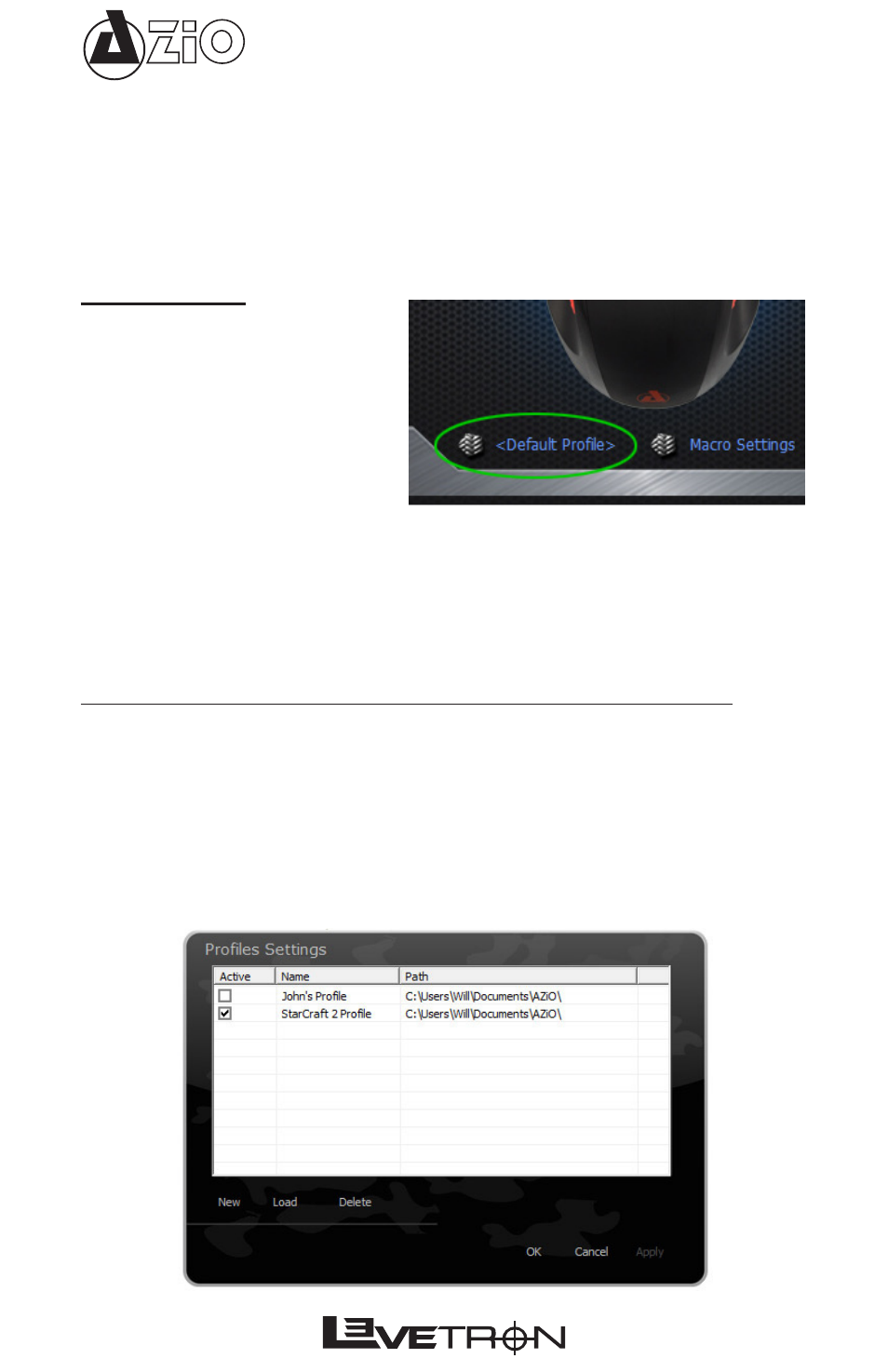
GM533U
USING THE SOFTWARE
The functions of the software can be broken down to 3 sections:
1. Profile Settings: Create specific profiles for all users and applications.
2. Macro Settings: Create strings of custom Macro functions to program to different buttons.
3. Button Customization: Select a button and program it to a different key, a special function
or a custom Macro string from step 2.
PROFILE SETTINGS
All user created Macros and user custom-
ized settings are saved to Profiles. The in-
formation in each Profile is saved to a cor-
responding file in your computer. “Default
Profile” is the default profile and contains
no customized settings of the mouse. Click
on it to access the Profiles Settings page
to add or edit your own profiles.
The Profiles Settings page is divided into three columns – Active, Name, and Path. Each row
represents one Profile.
Active: Put a checkmark next to the Profile that you want to make active.
Name: This column displays the name of the Profile.
Path: This shows the filename and location of where the Profile is saved to.
If no profiles are selected to be active, the system will revert to the default profile. Please note that
the default profile does not contain any customized functions and cannot be programmed. Other
functions on this page include:
New: Click here to create a new Profile. Enter the file name. The filename will also be the name of
the Profile. This information is displayed under the “Name” column of this page.
Load: Load a previously saved Profile.
Delete: Delete a Profile.
WARNING: After making any changes, remember to click on “OK”, “Cancel” or “Apply”. “OK” will
save all setting and exit Profile Settings interface. “Cancel” will exit without saving any changes.
Clicking “Apply” will save the changes without exiting the interface.
