Using software, Home menu – Nintendo 3DS User Manual
Page 15
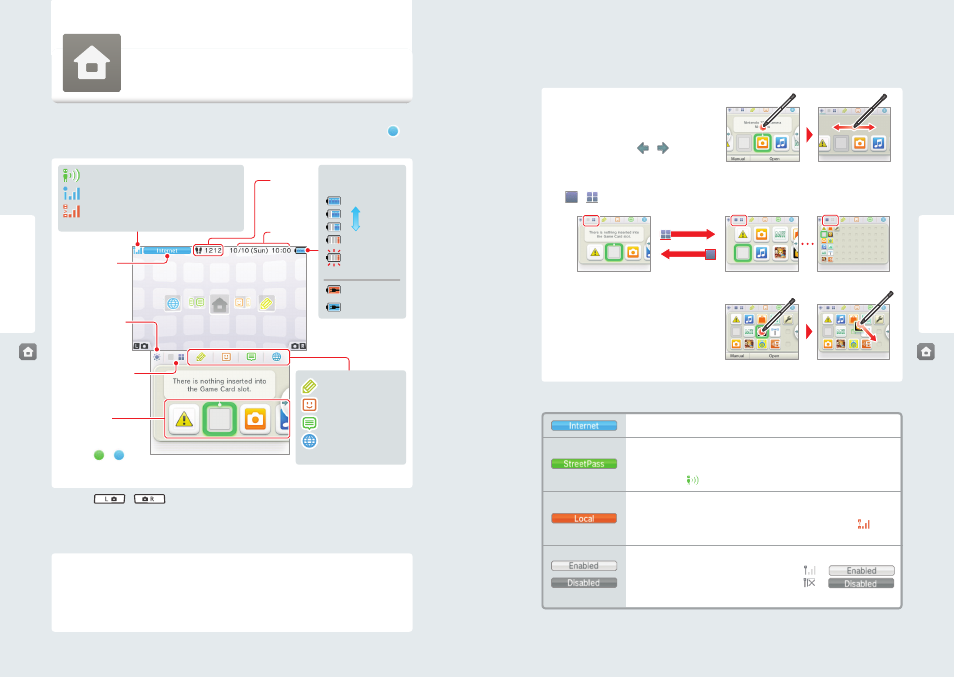
26
Using S
of
tw
ar
e
27
Using Software
StreetPass icon (see next page)
Reception signal-strength icon–Internet (see page 63)
Reception signal-strength icon–Local Communication
(see next page)
Game Notes (see page 36)
Friend list (see page 37)
Notifications (see page 42)
Internet browser
(see page 44)
Hold down...
...and slide.
Connected to the Internet (see page 59).
Searching for a StreetPass partner. If you configure StreetPass settings for the Nintendo 3DS or
for software that supports this feature, the system can automatically search for other nearby
Nintendo 3DS systems and communicate with them to exchange information (see page 42).
A StreetPass icon ( ) is displayed when this mode is active.
Communicating with other Nintendo 3DS systems. Registering nearby people as friends in the
friend list (see page 37) and Download Play (see page 57) requires a local wireless connection for
communication. During local wireless communication, the signal strength icon (
) will be
displayed. A stronger signal makes wireless communication easier.
Use the wireless switch to enable wireless communication (see page 12). When wireless com-
munication is enabled but the system is not communicating,
and
will be displayed. When wireless communication is disabled,
and
will be displayed.
Battery status
icon
High
Low
Almost out
(blinking)
Charging (blinking)
Charging complete
Using S
of
tw
ar
e
HOME Menu
HOME Menu
Scrolling, changing the display, and moving icons
Scrolling
Tap the Touch Screen and slide the stylus across it to
scroll.
You can also scroll by tapping or .
Changing the display
Tap
or
to decrease or increase the number of software icons displayed on the screen.
Moving software icons
To move an icon, touch and hold it for a moment. Then
you can slide it to a new location. Slide the icon to a new
location on the HOME Menu and lift the stylus from the
screen to place the icon.
NOTE: If you move one icon over another icon, the icons
will switch places when you lift the stylus from the screen.
Communication modes
NOTE: You may be using more than one communication mode at a time, but only one mode will be displayed on
your system.
HOME Menu
The HOME Menu will display after you turn the system on. From here you can start
Nintendo 3DS software applications.
To start a software title, tap its icon on the HOME Menu. On the HOME Menu, you can see several important status indicators
including the time, date, and current day’s step information. Also, if any of your software received new data via SpotPass, will
be displayed next to the software icon.
• If you press
or
when the HOME Menu is displayed, you can enter camera mode and take photos.
• The display on the upper screen changes depending on the selected software, and will react to sounds that the microphone
picks up.
Steps and Play Coins
Each time you take 100 steps with your Nintendo 3DS, you will earn one Play Coin. You can collect up to 10 Play Coins in
one day, up to a maximum of 300 Play Coins. You can then use them in games that support Play Coins.
• Steps are counted when the system is on but closed.
• A maximum of seven days’ worth of steps can be recorded while Nintendo DS or Nintendo DSi software titles are left
running or suspended. Exit the software once during that time to save your steps and start counting again.
Communication
mode
Screen brightness/
power-saving mode
Changing the display
Software icons
If there is new data or
notification for any software
application,
or
will be displayed next to the
software icon.
Steps/
Play Coins
Date / Time
