Ip aliases, Vlan network, Bridge network – Ubiquiti Networks PowerBridgM User Manual
Page 40
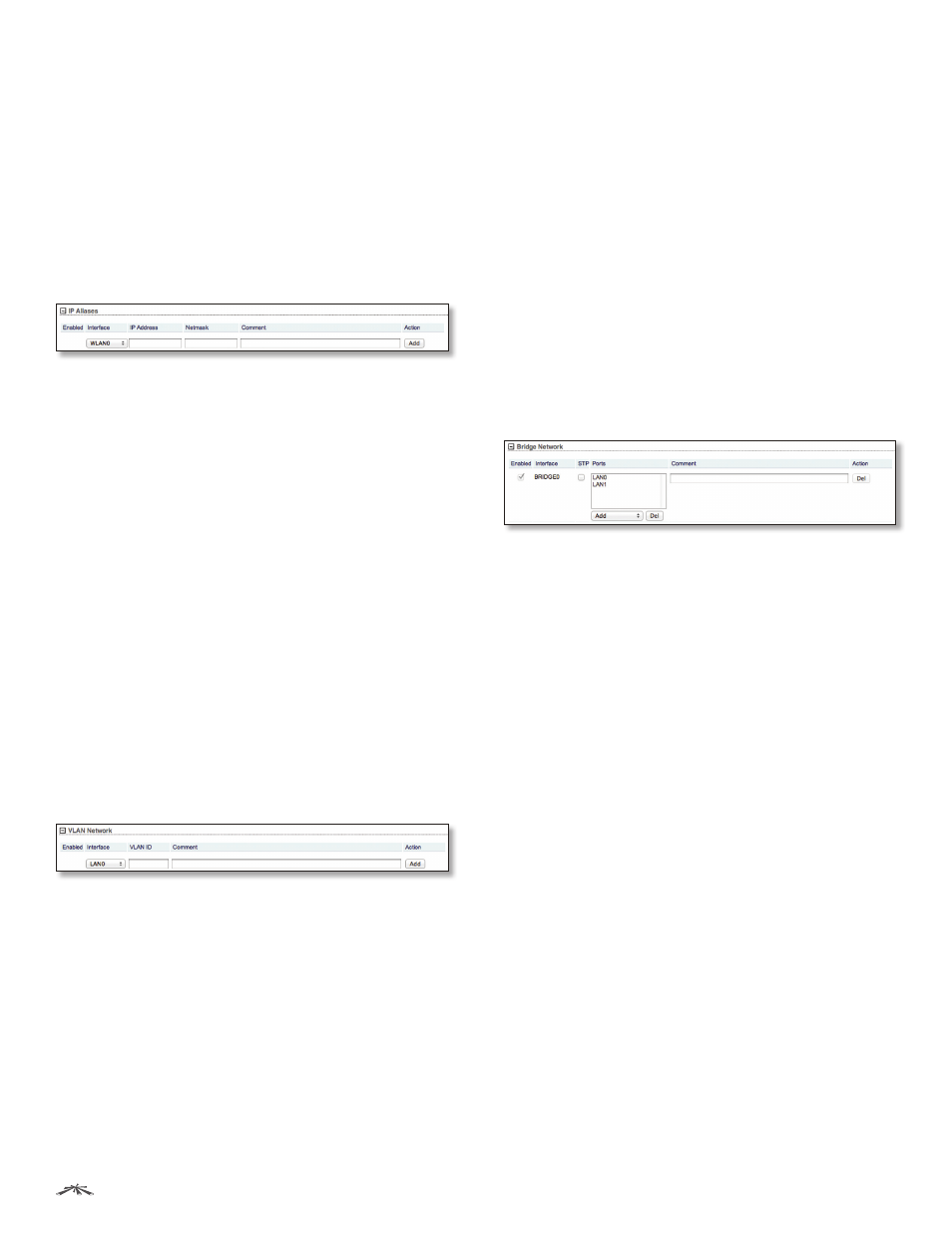
37
Chapter 5: Network Tab
airOS
™
v5.5.4 User Guide
Ubiquiti Networks, Inc.
IP Aliases
(Available in Advanced view.) You can configure IP
aliases for the local and external network interfaces for
management purposes. For example, you may need
multiple IP addresses (one private IP address and one
public IP address) for a single device. If a CPE uses PPPoE,
the CPE obtains a public PPPoE address, but the network
administrator assigns an internal IP alias to the device. This
way the network administrator can manage the device
internally without going through the PPPoE server.
Click the + button to display the IP Aliases section.
Enabled
Enables the specific IP alias. All the added IP
aliases are saved in the system configuration file; however,
only the enabled IP aliases are active on the device.
Interface
Select the appropriate interface.
IP Address
The alternative IP address for the interface.
This can be used for routing or device management
purposes.
Netmask
The network address space identifier for the IP
alias.
Comment
You can enter a brief description of the
purpose for the IP alias.
Action
You have the following options:
•
Add
Add an IP alias.
•
Edit
Make changes to an IP alias. Click Save to save your
changes.
•
Del
Delete an IP alias.
VLAN Network
(Available in Advanced view.) You can create multiple
Virtual Local Area Networks (VLANs). Click the + button to
display the VLAN Network section.
Enabled
Enables the specific VLAN. All the added VLANs
are saved in the system configuration file; however, only
the enabled VLANs are active on the device.
Interface
Select the appropriate interface.
VLAN ID
The VLAN ID is a unique value assigned to
each VLAN at a single device; every VLAN ID represents a
different VLAN. The VLAN ID range is 2 to 4094.
Comment
You can enter a brief description of the
purpose for the VLAN.
Action
You have the following options:
•
Add
Add a VLAN.
•
Edit
Make changes to a VLAN. Click Save to save your
changes.
•
Del
Delete a VLAN.
Bridge Network
(Available in Advanced view.) You can create one or
more bridge networks if you need complete Layer 2
transparency. This is similar to using a switch – all traffic
flows through a bridge, in one port and out another
port, regardless of VLANs or IP addresses. For example,
if you want to use the same IP subnet on both sides of a
device, then you create a bridge network. There are many
different scenarios that could require bridged interfaces,
so the Bridge Network section is designed to allow
flexibility.
Click the + button to display the Bridge Network section.
Enabled
Enables the specific bridge network. All
the added bridge networks are saved in the system
configuration file; however, only the enabled bridge
networks are active on the device.
Interface
The interface is automatically displayed.
STP
Multiple interconnected bridges create larger
networks using IEEE 802.1d Spanning Tree Protocol
(STP), which is used for finding the shortest path within a
network and eliminating loops from the topology.
If enabled, the device bridge communicates with other
network devices by sending and receiving Bridge Protocol
Data Units (BPDU). STP should be disabled (default setting)
when the device is the only bridge on the LAN or when
there are no loops in the topology, as there is no need for
the bridge to use STP in this case.
Ports
Select the appropriate ports for your bridge
network. (Virtual ports are available if you have created
VLANs.)
•
Add
Select a port.
•
Del
Delete a port.
Comment
You can enter a brief description of the
purpose for the bridge network.
Action
You have the following options:
•
Add
Add a bridge network.
•
Del
Delete a bridge network.
