DigiTech RP250 User Manual
Page 17
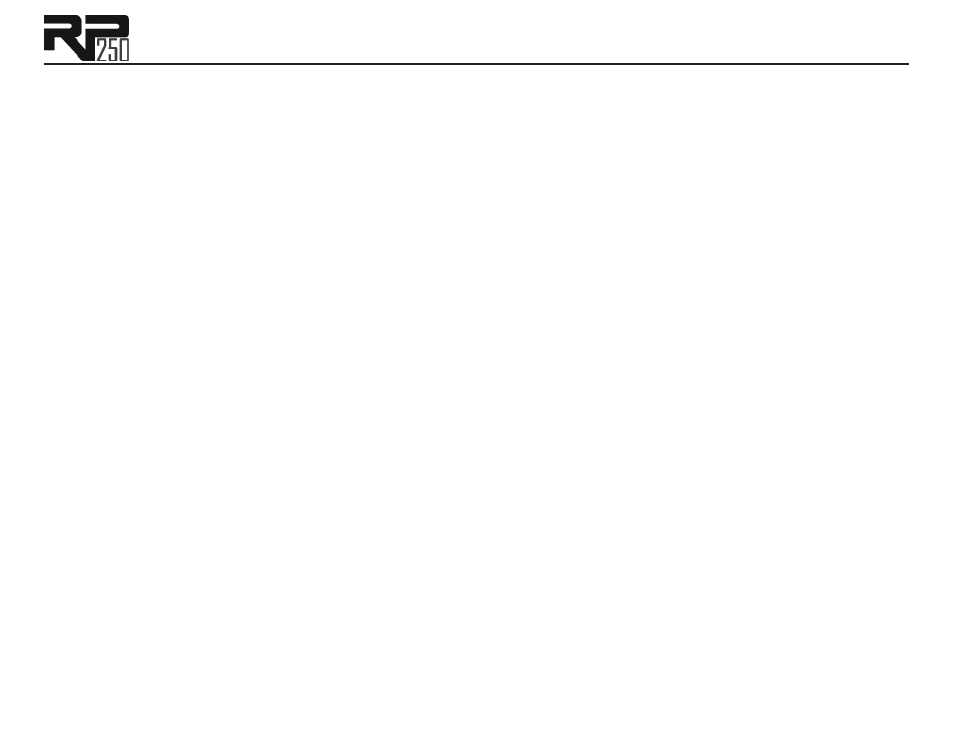
11
4. Headphones
Connect a pair of stereo headphones to this 1/8" jack. For proper frequency response, the Amp/
Mixer switch should be set to Mixer (“In” position) when using headphones.
Note: The Headphones output can have either a mono or stereo signal, depending on what 1/4"
outputs are connected. If neither (or both) 1/4" outputs are connected, the Headphones output
will be in stereo. If a cable is connected to the Left (Mono) 1/4" output only, the Headphones
output will be in mono.
5. Aux In
Connect the headphone output of an MP3 or CD player using a stereo 1/8" cable to this 1/8"
stereo TRS jack for rehearsing with your favorite pre-recorded material. Adjust the output level
of your playback device and the RP250’s Master Level knob for the proper volume balance.
6. USB Port
The USB port is for connecting the RP250 to a computer and serves two purposes: (1) for use
with the downloadable X-Edit™ Editor/Librarian software, and (2) for streaming audio to and
from the computer. Audio streaming is limited to 2 channels up and 2 channels down from the
computer at 44.1kHz, 16 bit and 24 bit. A utility panel in the Editor/Librarian controls the direct/
playback mix with any recording software the RP250 is connected to.
Note: You can download the X-Edit Editor/Librarian software and USB drivers at www.digitech.
com.
7. Power Input
Connect only the DigiTech
®
PS0913B power supply to this jack.
