Installation, Operation – Hall Research VS4-YC User Manual
Page 4
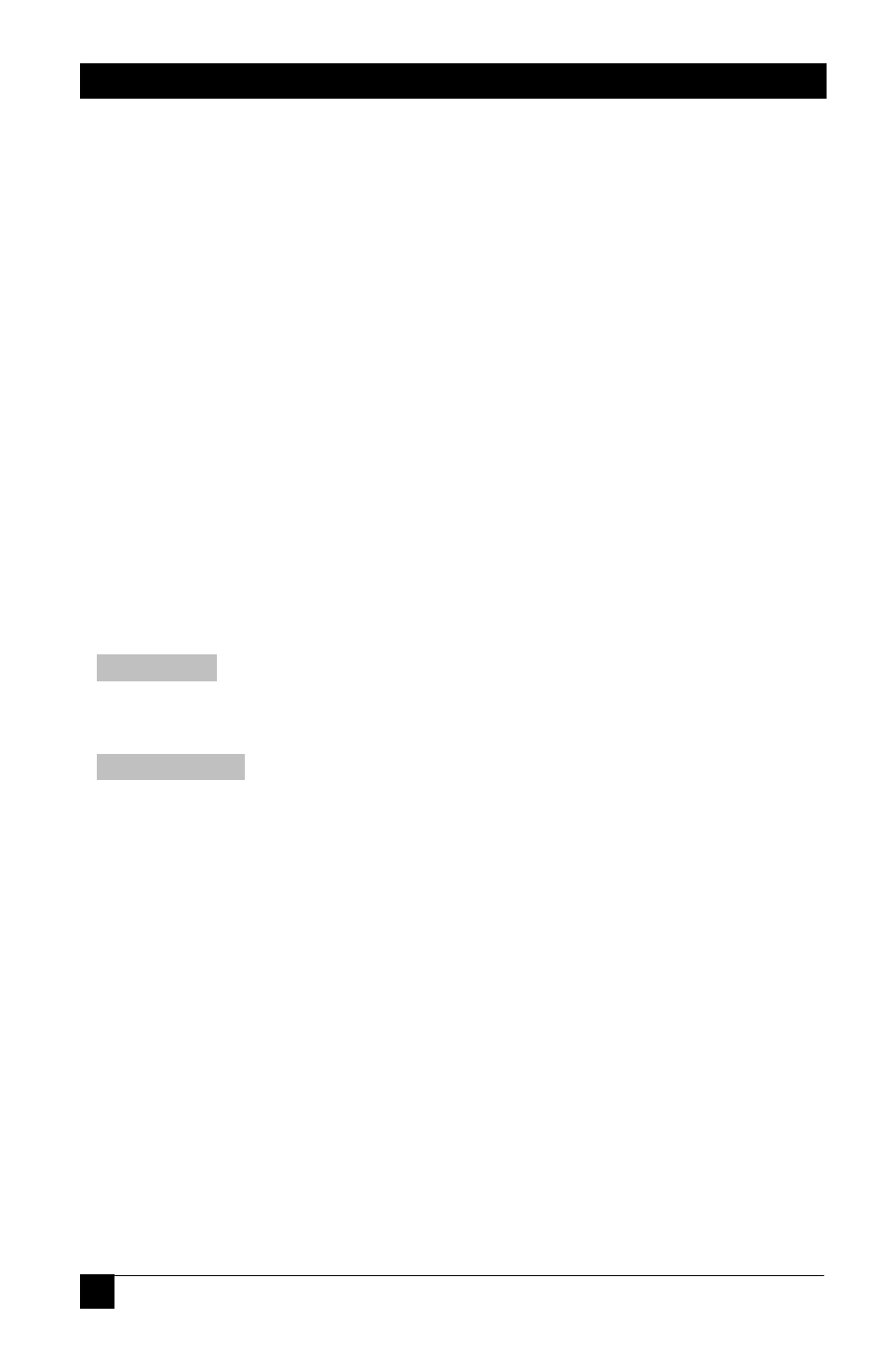
VS4-YC User’s Manual
4
2. Installation
1. Plug in the desired number of S-Video sources to the S-Video inputs on the
back of the VS4-YC.
2. Connect an output device to the S-Video output on the back of the VS4-
YC.
3. Connect the included RS-232 cable to a PC or other Serial control device if
so desired.
4. Connect the included power supply to the jack on the rear of the unit.
5. Apply AC to the power supply
6. Turn on your output video display and all video sources
3. Operation
3.1 Modes of Operation
Scan Mode - Will cycle through and select each S-Video signal for a
programmed number of seconds (1 to 60), and then switch to the next S-Video
input.
Normal Mode - S-VIDEO inputs are selected based on user input (default).
The VS4-YC can only be in one of these modes at a time.
3.2 Front-Panel Switches
The first function of the front panel buttons is to switch from one S-Video signal
to another. Just press the button and the S-Video signal you selected will be
routed to the output. If there is no S-Video signal to be displayed then you will
see a black screen. The VS4-YC will enter Normal Mode any time a single front
panel button is pressed.
The second use of the front panel buttons is to put the VS4-YC into Scan Mode.
Press buttons 3 and 4 simultaneously and the VS4-YC will enter Scan Mode.
The time interval between switching will be the time interval last specified via
Hyper Terminal. If no interval has been specified then the default is 5 seconds.
The third use of the front panel buttons is to reset the VS4-YC to the factory
default settings. Press button 1 and 4 simultaneously for 3 seconds. This will
turn off scan mode and set the scanning interval to the default time of 5 seconds.
This will also un-blank the outputs.
