Appendix 2:answers of frequent asked questions, Appendix2:answers of frequent asked questions, Lispecifications – Argus Camera DC1512 User Manual
Page 4
Attention! The text in this document has been recognized automatically. To view the original document, you can use the "Original mode".
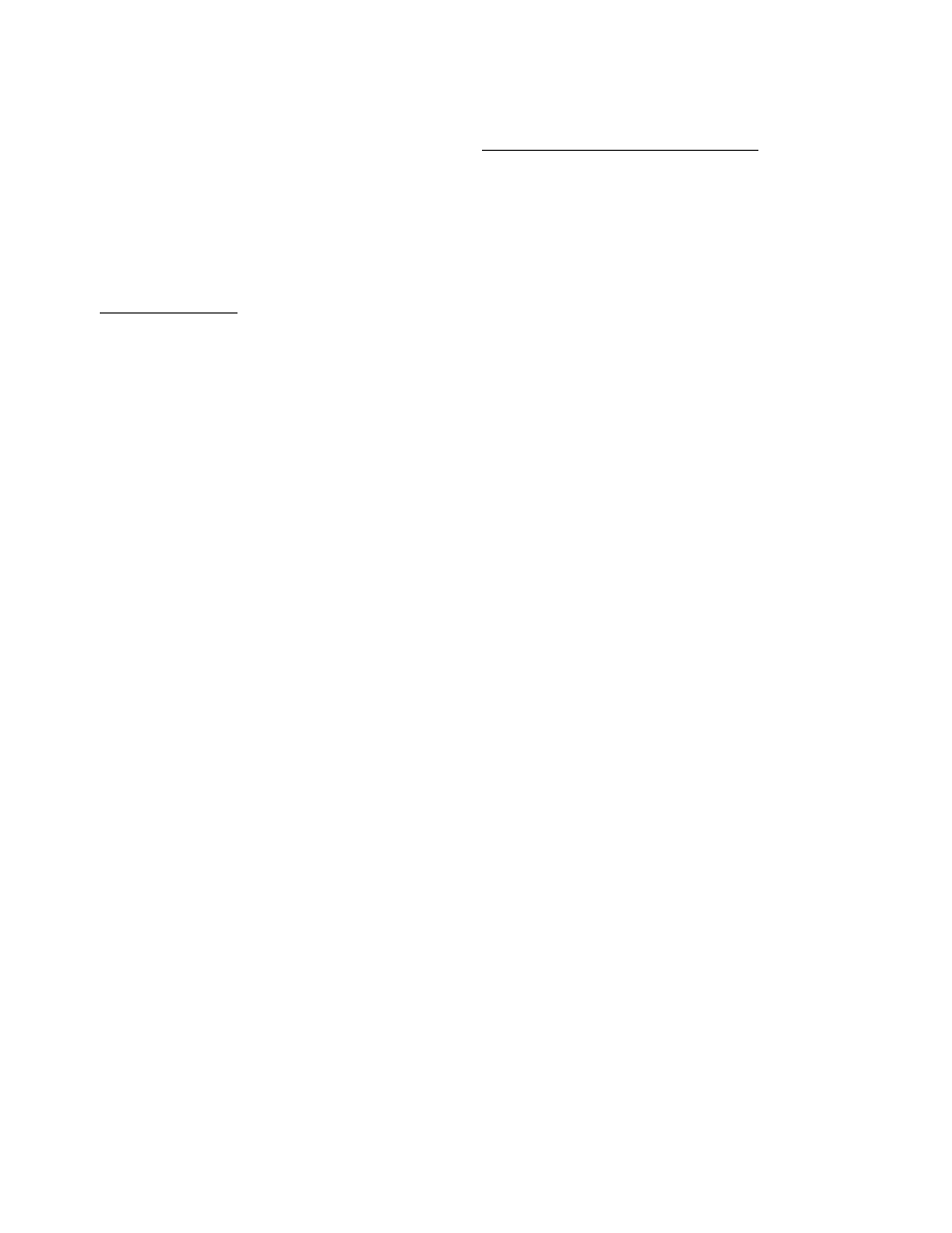
-iü:
- ■
Annpndix
liSpecifications
Product Type: Digital camera
Electranic Coupling Blement: CMOS Sensor lOOK Pixels
Image Resolution: 352’^288Pixels(CIF) 176*l44Pixels(QClF)
Memory Devices: Built-in It'lfiMBiSDRAM)
Memory Capacity; 19(CIF)(Hi) 76(QCIF)ILo)
38(C1F) (Hi) li2{QCIF)(Lo)
Viewfinder: Built-in
Auto shoot: 10s
Continuous Shoot: 10 pieces per second
Shutter Speed: !/6-l/li000 seconds
Shoot Mode: Single/Continuous Photograph/Automatic shoot/PC camera
Automatic Energy Saving: automatically enter the energy saving mode in 30s
Image Process: Automatic Exposure/Automalic White Balance
Working voltage: AAA 1.5 V *2AJSfl 5V
Transmission Interface: USB Interface
Working Tetnperalute.0-40°C
j p Operation System: Windows98/2Q00/ME/XP
Appendix 2:Answers of frequent asked questions
1 ),Q ; 1 connect the camera to my computer before the installation of the dEver then
Finish the installation. But the camera can’t work
A; l.remove the camera 2.install the driver
3.restart the computer d.connecl your camera with the computer
If it still doesn't work, then take the follow procedures,
l .remove the camera
2,run Clear Registry
3,reinstall Driver
d.restart the computer
S.connect the camera to your computer again
2) .Q : Relocate Che device but it’s not available
A ! 1 .remove the camera and run Clear Registry 2.reinstall the software
3.restait the computer d.connect the camera with your computer
3)
.Q : The system ask you to insert the CD when you connect the camera to your
computer
A : remove the camera, connect the camera to you computer again after the software
installation
4)
,Q : restart the computer after finish the installation of the software .The page which
enable you to set up the installation path will be displayed.
A; l.remove the camera 2, reinstall the Driver
3.restart the computer
d.connect the camera to the computet
5)
,Q : After the connect Che camera to your computer ,the pc camera function is ok. But
the system reveal that there’s no photo in the camera when your download the photos.
A I 1. Go to Device manager
2,select video device
3. select Dual-Mode DSC (2770), there should have a yellow! Before it.
4. remove this device
¡.press right key, and choose relocate
-
11
-
6)
.Q : The camera can’t work after the installation of softsvate
A : 1.Go to device manager
2,Choose image device
3,press right key of the mouse and select relocate
7)
.Q ; How to use photo impression down all the photos to photo impression
A : 1. Run the function of getting photos (please read photo impression operation
instruction)
2. The page of download will be displayed
3, Download the photos
d.Choose the photos you want to download
5.Run the function of transferring the photos
8)
,Q ; Is the camera applied to weh?
A : yes. Connect your camera to your computer then run the relevant program, such
as Netmeeting, Yahoo Message
It is nut noticed prior to design change
-
12
-
030930 I
