Helper vie w e r – Canon WEBVIEW LIVESCOPE 3.2 User Manual
Page 25
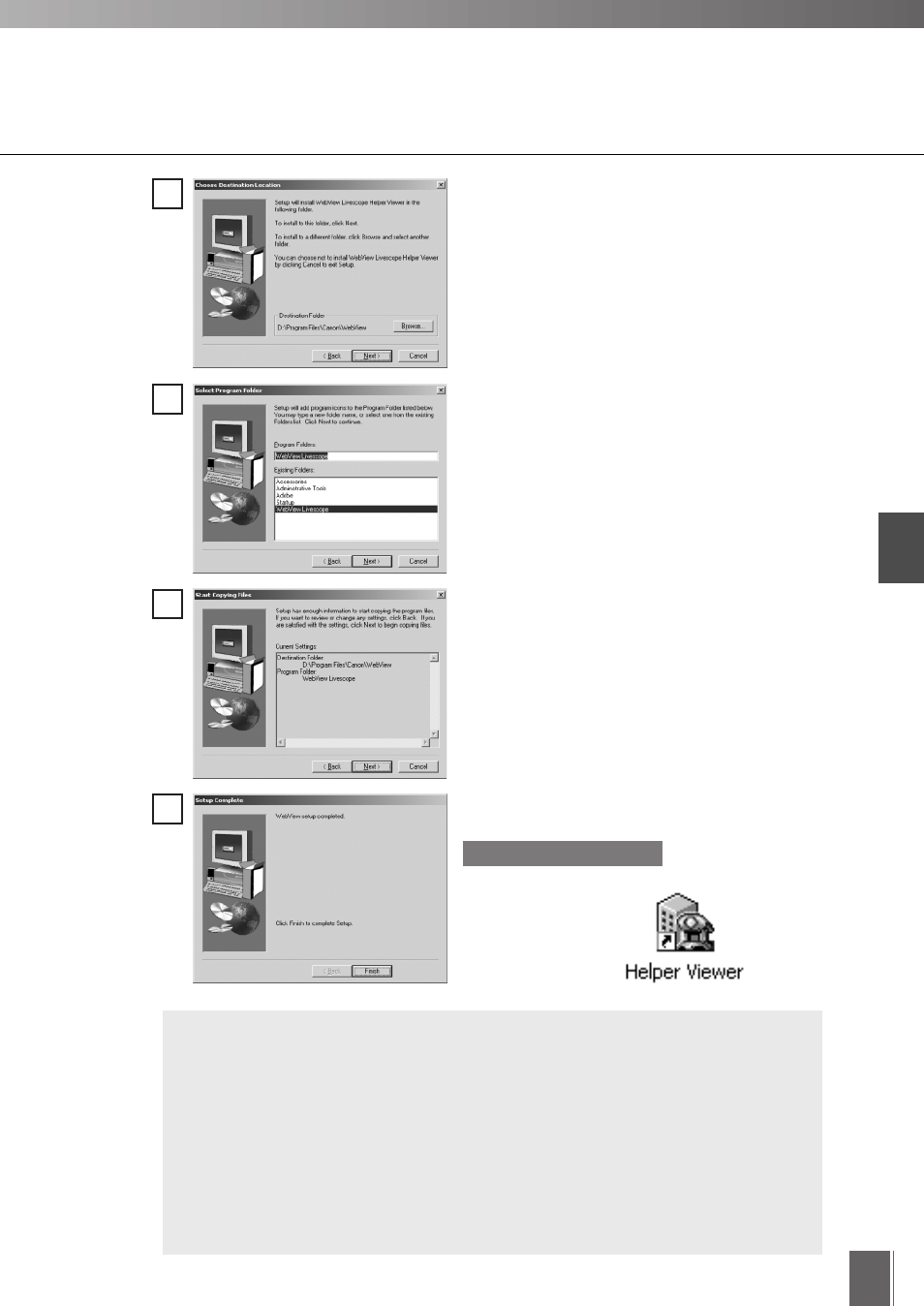
Helper Vie
w
e
r
2
25
2
Specify the folder where the Viewer is to be
installed and click Next.
If no folder specification is required, simply click
Next.
3
Specify the menu name to be registered in the
Program menu of the Start menu, then click Next.
4
Check the settings and selections thus far and
click Next to confirm. Make the file copy and
registry settings, etc., then install.
5
Click Finish to complete the installation. A shortcut
icon is created on the Desktop.
VB Package Version only
● If the Helper Viewer of WebView Livescope ver. 3.10 or earlier is already
installed, when you try to install the new version, a dialog box appears
asking you if you want to uninstall the old version. If you want to reinstall,
click Yes, and the new version will be installed after the installer uninstalls
the currently installed Helper Viewer.
● Two types of WebView Livescope Helper Viewers cannot be installed in the
same machine.
● It cannot be installed in a machine in which WebView Livescope MV ver. 1.0
has been installed.
c
Note
