Diskashur dt setup for mac os, Technical support – iStorage diskAshurDT Quick Start Guide User Manual
Page 2
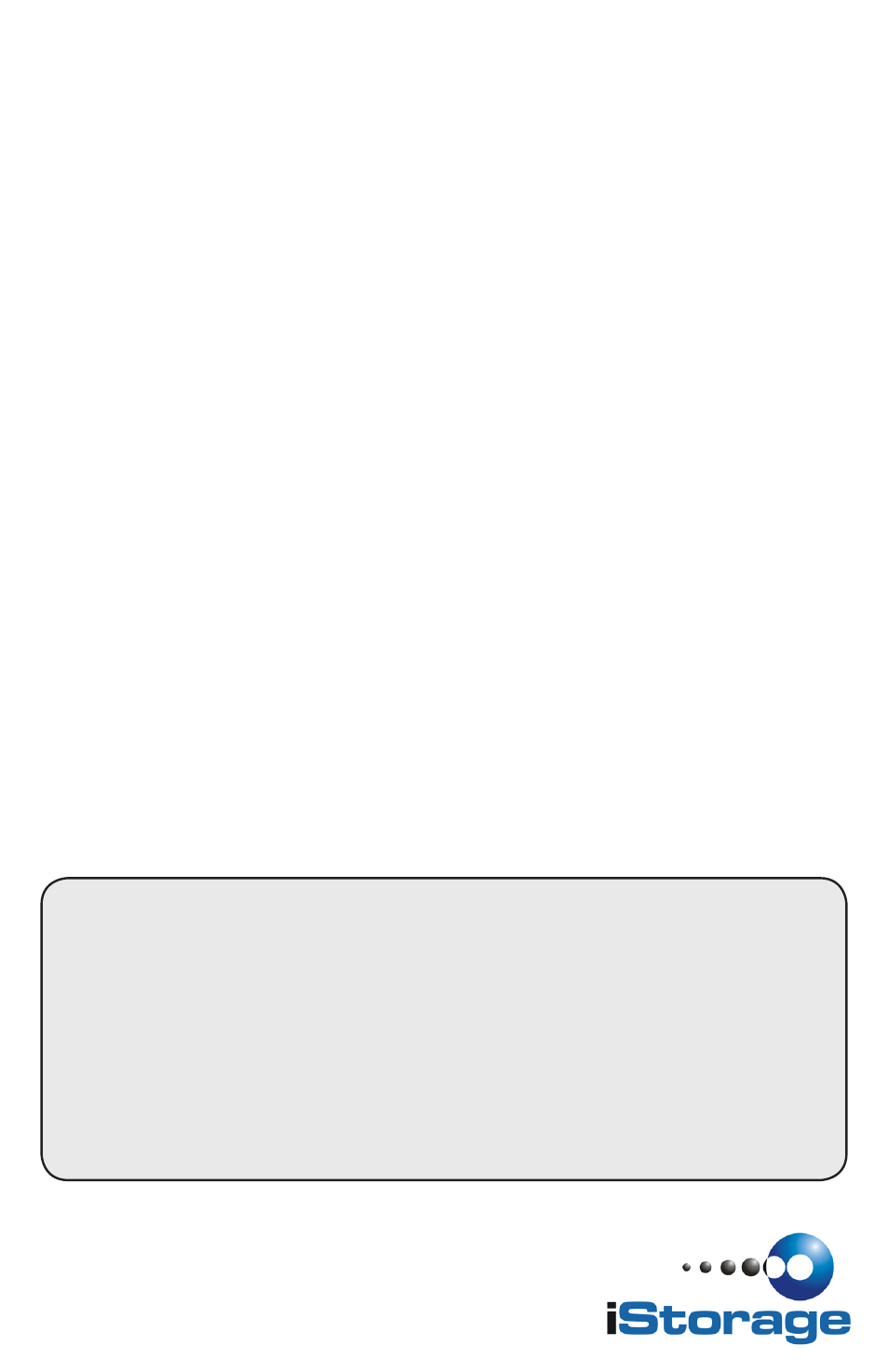
diskAshur DT Setup for Mac OS
®
Your diskAshur DT is preformatted in NTFS for Windows
®
. To reformat the
drive to a Mac compatible format please read the below.
Once the drive is unlocked, open
Disk Utility from Applications/Utilities/
Disk Utilities.
To format the diskAshur DT:
Select the diskAshur DT from the list of drives and volumes. Each drive
1.
in the list will display its capacity, manufacturer, and product name,
such as 232.9 iStorage diskAshur.
Click the ‘Erase’ tab.
2.
Enter a name for the drive. The default name is Untitled. The drive’s
3.
name will eventually appear on the desktop.
Select a volume format to use. The Volume Format dropdown
4.
menu lists the available drive formats that the Mac supports. The
recommended format type is ‘Mac OS Extended (Journaled).’
Click the ‘Erase’ button. Disk Utility will unmount the volume from the
5.
desktop, erase it, and then remount it on the desktop.
Your diskAshur DT is now formatted and ready to use. To change your
ADMIN PIN please refer to the directions on the previous page.
Technical Support
iStorage provides the following helpful resources for you:
1. iStorage’s Website (
http://www.istorage-uk.com)
This gives you the ability to check for up-to-date information.
2. E-mail us at
3. Or call the Technical Support Department at
+44 (0) 20 8537-3435.
iStorage’s Technical Support Specialists are available from 8:00 a.m. to
5:00 p.m., GMT, Monday through Friday.
© iStorage, 2011. All rights reserved.
iStorage Limited, Research House, Fraser Road
Greenford, Middx. UB6 7AQ
England
www.istorage-uk.com
