Audio output, Video screen – GMC 2008 Acadia User Manual
Page 261
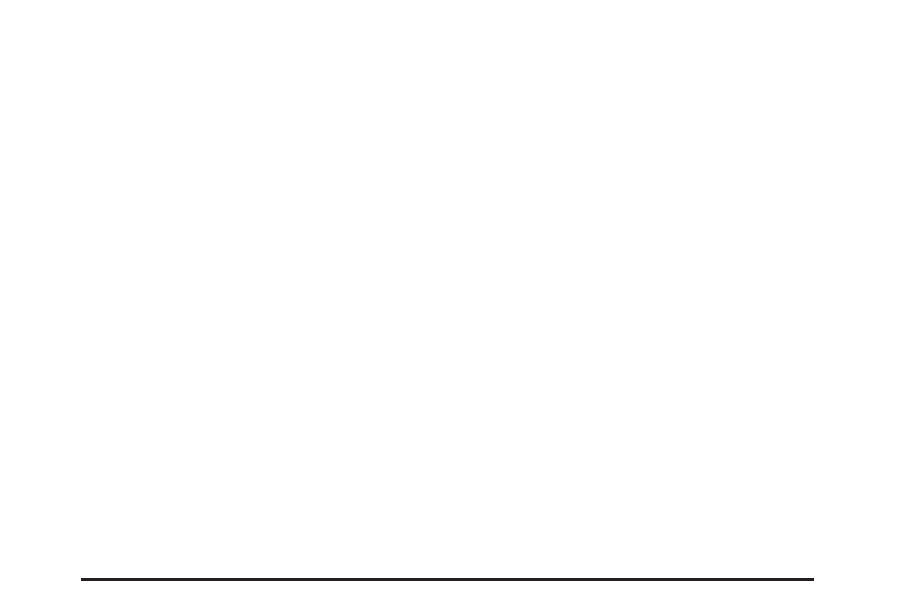
Audio Output
Audio from the DVD player or auxiliary inputs can be
heard through the following possible sources:
•
Wireless Headphones
•
Vehicle Speakers
•
Vehicle wired headphone jacks on the rear seat
audio system, if your vehicle has this feature.
The RSE system always transmits the audio signal to
the wireless headphones, if there is audio available.
See “Headphones” earlier in this section for more
information.
The DVD player is capable of outputting audio to the
wired headphone jacks on the RSA system, if your
vehicle has this feature. The DVD player can be
selected as an audio source on the RSA system.
See Rear Seat Audio (RSA) on page 3-125 for more
information.
When a device is connected to the A/V jacks, or the
radio’s auxiliary input jack, if your vehicle has this
feature, the rear seat passengers are able to hear
audio from the auxiliary device through the wireless
or wired headphones. The front seat passengers
are able to listen to playback from this device through
the vehicle speakers by selecting AUX as the source
on the radio.
Video Screen
The video screen is located in the overhead console.
To use the video screen, do the following:
1. Push the release button located on the overhead
console.
2. Move the screen to the desired position.
When the video screen is not in use, push it up into
its locked position.
If a DVD is playing and the screen is raised to its
locked position, the screen remains on; this is normal,
and the DVD continues to play through the previous
audio source. Use the remote control
P
button
or
Z
the disc to turn off the screen.
The overhead console contains the infrared receivers
for the wireless headphones and the infrared receivers
for the remote control. They are located at the rear
of the console.
Notice: Avoid directly touching the video screen,
as damage may occur. See “Cleaning the Video
Screen” later in this section for more information.
3-119
