Removing the export connector from a batch class, Removing the export connector from the computer, Repairing the export connector – Kofax Export Connector 8.2.0 User Manual
Page 8: Setting up the export connector
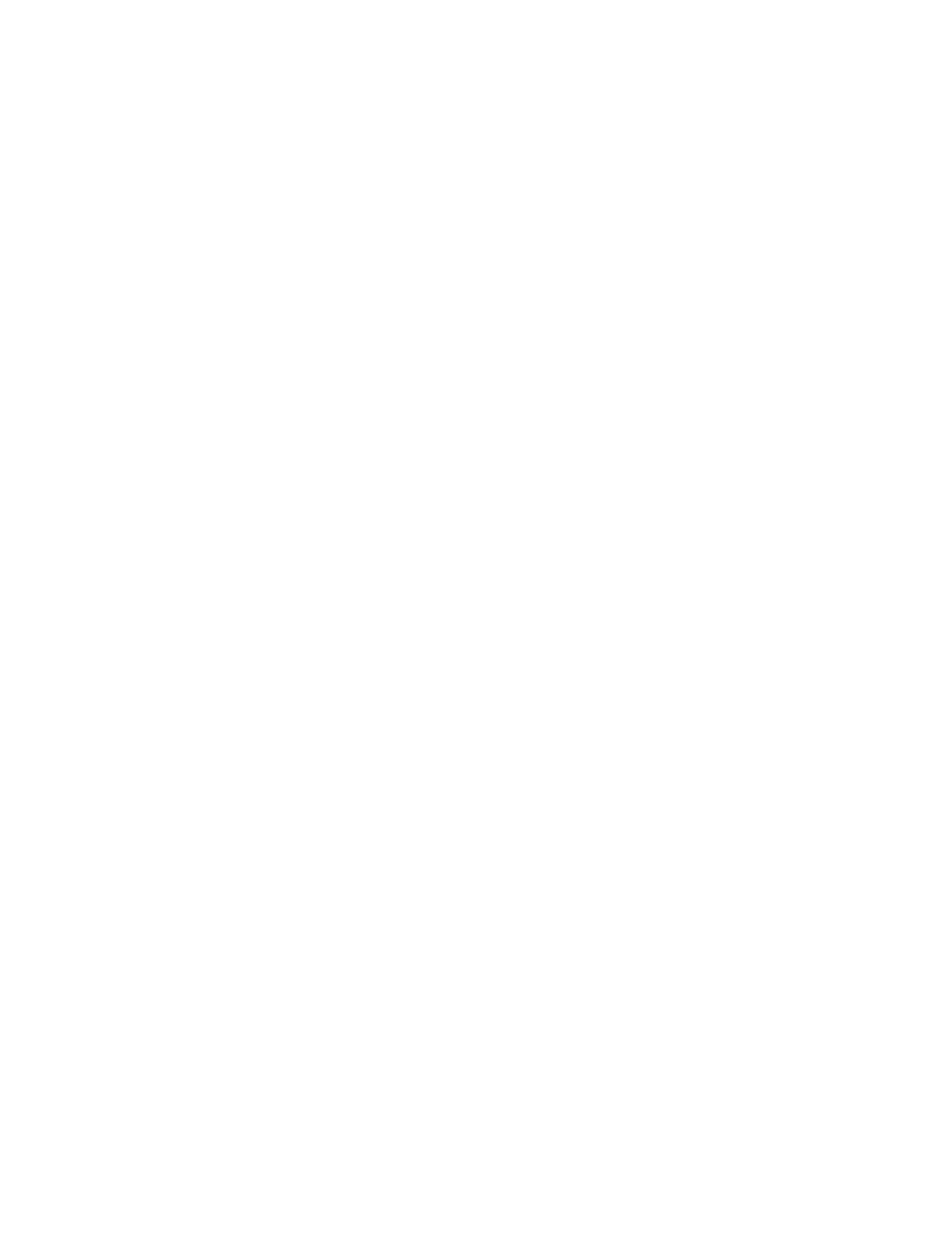
Administrator's Guide
8
Kofax Export Connector 8.2.0 for Medical Claims Administrator's Guide
Removing the Export Connector from a Batch Class
1 In the Kofax Capture Administration module, on the Batch tab, expand the batch class to
view associated document classes.
2 Right-click the applicable document class, and select Export Connectors.
3 On the Assigned Export Connectors list, select the export connector and click Remove.
Removing the Export Connector from the Export Connector Manager
1 In the Kofax Capture Administration module, do one of the following:
▪ For Kofax Capture 10: On the Tools tab, in the System group, click Export Connectors.
▪ For Kofax Capture 9: On the Tools menu, select Export Connector Manager.
2 In the Export Connector Manager window, select the export connector, and click
Remove.
Removing the Export Connector from the Computer
You can use the Control Panel options to remove the export connector, or you can follow
these instructions:
1 Run the
.msi
file that you used to install the export connector.
When the existing installation is detected, the Application Maintenance window appears.
2 Select Remove, and then click Next.
3 Follow the on-screen instructions to remove the export connector.
When the removal is complete, a message appears to indicate the export connector was
successfully removed.
Repairing the Export Connector
You can use the repair process to replace missing, renamed, or deleted export connector files.
1 Run the .msi file that you used to install the export connector.
When the existing installation is detected, the Application Maintenance window appears.
2 Select Repair, and then click Next.
3 Follow the on-screen instructions to repair the export connector.
When complete, a message appears to indicate the export connector was successfully
repaired.
Setting Up the Export Connector
After you have associated a document class with a batch class in Kofax Capture, set up the
export connector for exporting your images, documents, and index data.
1 Start the Kofax Capture Administration module.
2 On the Definitions panel, click the Batch tab.
3 Right-click the batch class and select Properties.
The Batch Class Properties window appears.
