Cisco OL-21636-01 User Manual
Page 201
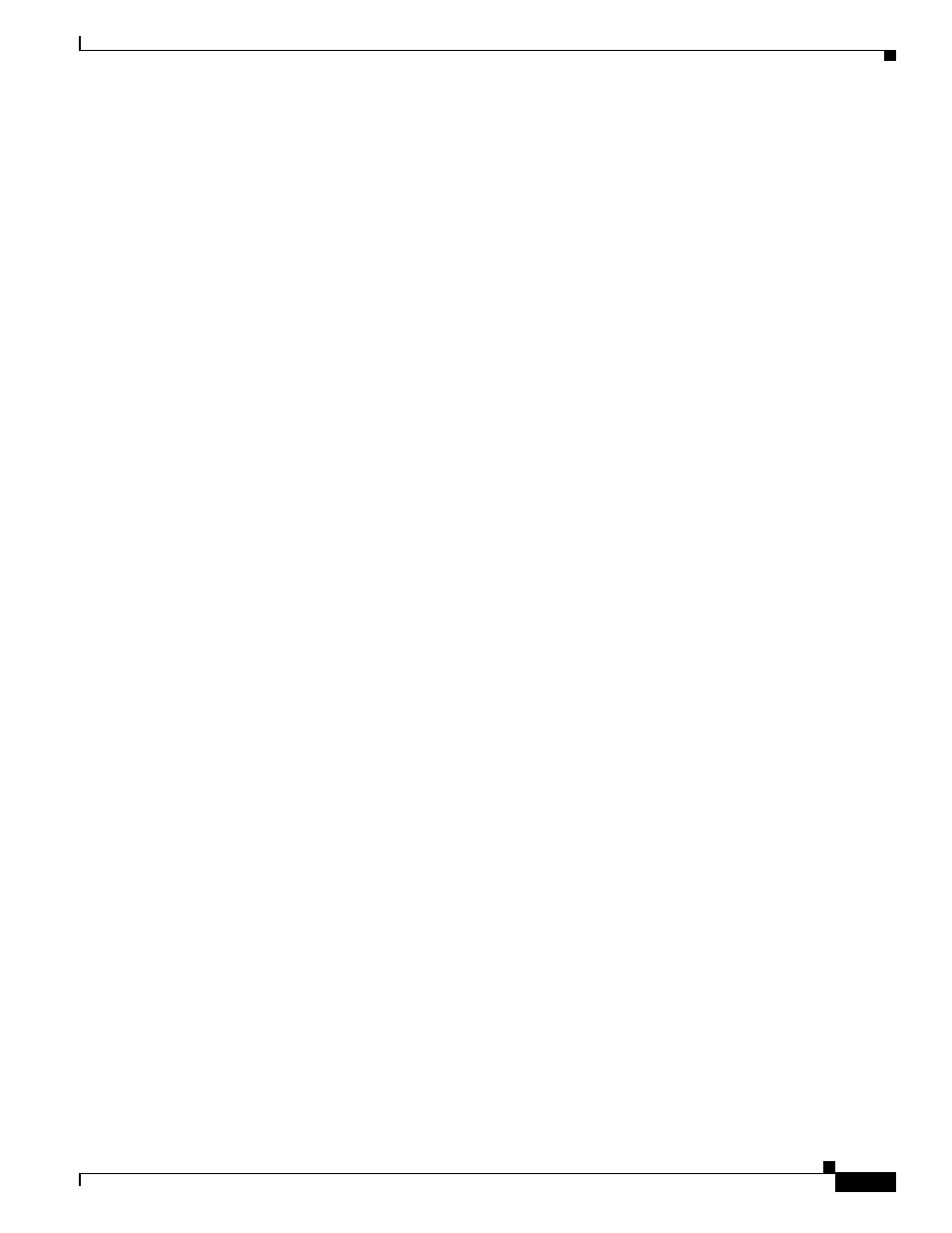
9-9
Cisco IP Solution Center L2VPN and Carrier Ethernet User Guide, 6.0
OL-21636-01
Chapter 9 Creating a VPLS Policy
Defining an MPLS/ERMS (EVP-LAN) Policy without a CE
This is the default. When you uncheck the check box, the port is treated as an uplink with no security
features, and the window dynamically changes to eliminate items related to port security.
Step 4
Enter an Interface Format as the slot number/port number for the CE interface (for example, 1/0
indicates that the interface is located at slot 1, port 0).
This is especially useful to specify here if you know that the link will always go through a particular
interface’s slot/port location on all or most of the network devices in the service.
Step 5
Choose a CE Encapsulation type.
The choices are:
•
DOT1Q
•
DEFAULT
If DEFAULT is the CE encapsulation type, ISC shows another field for the UNI port type.
Step 6
Check UNI Shutdown box if you want to leave the UNI port shut during service activation, for example,
when the service provider wants to deploy a service in the network but wants to activate it at a later time.
Step 7
Check the Keep Alive check box to configure keepalives on the UNI port.
By default, this check box is unchecked, which causes the command no keepalive to be provisioned on
the UNI port. This prevents a CPE from sending keepalive packets to the U-PE, for security purposes.
This attribute is editable to support modification on a per-service request basis.
Step 8
Check the ANY check box to display all interface types as choices for the UNI interface (when creating
service requests based on this policy).
This check box is checked by default.
Step 9
Check the UNI check box to display all interfaces defined as type UNI as choices for the UNI interface
(when creating service requests based on this policy). This check box is checked by default.
Step 10
Enter one or more Ethernet MAC addresses in UNI MAC addresses.
This selection is present only if you uncheck the Use Existing ACL Name check box. Click the Edit
button to bring up a pop-up window in which you enter MAC addresses to be allowed or denied on the
port. You can also specify a range of addresses by setting a base MAC address and a filtered MAC
address.
Step 11
Choose a Port Type.
The choices are:
•
Access Port
•
Trunk with Native VLAN
Step 12
Enter a Link Speed (optional) of None, 10, 100, 1000, Auto, or nonegotiate.
Step 13
Enter a Link Duplex (optional) of None, Full, Half, or Auto.
Step 14
In the PE/UNI Interface Description field, enter an optional description, for example Customer-B
ERMS (EVP-LAN) Service.
Step 15
Check the VLAN ID AutoPick check box if you want ISC to choose a VLAN ID.
If you do not check this check box, you will be prompted to provide the VLAN in a Provider VLAN ID
field during service activation.
Step 16
Enter a VLAN NAME (optional) to specify a name to describe the VLAN.
The name must be one token (no spaces allowed.) The limit for the VLAN name is 32 characters. The
name has to be unique. Two VLANs cannot share the same name.
