Installation, What’s new in version 1.5 – Audio Damage Replicant 1.5 User Manual
Page 7
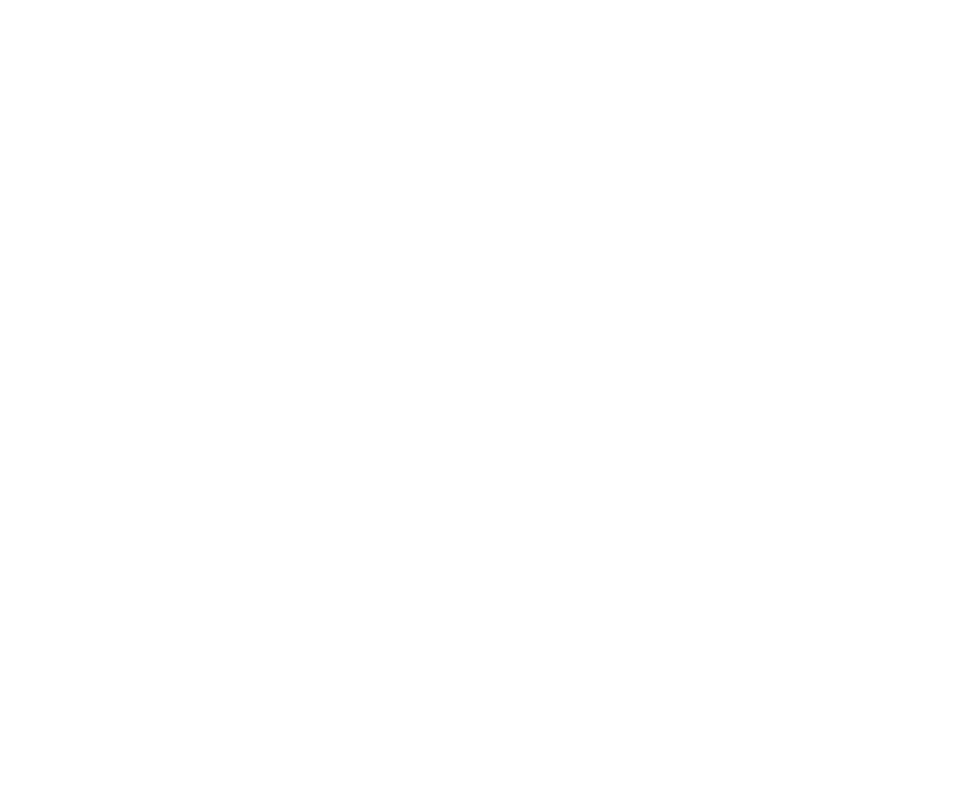
Installation
Double-click the Replicant Installer icon, and follow the instructions. During the installation process the
installer will ask you to enter your registration code. Your registration code uniquely identifies your purchase,
and you will need it if you need to reinstall your plug-in (for example, after upgrading to a new computer).
Keep a copy of the code in a safe location and please don‟t share it with your friends. We‟re delighted if you
like our products so much that you want to share them, but please ask your friends to buy their own copy so
that we can keep making new products.
On OS X, the installer installs both the AudioUnit and VST versions of Replicant by default. If you click the
Customize button you can choose to not install one of these formats. If you‟re running a 64-bit version of
Windows, you can choose to install either a 32- or 64-bit version of Replicant, or both.
To un-install from OS X, simply delete the plug-in from your VST folder, which is usually located at
/Library/Audio/Plug-Ins/VST/,
and your AudioUnits folder, which is located at /Library/Audio/Plug-
Ins/Components/.
To un-install from Windows, delete the file named Replicant.dll from your VST folder(s).
What’s New in Version 1.5
Version 1.5 includes the following improvements:
Completely redesigned user interface. Knobs, which are poorly suited to fine control on a computer
screen, have been replaced by numerical controls, horizontal sliders, and two-dimensional “XY” pad
controls.
MIDI triggering. Replicant can now be triggered by MIDI note messages. You can “play” Replicant
from a MIDI keyboard and/or sequence triggers in your DAW with notes.
MIDI Learn. This effect has MIDI Learn like all our products, but we have added it to the AudioUnit as
well; if your AudioUnit host allows sending MIDI to an insert effect, Replicant AU will respond to MIDI
Learn just like the VST always has.
