When the user password is set, Will nostart, 4 % to enable or change your password – Panasonic CF-25 User Manual
Page 17: I to disable your password, Security^^'m
Attention! The text in this document has been recognized automatically. To view the original document, you can use the "Original mode".
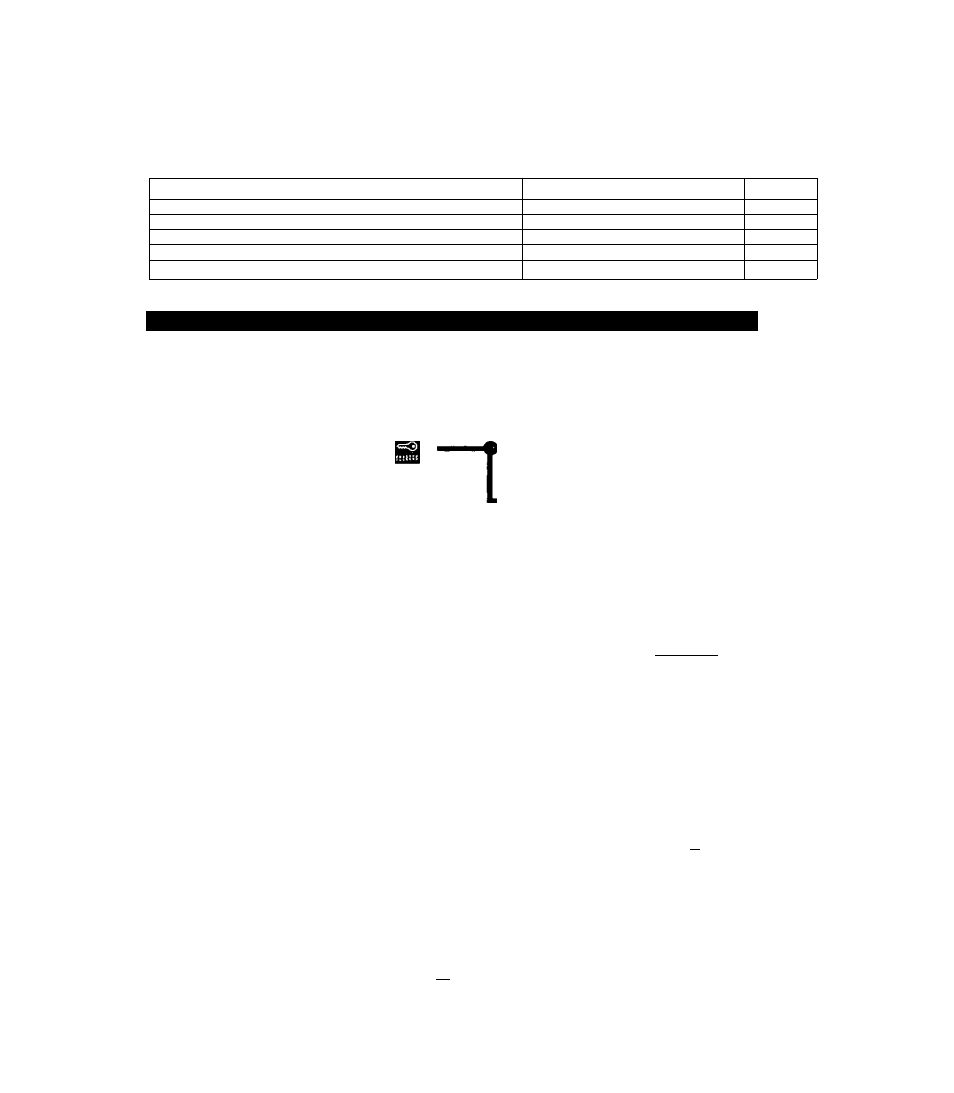
.
f
'.u'
—¿i—ii—__________ ___ _ - JUîu. J
Î*
F
*
Security^^'M
>i -
i_ .
‘V
To prevent unauthorised access of your computer, the vanous security measures are provided
below
Function to use K \ ^ -.
t
Reference' "
You do not want your computer to be used without permission
User Password
Q* below
Same as above but while you re away temporarily
Coffee break Password
Cj-page 18
You want to prevent theft or damage to data by using a floppy disk
Prevent operation by using a lloppy disk
Q=page 19
You do not want your Supervisor Setup changed without permission
Supervisor Password
0
=page 19
You want to prevent theft of your computer
Use a security lock
Q?>page 43
When you do not want your computer to be used without permission
Set the User Password
Without the password, access to your computer is impossible
#When the User Password is set
Upon entering your
User Password and
pressing
1
^^
If the correct password is input.
ft
il
Will Start
Over three incorrect attempts,
---------------------------------►
Will NoStart^
^(Powerjo^
*
If you are starting Ironi ihe suspend mode ((^ page 10) it
after three attempts the Lorreet p,tss\sord is not input nr it no
password
IS
entered tor ibout
a
minute the computer returns
to the suspend mode
Setting the user password
(enabling, changing, disabling)
1
Run the Setup Utility page 40)
2
Using and select [System Setup], then press [lEnnif^ij
3
Using
@
and (^, select [User Password], then press
4
% To
enable or change your password
Enter your password at the | Enter User Password] then press
Your password will not be displayed on the screen *
Please limit your password to seven characters Note that there is no dis
tinction between upper and lower case letters
White colored keys can be used Note that the space btir and function keys
cannot be used
Do not input your password while holding down on ||J or
• Use only the upper honzoiital row of numeric keys to input your user
passwoid The numeric keys combined with alphabet keys on the lower
keyboard cannot be used
• Do not forget your password If a password is forgotten you will be un
able to use your computer
I To disable your password
Using the [[^ and keys select jDcIcte User Password) then picss
Go
to step
7
17
