Open the display, Turn your computer on, Select a device to start up the operating system – Panasonic TOUGHBOOK CF-37 User Manual
Page 15: Starting up/shutting down
Attention! The text in this document has been recognized automatically. To view the original document, you can use the "Original mode".
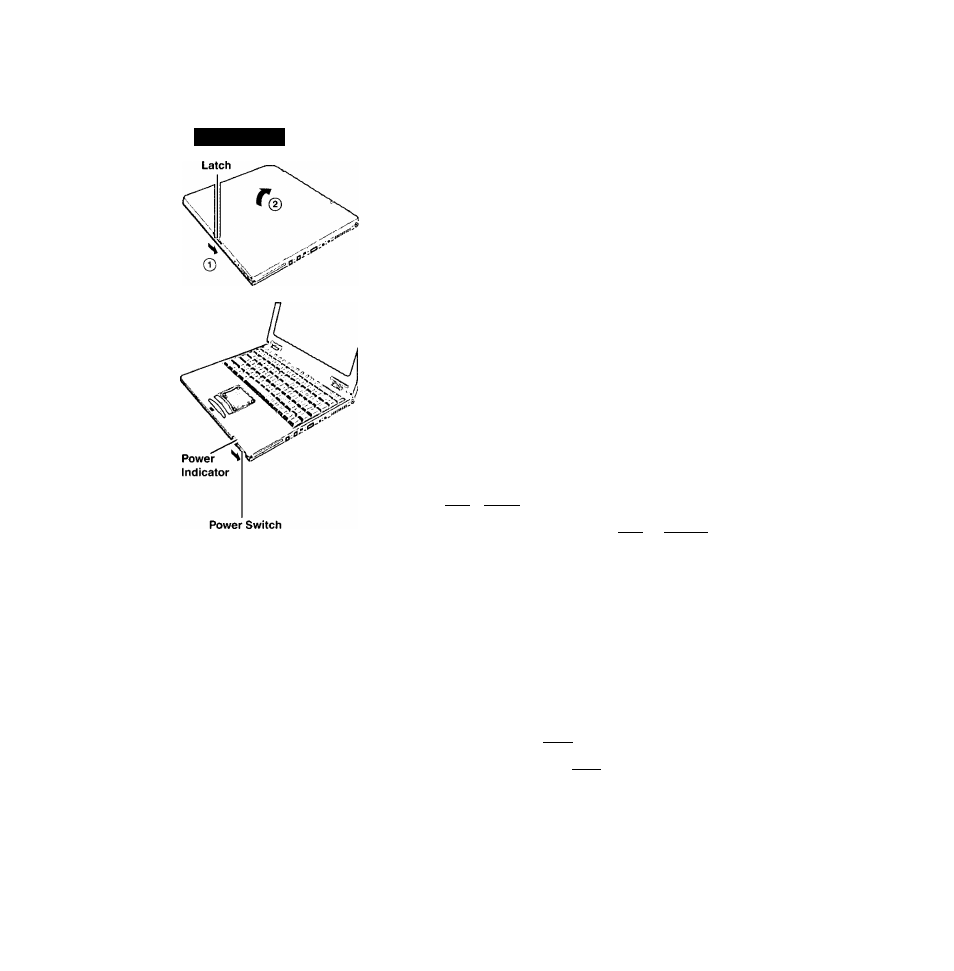
starting Up/Shutting Down
Starting
Up
1
Open the display
(T) Slide the latch as shown.
@ Lift open the display.
Turn your computer on
Slide the power switch as shown and hold it for approximately one second until
the power indicator turns on before releasing it.
The computer will not power on when the display is closed (except when
connecting an external display or when [Panel SwitchJ has been set to [LCD
Off] in the Setup Utility O’
"Setup Utility").
After confinning that the power indicator has turned on, avoid the follow
ing until Windows has completed loading.
• Touching the power switch.
• Performing any keyboard, touch pad, touchscreen (or external mouse)
operations.
• Closing the display,
If the display is closed while Windows is starting up, it is possible that color,
etc,, will not be displayed properly. Run the [MS-DOS Prompt] ([Start] -
[Programs] - [MS-DOS Prompt]), and use full screen di.splay mode by press
ing OD + CEoteD
After retuniing from the full screen mode ( Alt) -f- C Enter 3 again, the
display will be shown coirectly,
Once the computer is powered off, you must wait at least ten seconds before
powering it on again.
When the CPU temperature rises, the computer may not power on to prevent the
CPU from overheating. Should tliis happen, allow the computer to cool down then
switch the power on again.
If the computer still does not power on, please contact Panasonic Technical Support.
Select a device to start up the Operating System
You can select the device for starting up the Operating System when starting up the
computer. It is not necessary to change the settings of the [ Boot] menu in the Setup
Utility.
1
Turn the computer on and press C Esc ) when [Press
is displayed.
2
Select the device from the menu, press (Enter).
X
note
>
When the Operating System is unable to start up from the selected device,
it will start up from the device last used for start up.
If no start up device is selected, the Operating System will start up in the
order of the settings of the [Boot] menu in the Setup Utility during subse
quent start ups.
When you want to change the settings in the Setup Utility, select
15
