Press [power (!) ] to turn on the unit, Press [enter, 5 press [a, t] to select the item and press [enter – Panasonic dvd-cp67 User Manual
Page 7: D press [power (!) ] to turn on the unit, Press [a] to open the drawer, S place the disc(s) on the disc tray(s), 4!> press [a] to close the drawer, Press [►] (play), A , t
Attention! The text in this document has been recognized automatically. To view the original document, you can use the "Original mode".
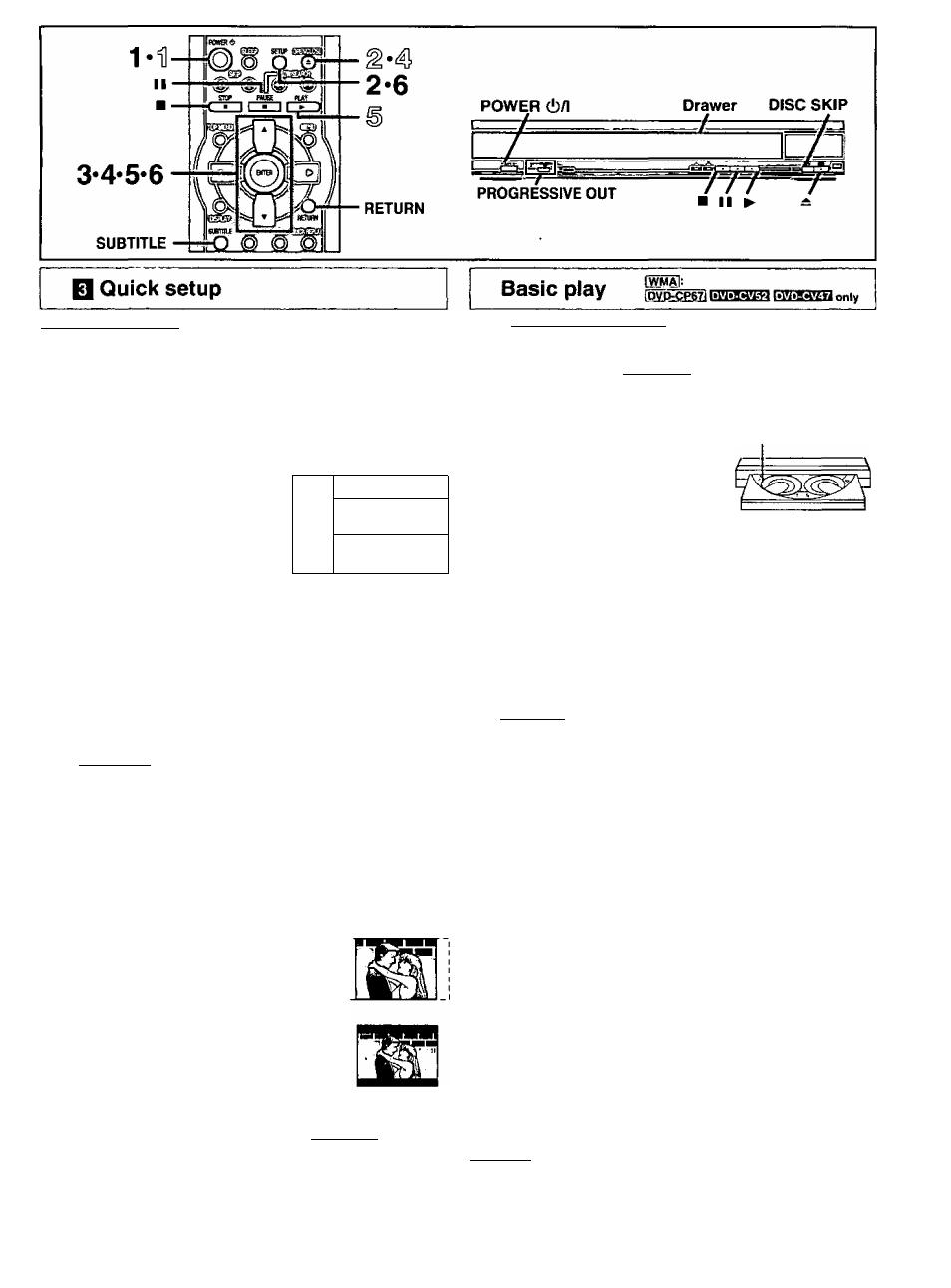
■S S
О (0
Ü U)
«I C
ад.9
Remote control only
The QUICK SETUP screen appears when you press [SETUP] the first
time after purchase and assists you to make necessary settings. You can
access this screen again later if you need to (“ page 16, Others—QUICK
SETUP).
Preparation
Turn on the television and select the appropriate video input on the
television to suit the connections tor the player.
1
2
Press [POWER (!) ] to turn on the unit.
Press [SETUP] to show
SETUP
the QUICK SETUP screen.
aelwcl №• тмш Mbqueo*,
1 Егч|П.И 1
Press
[ A ,
▼] to select the
menu language and
press [ENTER].
4
Press
[ A ,
▼]
to select “Yes” to continue and
press [ENTER].
5
Press
[ A , T ]
to select the item and press
[ENTER].
•Audio Language (For setting details • page 16)
•Subtitle Language (For setting details * page 16)
•TV Aspect (For setting details • TV Aspect", below)
•IDVD-CP671 Progressive Out (For setting details • page 16)
6
Press [ENTER] and then [SETUP] to end the
settings.
To return to the previous screen
Press [RETURN].
■ TV Aspect
Select “4:3” (regular) or “16:9” (widescreen) to suit your television.
If you have a regular 4:3 television, you can also select how video on some
discs is shown (•• page 16, Video—TV Aspect).
•4:3 Pan&Scan (Factory preset)
The pan and scan (the original widescreen images
are converted for viewing on a regular television)
version of the video is automatically selected if
recorded on the disc.
•4:3 Letterbox
The letterbox (the original widescreen images
appear with black bands above and below) version
of the video is automatically selected if recorded on
the disc.
■ Viewing 4:3 aspect pictures on a 16:9 widescreen
television using progressive output [
dvoopstj
16:9 aspect pictures are shown correctly, but 4:3 aspect pictures are
stretched horizontally to fill the screen.
•If your television can change the aspect when input is progressive
Use the television to change the aspect to the correct one.
•If your television cannot change the aspect virhen Input is
progressive
Press [PROGRESSIVE OUT) so the indicator goes out. Output will now
be interface and 4:3 aspect picture is shown in the middle of the screen.
RTOSa I CO I [WMA11 MP31
D Press [POWER (!) ] to turn on the unit.
For
progressive output 1PVD-CPS?)
Press [PROGRESSIVE OUT] so the indicator lights.
^ Press [A] to open the drawer.
S Place the disc(s) on the disc tray(s).
You can load discs on the other trays
by pressing [DISC SKIP] on the main
unit.
•The label of the disc must face
upward. (With double-sided discs,
load so the label for the side you want
to play is facing up.)
4!> Press [A] to close the drawer.
The disc indicator will go out when the unit reads a tray as empty.
• If a menu screen is shown,
, j._______ ...
see oaoe fi
^ ^
Disc No. in the----------------^
play position
Disc indicator —^
© Press [►] (PLAY).
Play starts from the disc in the front-left position.
IWMAifMMl
Group and track names are displayed on the television.
Press [SUBTITLE] to turn the display on or off.
When the disc finishes playing
If the sequential mode (^ page 6) is off, select the disc using the disc
type information screen (■• page 8),
To stop play
Press [■] (• page 9, Resume function).
To pause play
Press
[I I] during play.
Press [►] (PLAY) to restart play.
To prevent damage
Do not; eload гроге than one disc per tray.
•touch the drawer or the carousel while they are in motion
•rotate the carousel by hand.
•close the drawer by hand.
1203
•If “Q” appears on the television
The operation is prohibited by the unit or disc.
•The disc continues to rotate while the menu is displayed even after you
finish playing an item. Press [■] when you finish to preserve the unit’s
motor and your television screen.
•Volume may be lower when playing DVDs than when playing other discs
or during television broadcasts. If you turn the volume up on the
television or amplifier, be sure to reduce the volume again before playing
other sources so that a sudden increase in output does not occur.
ад
&
[PVD.CP67i
•Progressive output is not possible if the “Progressive Our setting is left
as "Disable" in the QUICK SETUP menus.
•Although the progressive out indicator lights if you press g
[PROGRESSIVE OUT) after changing the "Progressive Ouf setting to ^
“Enable", output will still only be interlace if you have connected the unit ^
to your television through the VIDEO OUT or S VIDEO OUT terminals. ■
