Starting up/shutting down – Panasonic CF-48 User Manual
Page 18
Attention! The text in this document has been recognized automatically. To view the original document, you can use the "Original mode".
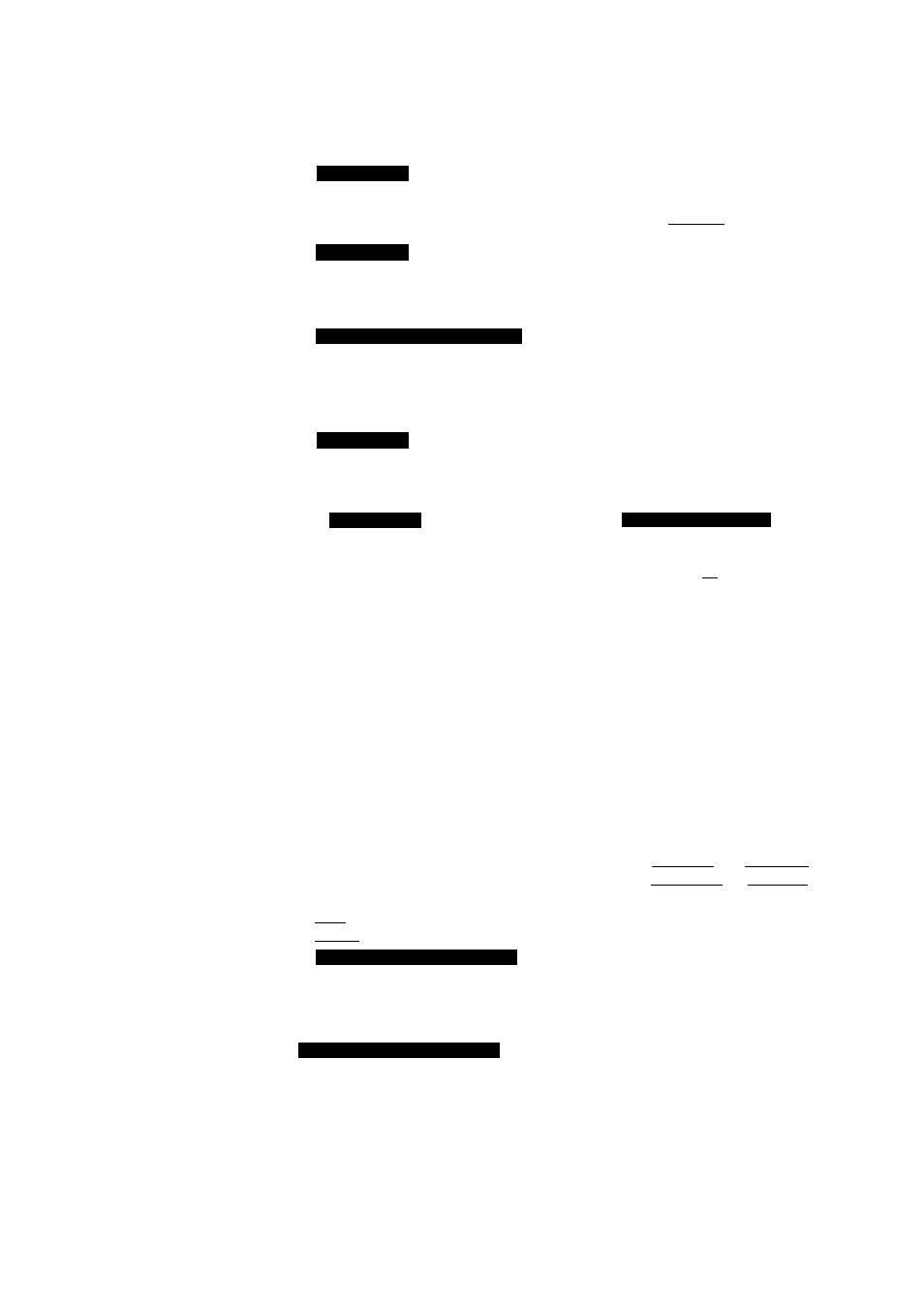
starting Up/ShUtting Down
Select your operating system
_____
Select “Windows NT Workstation Version 4.00” and press CEnterJ.
4WJn5ö^^iTi
Logon
Press (CtrD + CÄiD + COlD
Input your password
Wait for 10 seconds after confirming that the HDD access has been completed, and input
the user name and password, then press [OK], Until the correct user name and password
are entered, the computer will not operate.
iWJnSo^^Ji
If [Cancel] is clicked, the computer will return to the initial [Begin Logon] display.
X
note
)------------------------------------------------------------------------------------------------
If the right screen is displayed:
• When the AC adaptor is connected, press
[Yes], and then restart the computer.
• When the AC adaptor is not connected,
press [No].
lolelfR) 5peedStep(TM|
Tochonjpto MeCTücnpglccaafc» >cu niu:tree*eit;cxsccc7£itei
Doyouwantta ccniputei
. ,jj ^
6
Select your application
You are able to start working on your computer.
The power saving function is factory set, so if there is no input fi-om a key, the touch pad
or an external mouse (when one is connected) for a certain interval of time, the power to
the LCD and hard disk may be turned off. The LCD will resume operation when the
touch pad or an external mouse (when one is connected) is used or a key is pressed.
The power to the LCD may be turned off while Windows is setting up or even when an
application software is being installed. In this case, because it is conceivable that a
selection dialog box will be shown, do not press the C Space ) or ( Enter ) key to
attempt to resume from this condition as doing so may trigger a selection, but instead,
press a key unrelated to the direct triggering of a selection, like the
C Ctrl) key.
In addition, when the computer is left alone, it automatically enters the standby*' mode
(C^
“Standby/Hibemation Functions”). The computer will resume by pressing
the power switch.
• [System devices] in [Start] - [Settings] - [Control Panel] - [System]*^ -[Device Man
ager] may contain a device or devices bearing an exclamation mark or question mark.
This does not indicate a malfunction. Such a mark (exclamation mark or question mark)
will not be displayed if the operating environment of the device showing the mark is
corrected, by for instance installing the driver of the device.
*' Windows 2000: standby or hibernation
Windows 2000: [System] - [Hardware]
18
