General guidelines – Obihai OBiTALK Portal Device Management (SIP & Google Voice) User Manual
Page 9
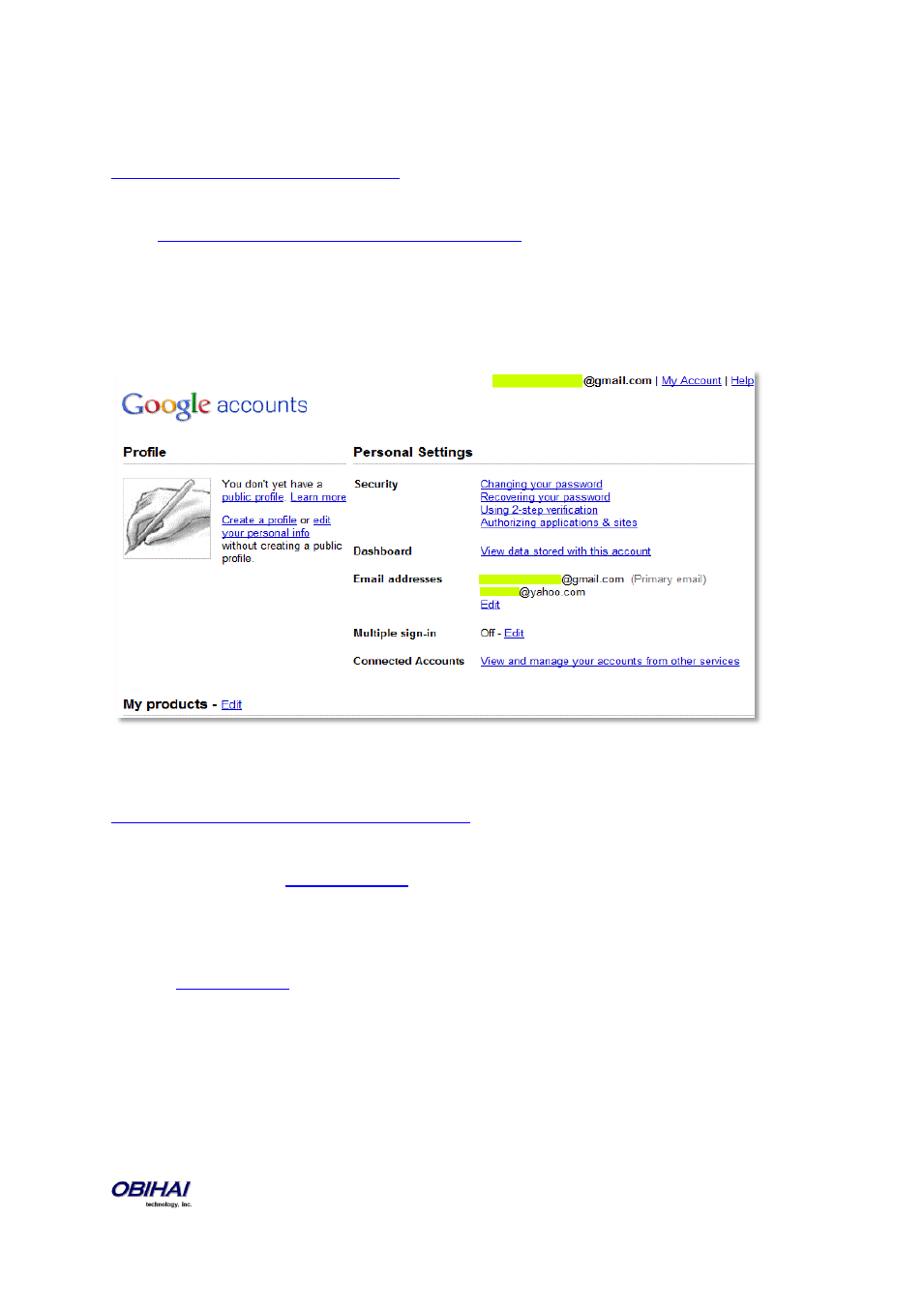
Copyright 2010-2011 Obihai Technology, Inc.
9
To use Google Voice with an OBi device, the account Username you use must be what is listed in the
“Primary Email” for your Google Account. You may verify this Username by going to:
Go to this web page and proceed to log-in. Once logged in you will be sent to the Manage Account
page:
Here you can see your Profile’s Personal Settings.
In the Personal Settings section, you will see your “Email addresses.” Here, you can see which Email
address is your “Primary email” address.
General Guidelines
If this is your first time setting up Google Voice in OBi, you can see the following video tutorial:
1. Make sure you are using latest firmware in your OBi. To check if there is new firmware available
for your device, log-in to
If there is an update available for the OBi, next to your
device, on the OBi Dashboard, there will be a yellow triangle caution sign indicated.
2. If you are having problems making calls from the OBi, please ensure you have done the following:
Log-in to
using the same account with which you have configured Google Voice on
the OBi. In the lower left margin, you will “Call Phone.” Select this, and follow instructions to make a
phone call from within the Gmail client. Note, before you make a call using Gmail, your Gmail
settings should be configured for English (US).
3. To make a call from the telephone attached to the OBi, you simply dial 1-areacode-number,
e.g. 1-719-567-6742.
