Guidelines for mounting the router on a wall, Mounting the router in a rack – Cisco 520 User Manual
Page 33
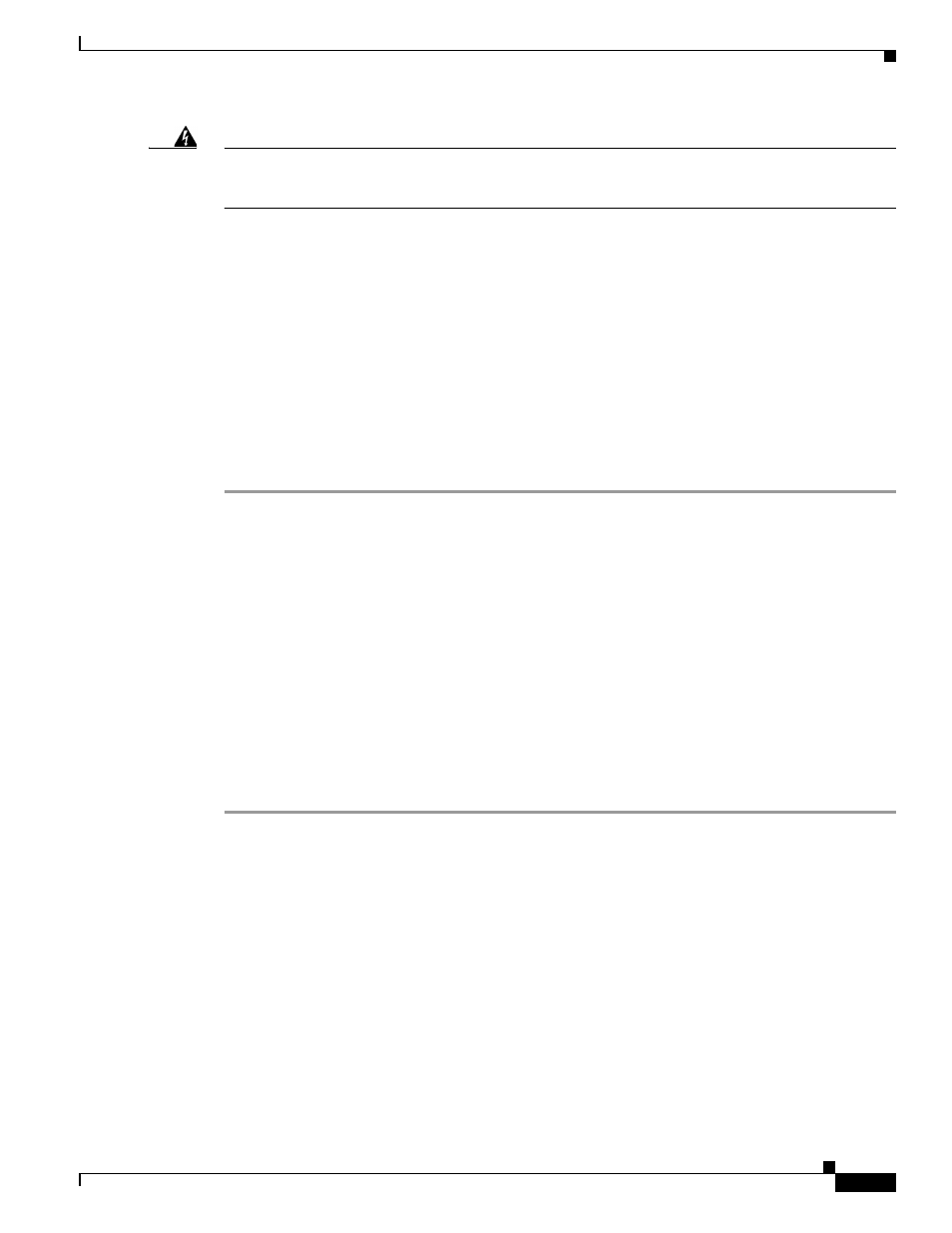
3-3
Cisco Secure Router 520 Series Hardware Installation Guide
OL-12892-01
Chapter 3 Router Mounting Procedures
Mounting the Router in a Rack
Warning
This unit is intended to be mounted on a wall. Please read the wall mounting instructions carefully
before beginning installation. Failure to use the correct hardware or to follow the correct procedures
could result in a hazardous situation to people and damage to the system.
Statement 248
Guidelines for Mounting the Router on a Wall
•
When choosing a location for mounting the router on a wall, consider cable limitations and wall
structure.
•
Mount the router with the front panel facing upward. Make sure to mount the router low enough so
that you can see the LEDs.
•
Make sure that the power supply rests on a horizontal surface such as the floor or a table. If the power
supply is not supported, the strain on the power adapter cable could cause it to disconnect from the
router.
•
Do not install the router or its power supply next to a heat source of any kind, including heating
vents.
You can mount the router on a hollow wall or a wall stud. To mount the router, follow these steps:
Step 1
If you have a wireless router, connect the radio antenna to the router (see the
Antenna to a Wireless Router” section on page 3-1
Step 2
Position the router on the wall to determine where to attach the two mounting screws. Make sure the
distance between the screws is 8.25 in. (see
).
Step 3
Mount the router on a wall stud or a hollow wall. Perform one of the following, as appropriate:
•
To mount the router on a wall stud, attach two #10 wood screws (round or pan-head) with #10
washers, or two #10 washer-head screws to the wall. Make sure that the screws are long enough to
penetrate at least 3/4 in. (20 mm) into the supporting wood or into a metal wall stud.
•
To mount the router on a hollow wall, attach two wall anchors with washers to the wall. Make sure
that the wall is at least 1/2 in. (12.7 mm) thick and that the wall anchors and washers are a size
suitable for the wall to which they are attached.
Step 4
Insert the wood screws or wall anchors (whichever you used) into the mounting-screw holes on the
router. Mount the router vertically, with the front panel facing upward and the connection to the power
cord facing downward.
Mounting the Router in a Rack
The Cisco Secure Router 520 Series routers can be front-mounted in 19-inch racks only. The mounting
brackets are not included with the router. If you choose to mount the router into a rack, you must order
the mounting brackets separately.
