Checking the track order, Changing the track order, Playing cds – Sony CDP-CE215 User Manual
Page 13
Attention! The text in this document has been recognized automatically. To view the original document, you can use the "Original mode".
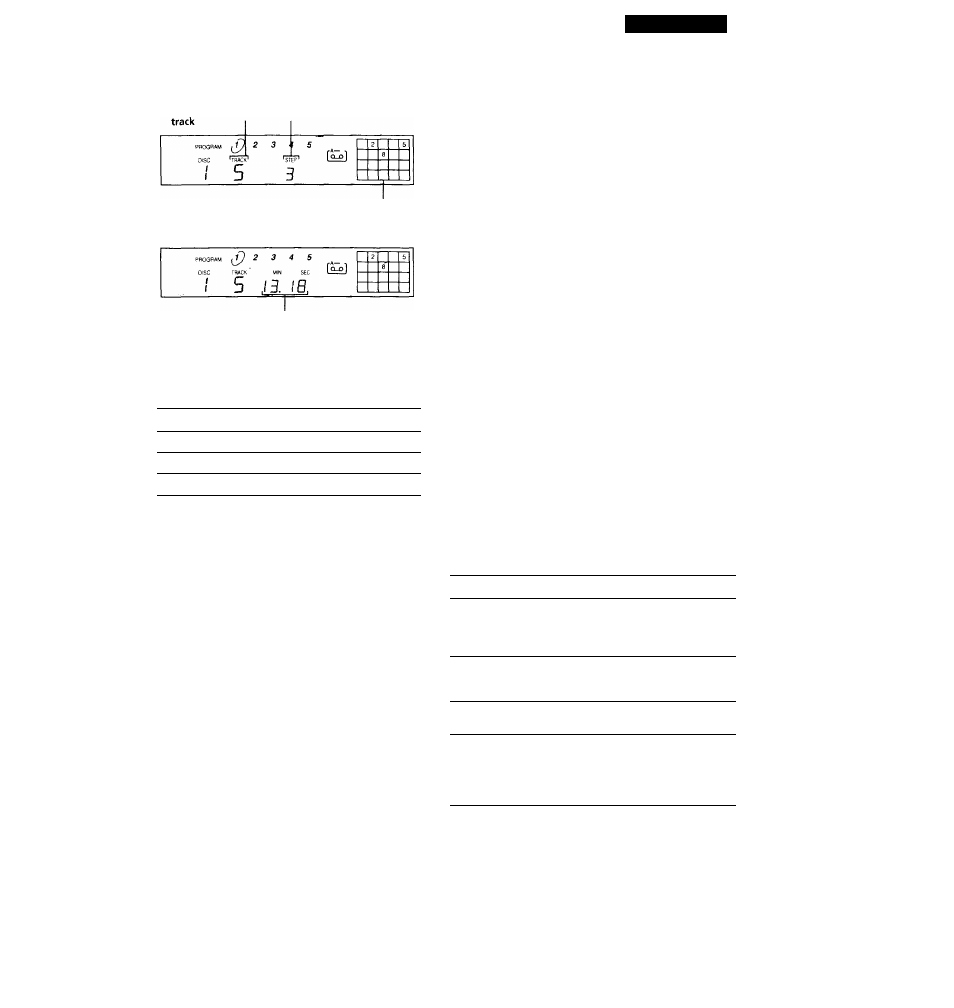
Playing CDs
4
Push KKl AMS I>t>ll to select the track.
Last programmed Playing order
Programmed tracks
After one second
Total playing time
If you've made a mistake
Press CLEAR, then repeat Steps 3 and 4.
5
To program other discs or tracks, do the following:
To program
Repeat Step(s)
Other discs
2
Other tracks on the same disc
3 and 4
Other tracks on other discs
2 through 4
'Q'
The program remains until you erase it or turn off the
player
It vou replace discs, the programmed disc and track
numhers remain. So, the player plays only the existing
disc and track numbers. However, the disc and track
numbers that aren't found in the player or on the disc are
deleted from the program, and the rest of the program is
played in the programmed order.
Note
The total playing time doesn't appear when:.
—You have programmed a track whose number exceeds 20.
—The total playing time of the program exceeds 200 minutes.
Checking the track order
You can check your program before or after you start
playing.
Press CHECK.
Each time you press this button, the display shows the
track (the disc and track numbers) or the disc (the disc
number and "AL" indication) of each step in the
programmed order. After the last step in the program,
the display shows "End" and returns to the original
display. If you check the order after you start playing,
the display shows only the remaining steps.
6
Press O to start Program Play.
To cancel Program Play
Press CONTINUE.
'Q' You can create your program while checking the disc
labels
While the disc tray is open, follow Steps 1 to 6 with
pressing the DISC SKIP button to check the disc labels. If
you close the disc tray before Step 6, the total playing
time appears in the display after a while.
Note that, if the programmed track number isn't found
on the disc, that step is automatically erased.
The program remains even after the Program Play
ends
When you press the t> button, you can play the same
program again.
Changing the track order
You can change your program before you start playing.
To
You need to
Erase a track
Press CHECK until the track
you don't want appears in
the display, then press
CLEAR
Erase the last track in the
program
Press CLEAR. Each time you
press the button, the last
track will be cleared.
Add tracks to the end of the
program
Follow Steps 2 through 4 of
the programming procedure
Change the whole program ^
completely
Hold down CLEAR until
"ALL CLr" appears in the
display. Create a new
program following the
programming procedure.
13
EN
