Celestron NexStar GT User Manual
Page 10
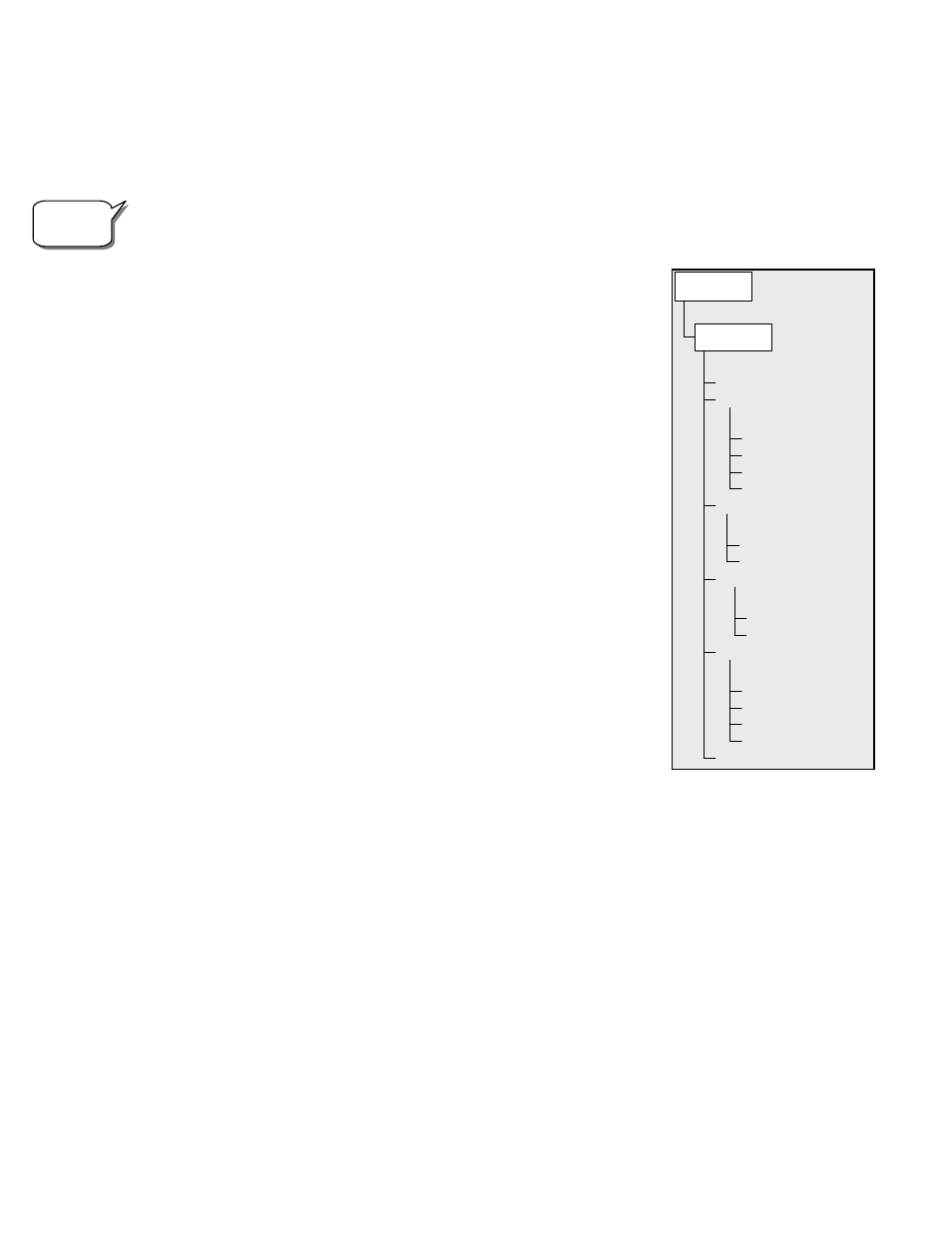
10
Goto Alt-Az
- Allows you to enter a specific altitude and azimuth position and slew to it.
To store a set of coordinates (R.A./Dec) permanently into the NexStar database, save it as a User Defined Object as
described above.
U
U
t
t
i
i
l
l
i
i
t
t
y
y
F
F
e
e
a
a
t
t
u
u
r
r
e
e
s
s
Scrolling through the MENU options will also provide access to several advanced utility
functions such as anti-backlash compensation and slew limits.
Setup Time-Site
-
Allows the user to customize the NexStar display by changing time
and location parameters (such as time zone and daylight savings).
Anti-backlash
– All mechanical gears have a certain amount of
backlash or play
between the gears. This play is evident by how long it takes for a star to move in the
eyepiece when the hand control arrow buttons are pressed (especially when changing
directions). The NexStar's anti-backlash features allows the user to compensate for
backlash by inputting a value which quickly rewinds the motors just enough to eliminate
the play between gears. The amount of compensation needed depends on the slewing rate
selected; the slower the slewing rate the longer it will take for the star to appear to move in
the eyepiece. Therefore, the anti-backlash compensation will have to be set higher. You
will need to experiment with different values; a value between 20 and 50 is usually best
for most visual observing, whereas a higher value may be necessary for photographic
guiding.
To set the anti-backlash value, scroll down to the anti-backlash option and press ENTER.
Enter a value from 0-100 for both azimuth and altitude directions and press ENTER after
each one to save these values. NexStar will remember these values and use them each
time it is turned on until they are changed.
Slew Limits –
Sets the limits in altitude that the telescope can slew without displaying
a warning message. The slew limits prevent the telescope tube from slewing to an object
below the horizon or slewing to an object that is high enough that the tube might hit one of
the tripod legs.
However, the slew limits can be customized depending on your needs.
For example, if you would like to slew to an object that is close to the zenith and are
certain that the tube will not hit the tripod legs, you can set the slew limits to 90º in
altitude. This will allow the telescope to slew to any object above the horizon without warning.
Direction Buttons –
The direction a star moves in the eyepiece varies depending on the accessories being used.
This can create confusion when guiding on a star using an off-axis guider versus a straight through guide scope. To
compensate for this, the direction of the drive control keys can be changed. To reverse the button logic of the hand
control, press the MENU button and select Direction Buttons from the Utilities menu. Use the Up/Down arrow keys
(10) to select either the Azimuth buttons (left and right) or Altitude buttons (up and down) and press ENTER. Pressing
ENTER again will reverse the direction of the hand control buttons from their current state. Direction Buttons will only
change the eyepiece rates (rate 1-6) and will not affect the slew rates (rate 7-9).
Light Control
– This feature allows you to turn off both the red key pad light and LCD display for daytime use to
conserve power and to help preserve your night vision.
Select Model –
The first time the NexStar is powered on, the hand control display allows you to select your
NexStar from a list of different models. If for some reason the incorrect model was selected or you wish to use your
hand control on a different NexStar model, the Select Model utility feature allows you to re-select the proper NexStar
model from the displayed list. Once the correct NexStar model has been selected the power needs to be restarted
before beginning the alignment procedure. The Select Model feature will return the hand control to its original factory
settings. Parameters such as backlash compensation values along with slew and filter limits will be reset. However,
stored parameters such as user defined objects will remain saved even after the model has been changed.
Helpful
Hint
S E T U P T IM E -S IT E
A Z M P O S IT IV E
A Z M N E G A T IV E
A L T P O S IT IV E
A L T N E G A T IV E
AN T I-BAC K LAS H
S L E W A L T M A X
S L E W A L T M IN
S LE W L IM IT S
A Z M B U T T O N S
A L T B U T T O N S
D IR E C T IO N BU T T O N S
D IS P L A Y O F F
D IS P L A Y O N
K E Y P A D O F F
K E Y P A D O N
LIG H T C O N T R O L
S E LE C T M O D E L
U T ILIT IE S
M E NU
