Canon DC 40 User Manual
Page 38
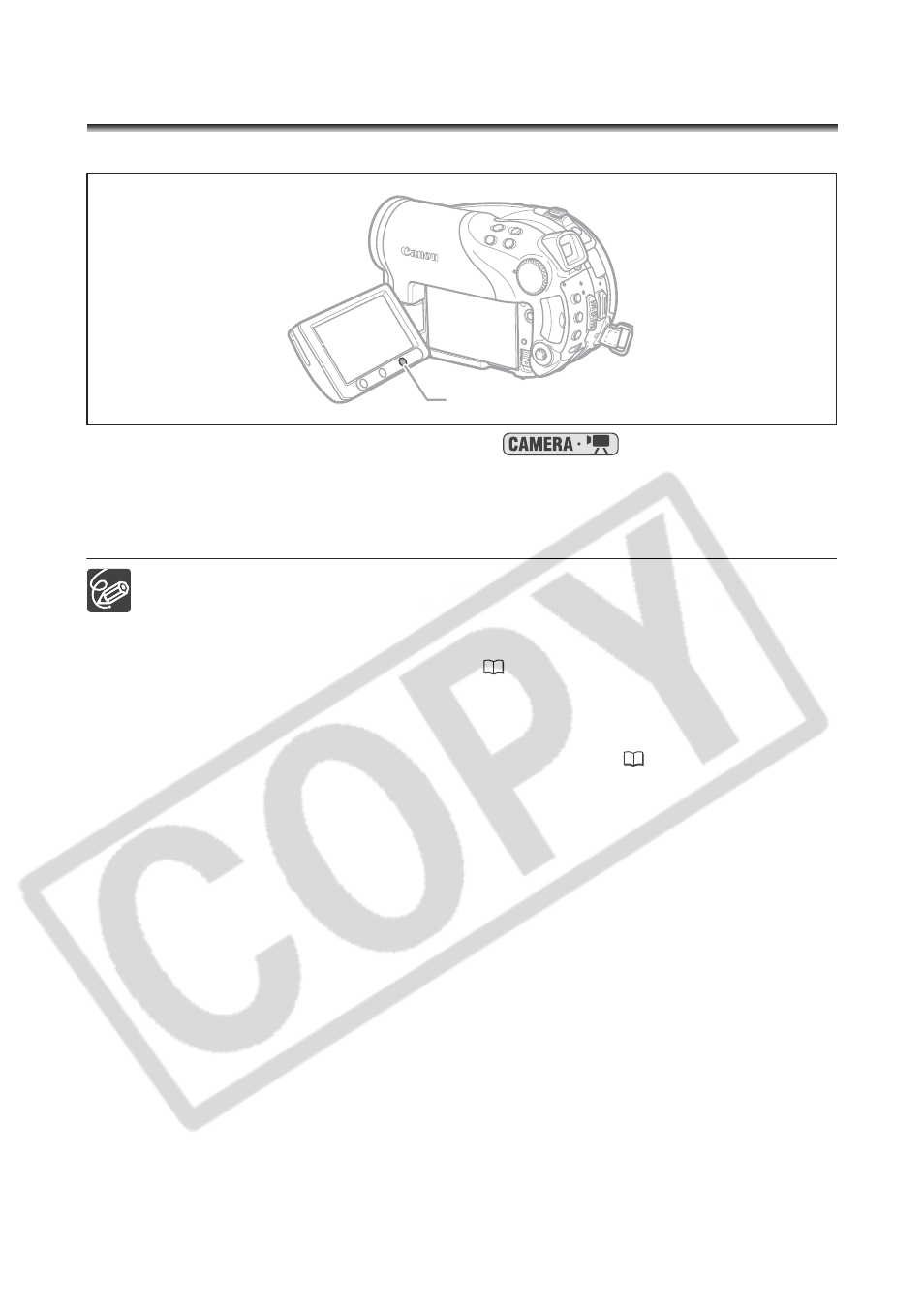
38
Selecting the Aspect Ratio of your
Recordings (16:9 Widescreen or 4:3)
You can select the aspect ratio of your recordings to match your TV.
1. Set the camcorder to record movies (
).
2. Press the WIDE SCR button.
Repeatedly pressing the WIDE SCR button will toggle the screen between the
Widescreen (16:9) and normal (4:3) aspect ratios.
Widescreen is not available when recording in LP mode if the disc specification
is VIDEO mode (DVD-R or DVD-RW). Selecting the LP recording mode will
cancel the 16:9 aspect ratio.
When recording in Widescreen mode, if you set the image stabilizer to [OFF]
you can achieve a wider view angle (
81).
Playing back a Widescreen recording: TV sets compatible with the Video
ID-1 system will automatically switch to wide (16:9) mode. Otherwise, change
the aspect ratio of the TV manually. To play back on a TV with normal aspect
ratio (4:3) change the [TV TYPE] setting accordingly (
84).
WIDE SCR button
- XHA1S (155 pages)
- GL2 (163 pages)
- FS11 (110 pages)
- XH A1 (159 pages)
- V (42 pages)
- EF-M (72 pages)
- AF514XL-S (121 pages)
- 50 (162 pages)
- DC 310 (87 pages)
- 512XL (45 pages)
- E800 (79 pages)
- 2691B001 (19 pages)
- DC 310 (93 pages)
- Digital Video Camcorder FS20 (50 pages)
- QL19 (40 pages)
- AF-7 (9 pages)
- AT 1 (127 pages)
- C30 (18 pages)
- HF M300 (201 pages)
- Elura 10 (152 pages)
- E 600 (96 pages)
- EOS 1D X (19 pages)
- XF100 (2 pages)
- EOS C500 (38 pages)
- XF100 (37 pages)
- EOS C300 (196 pages)
- EOS C300 (44 pages)
- XF100 (2 pages)
- XF100 (2 pages)
- EOS C300 (186 pages)
- XF100 (2 pages)
- EOS C300 (194 pages)
- XF100 (37 pages)
- EOS C300 (186 pages)
- XF100 (2 pages)
- XF100 (2 pages)
- XF100 (2 pages)
- WITE32 (29 pages)
- 5000QD (64 pages)
- Elura 100 (132 pages)
- Elura 100 (12 pages)
- DIGITAL VIDEO CAMCORDER MD160 (94 pages)
- A35 (63 pages)
- T 90 (218 pages)
- Elura 2 MC (147 pages)
