Aphex Microphone X User Manual
Aphex Hardware
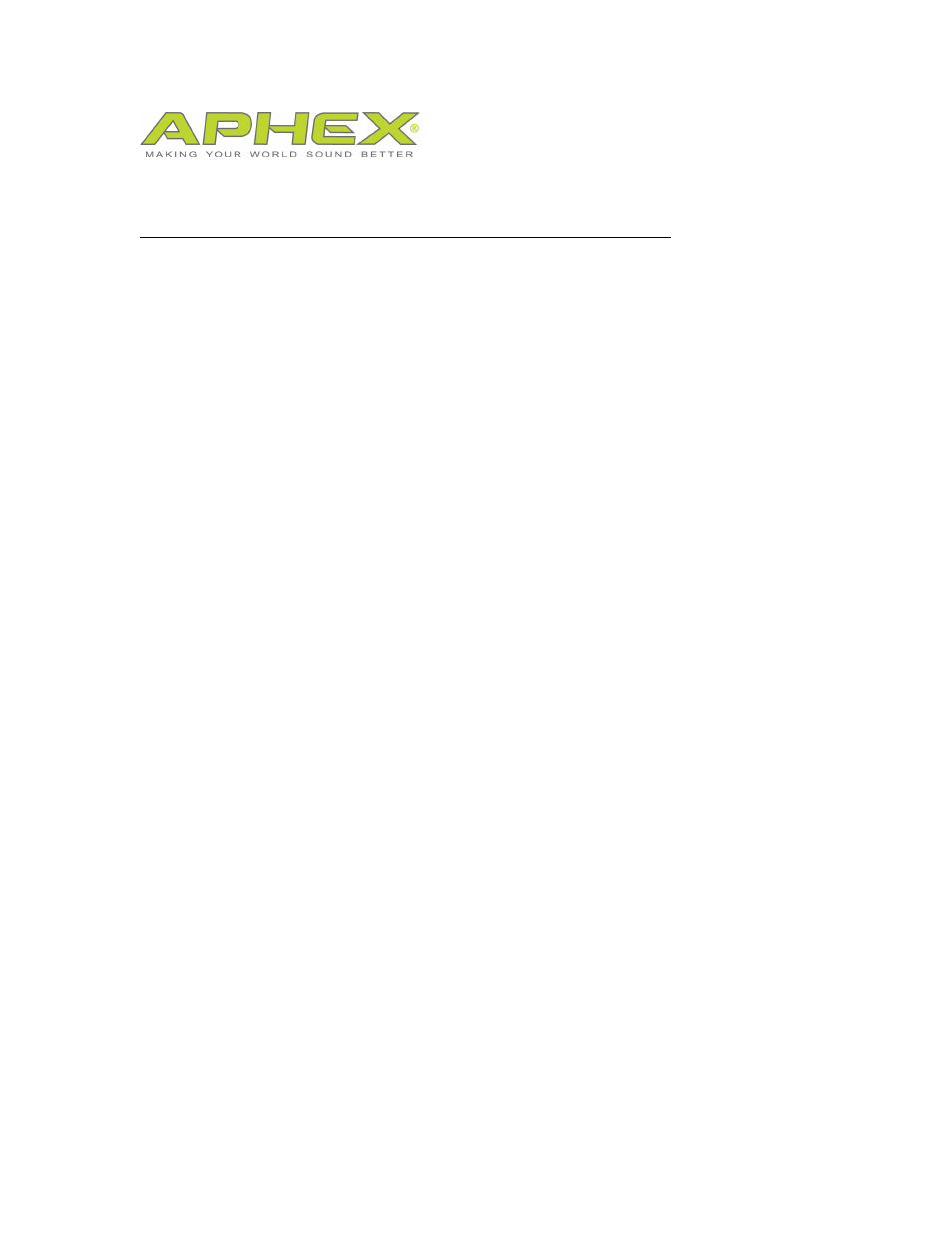
Microphone X and Windows DAW Quickstart Guide
Be sure your Microphone X is plugged in to a USB port on your computer
and that your headphones are connected to the Microphone X. Set the
input level to 12 o’clock and the headphone level to all the way down.
First make sure that your device is selected as the input and output device on
your Windows SOUND control panel.
Launch the Aphex Audio Driver Control Panel.
Click on Aphex Microphone X.
Select the sample rate that you’d like to record with.
Click on ASIO settings and set your latency to 3.0ms to start. You might have to
adjust this later to suit your computer’s capabilities.
Exit the control panel.
Adobe Audition
Go to Edit-Preferences-Audio Hardware.
Under Device Class select ASIO. Click YES.
Set Device to Aphex ASIO.
In the Preferences window in the left column select Audio Channel Mapping.
The Inputs and Outputs will now show Aphex Microphone X. Click OK.
Under File; select New-Multitrack Session.
Name your session and click OK.
For Track 1, select Mono input as (01M) Aphex Microphone X In 01
For Track 1, select output as Master.
Scroll down below the tracks and find the Master section.
Set output to Stereo-(01S) Aphex Microphone X 01.
On Track 1, click the (R) Record button, which will turn red.
