BenQ FP785 User Manual
Page 10
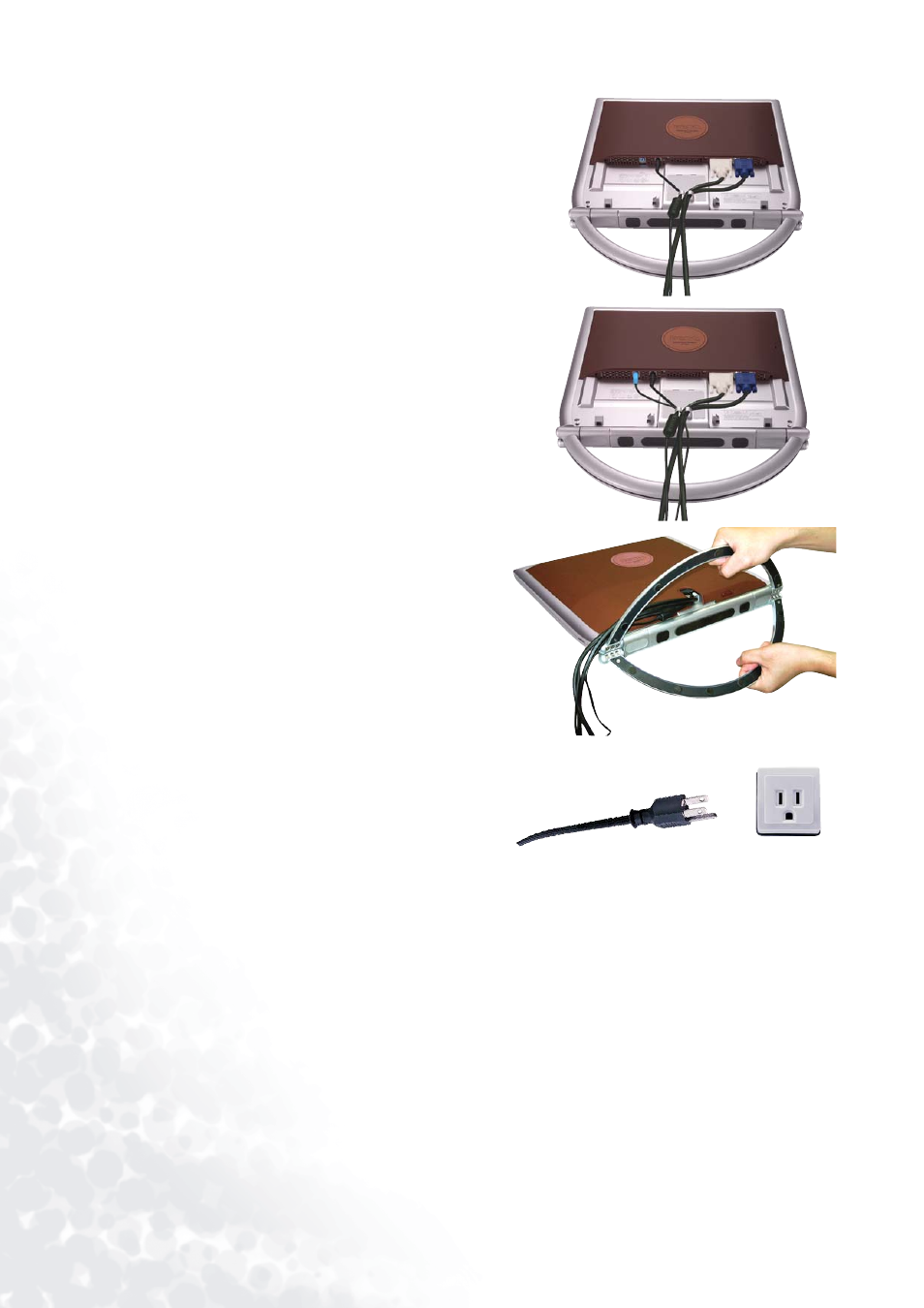
10
How to install your monitor hardware
4. Connect the power adaptor plug to your monitor as
shown.
5. Connet your monitor and computer with the audio
cable.
6. Put the back cover back and then separate the legs of
the stand and place the monitor on a stable surface.
7. Connect the Power Cord to the power adaptor then
plug the other end into a nearby wall socket. (Use
only power supplies listed in the user’s manual)
See also other documents in the category BenQ Monitors:
- FP71G+ (32 pages)
- LCD COLOR MONITOR FP937S (53 pages)
- FP591 (53 pages)
- G900 (31 pages)
- FP567 (43 pages)
- FP202W (34 pages)
- FP71V+ (38 pages)
- FP231W (37 pages)
- FP791 (53 pages)
- FP91G (36 pages)
- FP767 (47 pages)
- FP781 (23 pages)
- FP531 (32 pages)
- GL2780 27" Eye-Care Stylish 16:9 LCD Monitor (45 pages)
- FP241W (46 pages)
- FP241WZ (47 pages)
- FP73G (36 pages)
- FP731 (54 pages)
- FP241VW (47 pages)
- MOBIUZ EX270QM 27" 1440p HDR 240 Hz Gaming Monitor (58 pages)
- PhotoVue SW272U 27" 4K HDR Monitor (70 pages)
- PD2500Q 25" 16:9 IPS Monitor (15 pages)
- DesignVue PD2705UA 27" 4K HDR Monitor with Ergo Stand (75 pages)
- GW3290QT 31.5" 1440p Ergonomic Eye-Care Professional Monitor (White) (53 pages)
- SW321C 32" 16:9 4K HDR IPS Photo and Video Editing Monitor (70 pages)
- PD3220U DesignVue Designer 31.5" 16:9 HDR 4K IPS Monitor (80 pages)
- SL8502K 85" 4K Pantone-Validated SmSignage Display (63 pages)
- ST8602S 86" 4K SmSignage Display (61 pages)
- BH2801 28" Bar-Type Stretched Commercial Display (58 pages)
- IL5501 55" SmInteractive Signage Display (74 pages)
- PL5502 55" 4K Video Wall Display (40 pages)
