Page 12 – Blizzard Lighting Solar System User Manual
Page 12
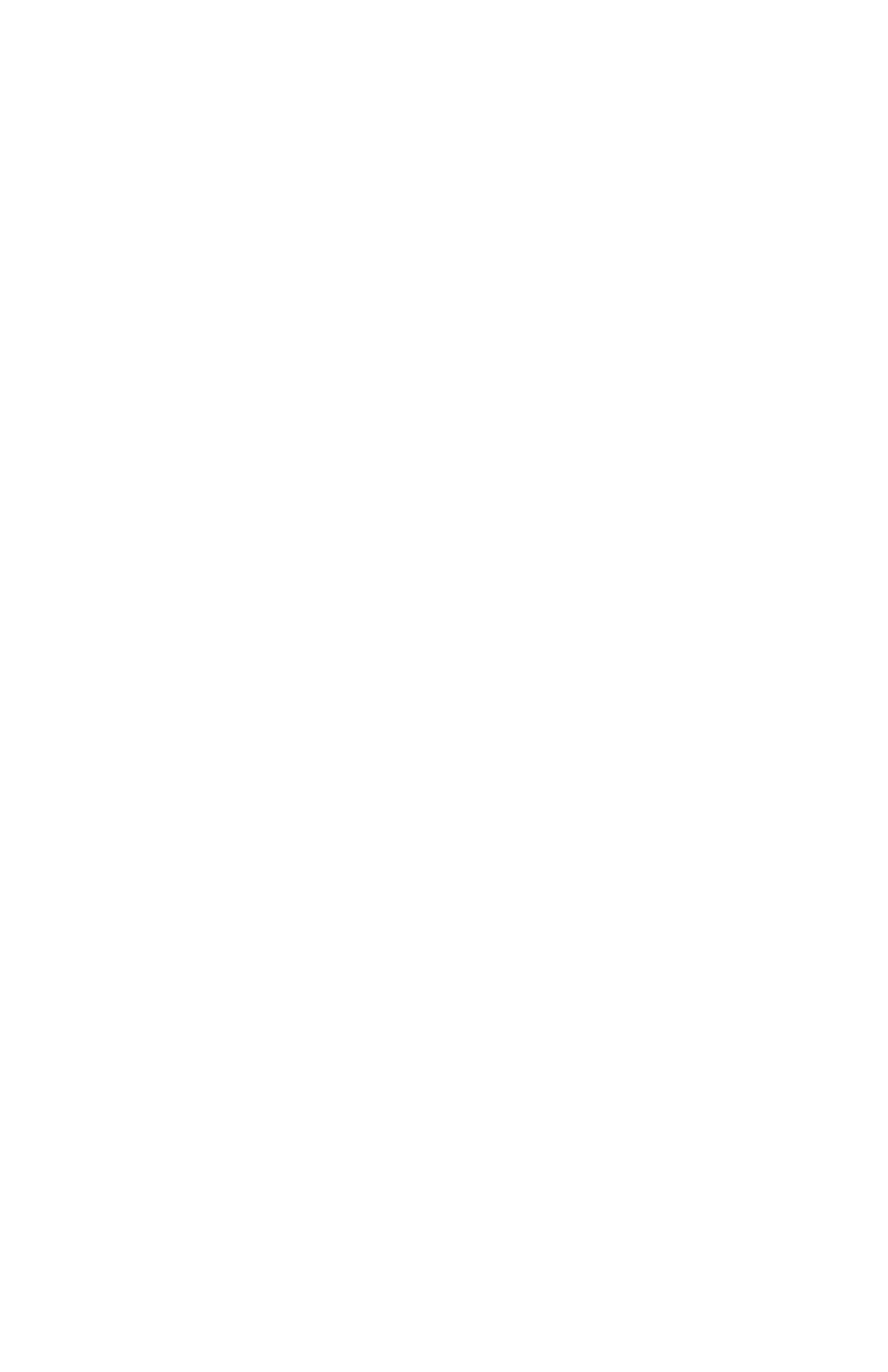
Page 12
Solar System™ User Manual Rev. A
(c) 2014 Blizzard Lighting, LLC
DMX Mode
Allows the unit to be controlled by any universal DMX controller.
1.) The default mode for the fixture is DMX, which appears as
d001 on the LED
readout. To select a different DMX address, hit the
the
then hit
Auto, Master/Slave, Sound Active Modes:
Allows a single or Master/Slaved units to run factory installed programs at user selectable
speeds.
1.) To change the DMX channel mode, use the
d001 and hit the
the
48ch. Press
2.) To set the fixture in automatic mode, use the
AUTO and hit
auto programs n001-n100 and push the
choice. Then you can adjust the chase speed. Use the
to adjust the chase speed setting from SP01 - SPFL (slow <--> fast), and push
the
speed adjustment settings of FS01 - FS99 (slow <--> fast).
3.) To set the fixture to run one of its 18 built-in chase patterns, use the
buttons to scroll through auto program choices of Pr01-Pr18 and push the
of the program by using the
SPFL (slow <--> fast), and push the
strobe speed by selecting the strobe speed adjustment settings of FS01 - FS99
(slow <--> fast).
4.) To use the fixture as a slave unit, use the
and hit the
Sound Active Mode:
1.) To use this fixture in sound active mode, scroll to SU-- using the
button, and hit
built-in sound active chase pattern. Adjusting the settings from SU01 - SU31
will adjust the built-in microphone sensitivity level (low <--> high).
Static Color Adjustment:
Allows the user to display a static color on the fixtures.
1.) Use the
2.) From here, you can navigate and set the fixtures to display the static
colors of CL.r- (red), CL.6- (green), CL.b- (blue), CL.r6 (red+green), CL.rb
(red+blue), CL.6b (green+blue), CL.ON (red+green+blue), or CL.OF (off).
