Page 12 – Blizzard Lighting COB Raygun User Manual
Page 12
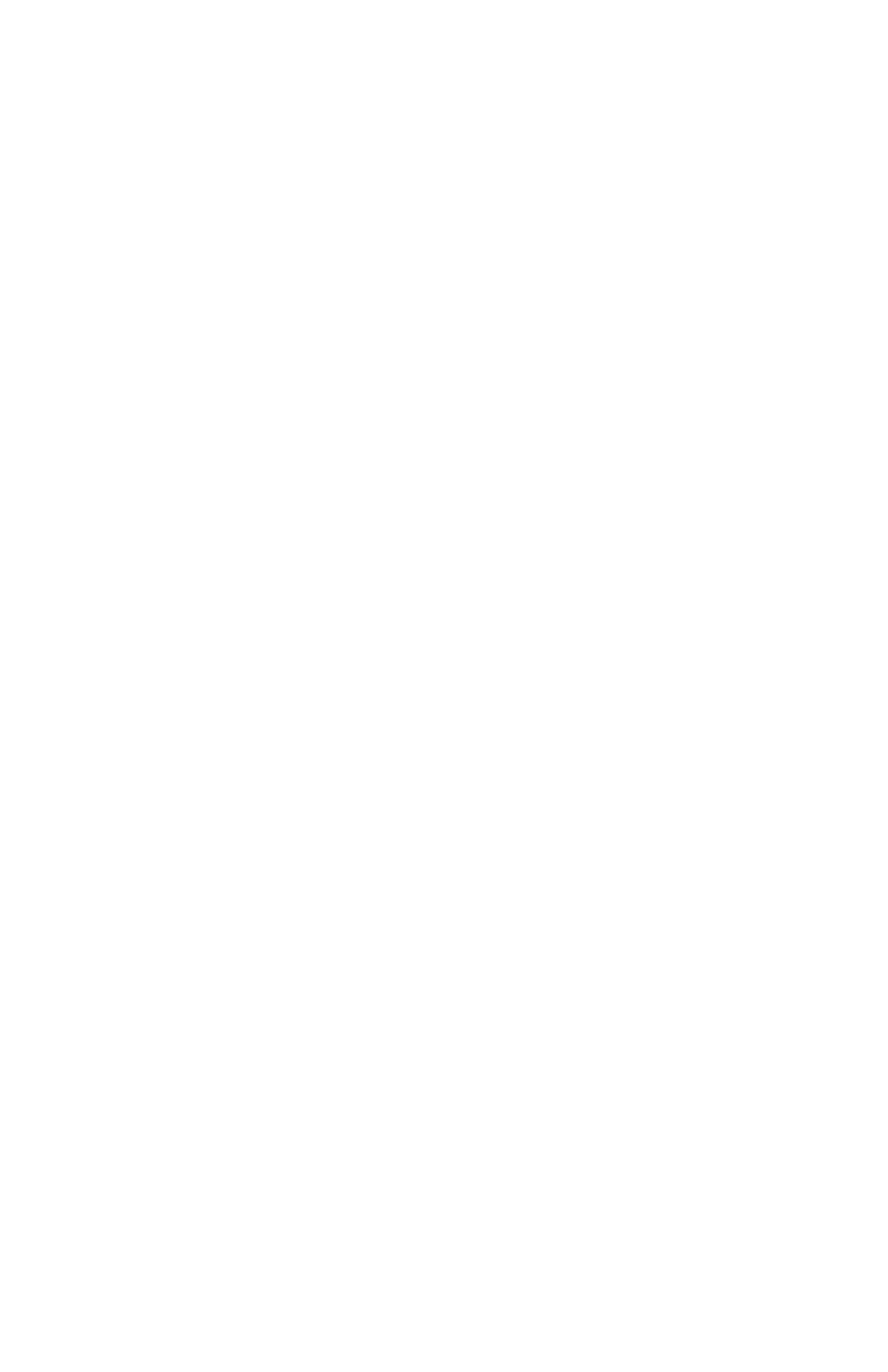
Page 12
RayGun™ COB Manual Rev. A
© 2014 Blizzard Lighting, LLC
DMX Mode
Allows the unit to be controlled by any universal DMX controller.
Set the DMX Starting Address:
1.) The default mode for the fixture is DMX, which appears as ADDR on the LED
readout. To select a different DMX address, hit the
DMX Channel Mode:
1.) To use the fixture in 4 channel or 7 channel mode, use the and
DOWN> buttons to select CHND and hit the
DOWN> buttons to select either 4CH or 7CH. Press the
Master/Slave Mode:
1.) To use the fixture as either a master or slave unit, use the and
DOWN> buttons to select SLND and then hit the
either NAST for master, SL 1 for slave mode 1, or SL 2 for slave mode 2. Press the
Auto Mode, Fade/Strobe Speed, & Sound Active Mode
Allows a single or Master/Slaved units to run factory installed programs at user
selectable speeds.
Auto Mode:
1.) To set the fixture in automatic mode, use the and
to select SHND, hit
and hit
(slowest) to SP 8 (fastest). Then hit
Fade Speed:
1.) To adjust the fade speed navigate to FADE, hit
(slowest) to SP 8 (fastest). Press the
Strobe Speed:
1.) To adjust the strobe speed navigate to STCO, hit
0-255 (slow <--> fast).
Sound Active Mode:
1.) To use this fixture in sound active mode, select SHND, then press the
button. Then select SOUN and hit
Manual Color Adjustment
Allows the user to adjust the color balance of the fixture. These settings are
global, they will effect all modes.
1.) Use the and
2.) Then use the
BLUE (blue), or Uhlt (White), and press
color between 0-255 (0=off), then hit
