Page 13, Page 14 – Blizzard Lighting RGB ProBar User Manual
Page 7
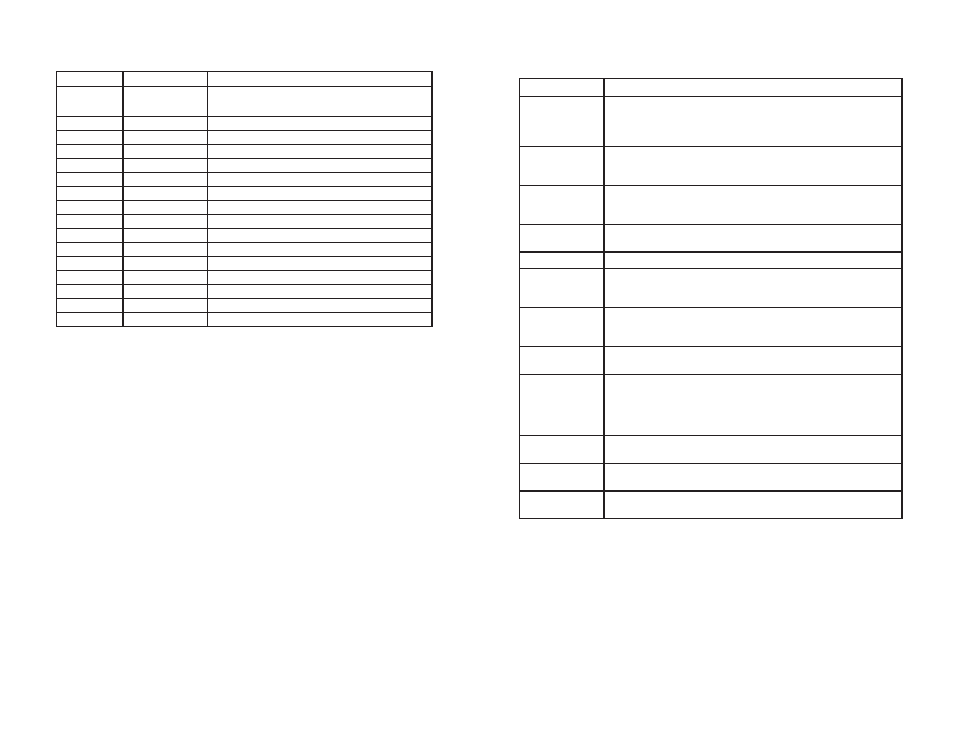
Page 13
ProBar LED Manual Rev. A
Copyright (c) 2010 Blizzard Lighting, LLC
DMX Values In-Depth
Channel
Channel Value
Does...
1
000 <-> 127
128 <-> 249
250 <-> 255
Dimmer/Strobe
Dimmer (0 <-> 100%)
Strobe (Slow <-> Fast)
Light ON
2
000 <-> 255
Red Intensity (Global)
3
000 <-> 255
Green Intensity (Global)
4
000 <-> 255
Blue Intensity (Global)
5
000 <-> 255
Red Intensity (Segment #1)
6
000 <-> 255
Green Intensity (Segment #1)
7
000 <-> 255
Blue Intensity (Segment #1)
8
000 <-> 255
Red Intensity (Segment #2)
9
000 <-> 255
Green Intensity (Segment #2)
10
000 <-> 255
Blue Intensity (Segment #2)
11
000 <-> 255
Red Intensity (Segment #3)
12
000 <-> 255
Green Intensity (Segment #3)
13
000 <-> 255
Blue Intensity (Segment #3)
14
000 <-> 255
Red Intensity (Segment #4)
15
000 <-> 255
Green Intensity (Segment #4)
16
000 <-> 255
Blue Intensity (Segment #4)
Page 14
ProBar RGB Manual Rev. A
Copyright (c) 2010 Blizzard Lighting, LLC
Troubleshooting
Symptom
Solution
Fixture Auto-
Shut Off
Check the fan in the fi xture. If it is stopped or moving
slower than normal, the unit may have shut itself off due to
high heat. This is to protect the fi xture from overheating.
Clear the fan of obstructions, or return the unit for service.
Beam is Dim
Check optical system and clean excess dust/grime. Also
ensure that the 220V/110V switch is in the correct position,
if applicable.
No Light Output Check to ensure fi xture is operating under correct mode, IE
sound active/auto/DMX/Etc., if applicable. Contact service
for more information.
Chase Speed
Too Fast/Slow
Check to ensure proper setup of speed adjustment.
No Power
Check fuse, AC cord and circuit for malfunction.
Blown Fuse
Check AC cord and circuit for damage, verify that moving
parts are not restricted and that unit’s ventilation is not
obstructed
Slow Movement Verify that 220V/110V switch is in the correct position, if
applicable. Also check that speed channels are set appropri-
ately.
No Response to
Audio
Verify that the fi xture is in “Sound Active” mode.
Adjust Audio Sensitivity, If Applicable.
Fixture Not
Responding /
Responding Er-
raticly
Make sure all connectors are seated properly and securely.
Use Only DMX Cables.
Install a Terminator.
Check all cables for defects.
Reset fi xture(s).
Intermittant
Lamp
Check lamp for properly installation.
Relamp, lamp may have reached end of life.
Remote Doesn’t
Work
Verify remote control cable is installed properly and securely.
Verify remote is correct type (CA-9 or other as applicable.)
Fixture Moving
On Its Own
Verify proper mode of operation. Is the fi xture in “Auto”
mode?
If your problem isn’t listed, or if problems persist,
please contact support: [email protected].
