Calibration – 3D Robotics DIY Quad Frame Kit User Manual
Page 10
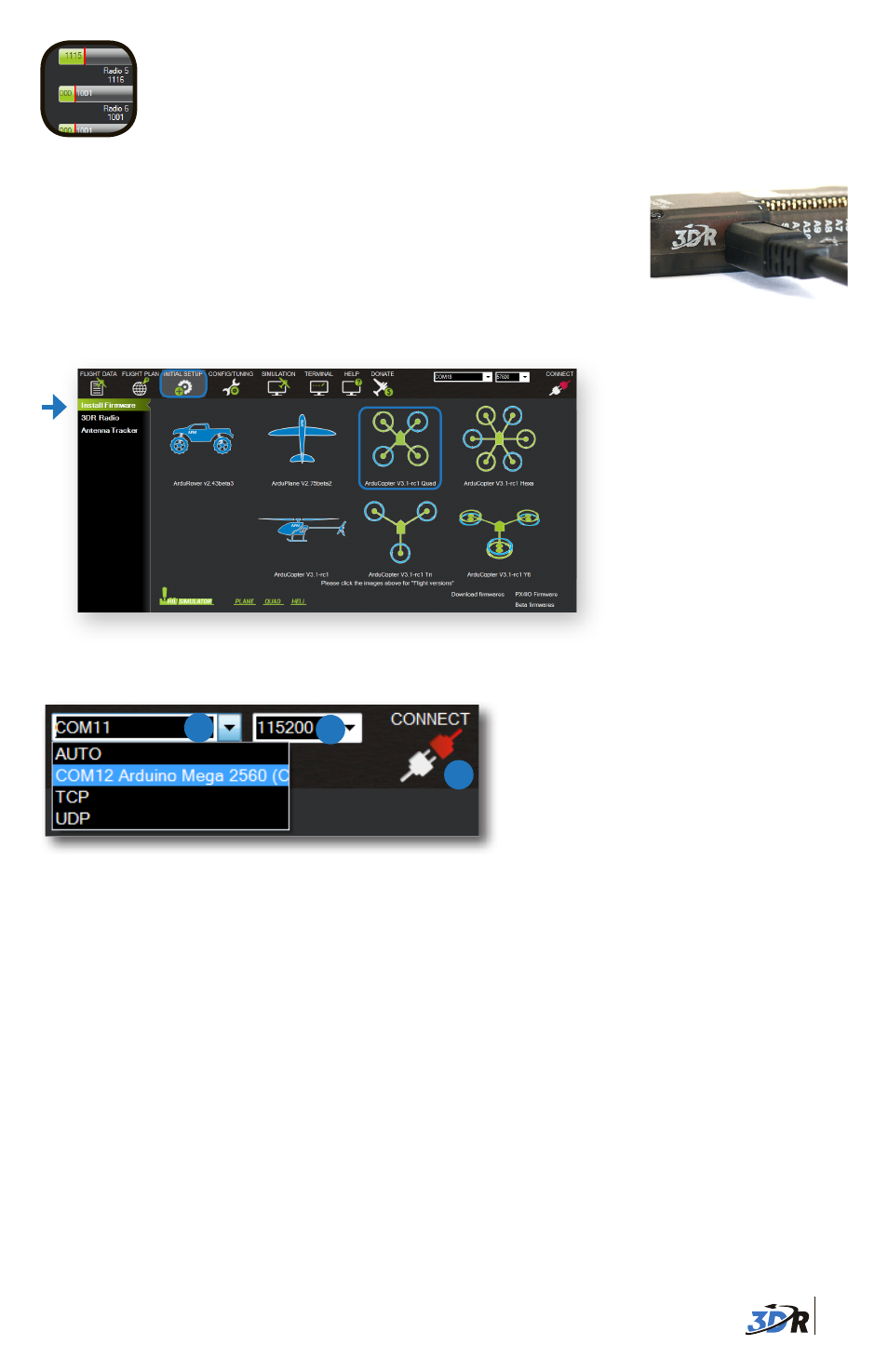
9
CALIBRATION
Connect APM to your computer using the provided micro-USB cable.
Windows will automatically install the correct drivers for APM.
APM USB port
Connect APM to Mission Planner:
1 Select Arduino Mega.
2 Select 115200.
3 Select Connect.
1
2
3
Mission Planner’s mandatory hardware calibration steps allow you to
program and configure the APM autopilot for your copter.
Now you can connect APM to Mission Planner.
Select
Initial Setup
,
Install Firmware
, and
Quad
to install flight code firmware onto APM.
On the left side of the Initial Setup screen, select
Mandatory Hardware
.
You will need to
perform each of the calibration procedures listed under this menu.
Frame Type
: Select your configuration: Plus or X (cross).
Compass
: Select the options to enable the compass, to allow automatic declination, and
to select your autopilot type. Select
Live Calibration
to launch the wizard, and follow the
prompts.
Accel Calibration
: Check the box for
AC 3.0+
, select
Calibrate
, and follow the prompts to cali-
brate the autopilot’s accelerometer. Make sure to wait a couple of seconds before and after
changing the positions of the copter.
Radio Calibration
: Turn on your RC transmitter, select
Calibrate Radio
, and move all sticks and
switches to their extreme positions. Select
Click when Done
once the red bars are set for all
available channels.
