Install the software – Wasp Barcode MobileAsset User Manual
Page 3
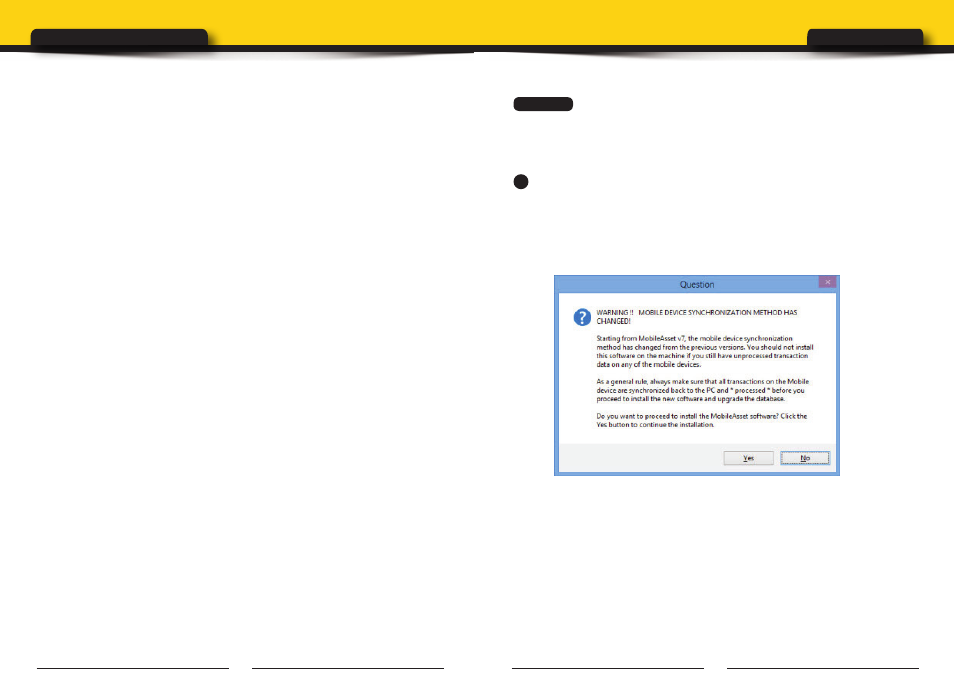
1
2
Installation & Setup
MobileAsset | Quick Start Guide
Step 1
INSTALL THE SOFTWARE
1
Insert the installation disk into your computer. The CD should
automatically run the MobileAsset installer. If the installer does not run,
you can manually start it by navigating to the CD on your computer and
selecting setup.exe.
The following question appears:
Beginning with MobileAsset v7, the mobile device sychronization method
has changed to an “on demand” method. The new sync method allows
you to sync automatically or manually over a wireless connection (or
when the mobile device is physically attached to the computer, if you do
not have wireless capability). This eliminates the needs to “process” data
from the mobile device.
Click Yes on this screen if you are upgrading from a previous version
and all of your devices have been synced and you are ready to install
MobileAsset. Also click Yes on this screen if this is a new installation.
Congratulations on your purchase of MobileAsset! This guide will take
you through the installation process and help you set up your software.
Most of the information available here is also available in the Getting
Started section of the online help.
CONgRATuLATIONS
INSTALL THE SOFTWARE .................2
SET uP YOuR DATABASE ................ 15
METHODS OF DATA ENTRY ..................18
MOBILEASSET WEB MODuLE SETuP .......20
PRINT ASSET TAgS ....................... 22
AuDIT YOuR ASSETS .................... 23
BEgIN uSINg THE APPLICATION ....... 24
PROFESSIONAL EDITION INSTALL ..... 24
CONNECTINg A MOBILE DEVICE ....... 28
ENTERPRISE EDITION INSTALL ......... 29
uPgRADINg ENTERPRISE ............... 32
MANAgE MuLTIPLE COMPANIES ....... 33
CONNECTINg A MOBILE DEVICE ....... 35
MANuAL START PROCEDuRES ......... 36
