Appendix b: loadvue with usb relay control – Loadstar Sensors LoadVUE (LV-400,LV-1000,LV-4000,LV-7000) Load Cell User Manual
Page 24
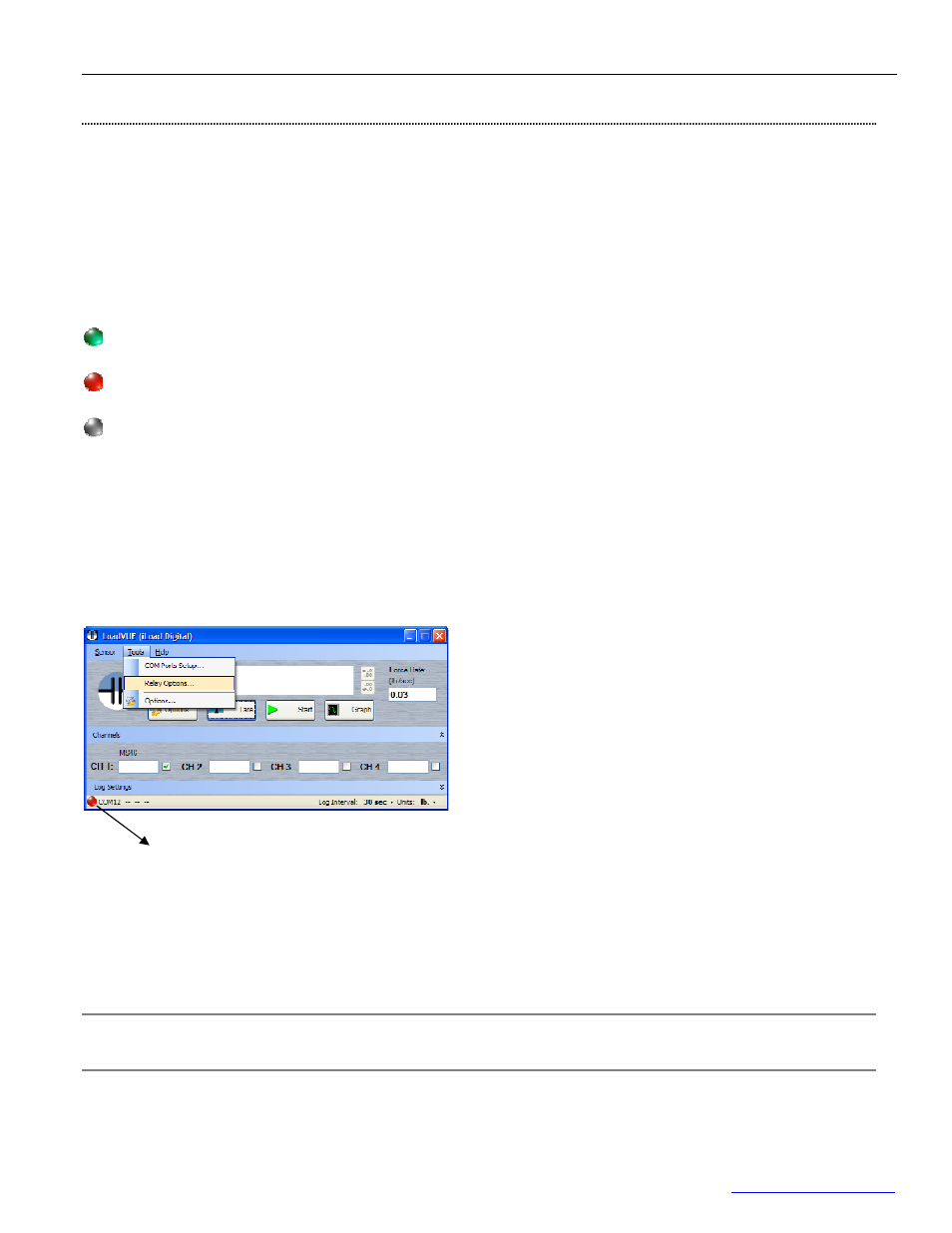
LoadVUE User Guide • 22
Loadstar Sensors, Inc. •
www.loadstarsensors.com
Appendix B: LoadVUE with USB Relay Control
An optional LoadVUE feature is the ability to control a USB Single Pole Switchover relay at preset
loading or loading rate events. A Sentinel USB SPS relay is shipped along with LoadVUE. Simply
connect the relay to any USB port on your PC, no drivers are needed. The relay is in the ‘closed’
position when not connected to the PC. It is also in the ‘closed’ position as soon as it is connected to
the PC. A green indicator on the relay lights up when the relay is in the ‘open’ position.
A relay status indicator on the status bar shows the following icons to indicate the status of the
relay.
Open
Closed
Detached
The relay must be attached to the PC before LoadVUE is started; otherwise LoadVUE will not detect
the relay. Once it is detected however, the relay can be detached and reattached if necessary.
Please follow the steps outlined below to setup the relay options.
Select
Tools…Relay Options…
from the menu or click on the relay status indicator icon on the status
bar to display the Relay Options Window.
The USB Relay is triggered by LoadVUE when a preset trigger point is reached. The trigger points
can either be preset loads or preset loading rates (but not both). The relay is triggered by the total
load (or total loading rate) and is not based on individual load cell outputs.
Note: The default LoadVUE-Relay program does not support the loading rate option. Please contact
us if you need this feature.
The following examples illustrate how to set the relay options.
Relay Status Indicator
