Intelix DIGI-VGASD2-T4 User Manual
Digi-vgasd2-t4 installation guide
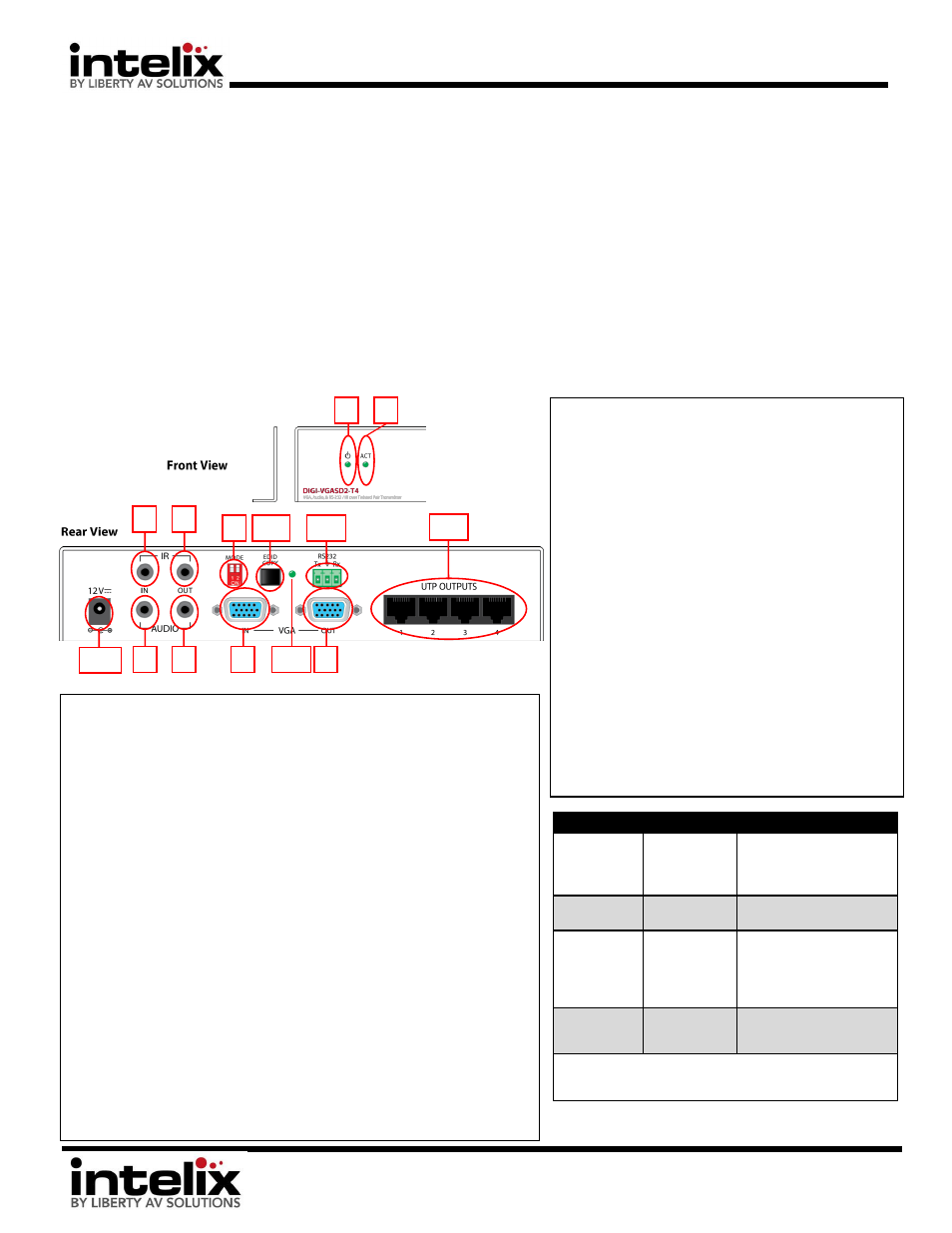
DIGI-VGASD2-T4 Installation Guide
8001 Terrace Ave
Suite 201
Middleton, WI 53562
Phone: 608-831-0880
Toll-Free: 866-4-MATMIX
Fax: 608-831-1833
DIGI-VGASD2-T4 Installation Guide
VGA, Audio, & RS232/IR over Twisted Pair Transmitter with Multiple Outputs
Rev. 120821
The Intelix DIGI-VGASD2-T4 transmits
computer
video, stereo audio, and control signals to four remote destinations over a single twisted pair
cable, such as Cat 5e or Cat 6.
The DIGI-VGASD2-T4 features local computer video and stereo audio output.
The DIGI-VGASD2-T4 features built in
EDID tables that emulate common resolutions (1024x768 and 1280x800). The DIGI-VGASD2-T4
features an EDID copy function that will copy all EDID information from the destination device. The DIGI-VGASD2-T4 will retain the copied
EDID information if power is disconnected.
The DIGI-VGASD2-T4 features up to 1920x1200 computer
video performance and high-fidelity 20Hz to 20kHz audio performance extension
up to 350 feet. The DIGI-VGASD2-T4 features bi-directional IR and RS232 on Output 1, and uni-directional (transmitter to receiver) IR and
RS232 on all other outputs.
DIP Settings
Mode
Description
0/0 (Down,
Down)
EDID Run
Mode (Disable
Copy)
Set to this mode after
performing a successful
copy. This will prevent
unwanted EDID overwrite.
0/1 (Down,
Up)
WXGA Preset
Mode
A preset EDID of 1280x800
will be recalled
1/0 (Up,
Down)
EDID Copy
Mode
Connect the transmitter’s
VGA loop out to the display
you wish to copy, apply
power to the transmitter,
and press the copy button.
1/1 (Up, Up)
XGA Preset
Mode
A preset EDID of 1024x768
will be recalled
*Note: The unit must be off during DIP switch changes. Be
sure to disconnect the power adapter, adjust the switches,
then reapply power.
Connector Descriptions:
1.
Power LED – Lit when unit is ON.
2.
ACT LED – Will flash when IR or RS232 data is passing through the system
3.
Stereo Audio Input – Connect a line level source. Audio will be present at the
DIGI-VGASD2-R audio outs. Video signal is not required for audio to pass.
4.
Stereo Audio Output – Connect to desktop speakers. This is a “Loop Output”
which receives signal from the transmitter’s audio input.
5.
VGA Input – Connect to laptop or other VGA source.
6.
VGA Output – Connect to your PC Monitor This is a “Loop Output” which
receives signal from the transmitter’s VGA input.
7.
IR IN – Connect a VGASD2-EYE (not included) to this port. The IR eye will send
IR information to the DIGI-VGASD2-R for the purpose of controlling the display
with the OEM remote.
8.
IR OUT – Connect a VGASD2-EMT (not included) to this port. IR information
sent from the DIGI-VGASD2-R connected to [Output 1] will be emitted for the
purpose of controlling the source with the OEM remote (place the emitter
over the source’s IR window).
9.
EDID Mode – Use a small screwdriver to adjust the DIP switches to the desired
EDID mode
10. EDID Copy Button – This activates the EDID copy operation when EDID Mode is
set to “COPY”
11. EDID Status – This LED will flash when EDID is being copied successfully.
12. Power inlet – Connect the (included) 12vDC, 2A power supply.
13. Twisted Pair Outputs – Connect these to (4) DIGI-VGASD2-R using Cat5e (or
equivalent) cable.
14. RS232 Pass-through – This connection allows RS232 commands to be passed
through the extender connected to [Output 1]. Connect a control system to
either end, and control the remote source or display.
Installation Instructions:
1. Install units securely using attached mounting ears.
2. Set EDID Mode DIP switches to desired mode
(target resolution).
3. Connect twisted pair cable between the transmitter
and the receiver (DIGI-VGASD2-R). Ensure T568B
straight-thru wiring.
4. Connect VGA, audio, and control cables between
the display and the receiver (DIGI-VGASD2-R).
5. Connect VGA, audio, and control cables between
the source and the transmitter (DIGI-VGASD2-T4).
6. Connect the included power supplies to the
transmitter and receiver.
7. Power on attached audio/video devices.
8. Adjust trim pots on the receiver until color levels in
the image are equal and any video “streaking” is
not visible in the image. Start with Green, then
Red, then Blue.
11
0
13
0
1
2
7
8
3
4
12
10
9
5
5
6
5
14
0
