Axcess AxcessView User Guide User Manual
Page 22
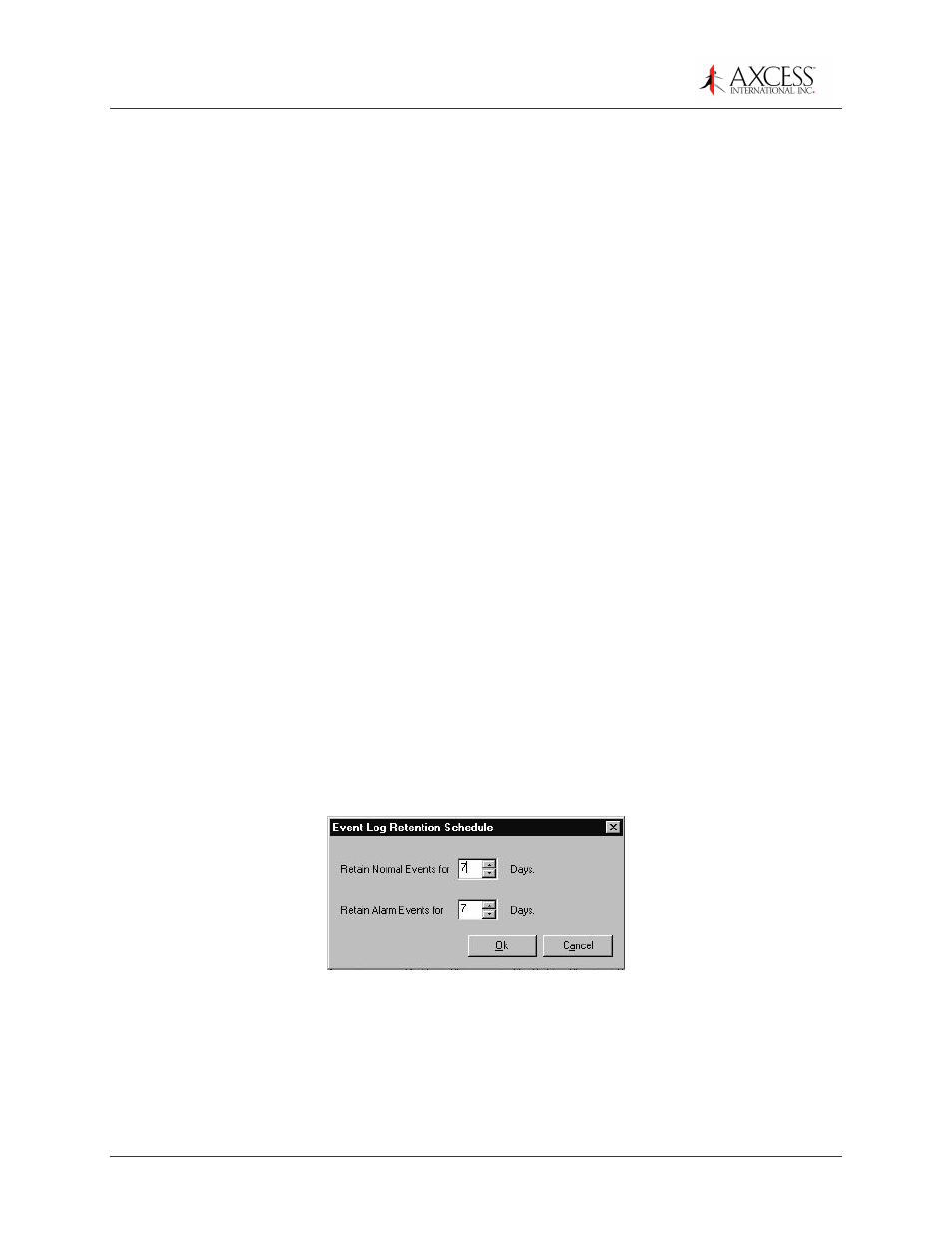
AxcessView User’s Guide
750.008.005 R0003
© 2007, Axcess International, Inc..
22
Adding a Device to a Zone
1:
On the
Zone Members
tab of the
Device-Zone Setup
dialog box (Figure 10), select
the zone from the table. A list of devices assigned to that zone will appear in the
bottom left table, and a list of available devices is displayed in the bottom right table.
2:
Select a device to be added from the Available Devices table on the right.
3:
Click << Add. The device will be listed as a member of the selected zone in the left
table.
4:
If a device you have selected has been already added to a zone, a message will
display asking, “[Device ID] is already present in other zones: [Zone ID] Do you still
want to add [Device ID] to [Zone ID]?”
Click
Yes
to add or click
No
to cancel.
5:
To receive this warning message each time you try to assign a device to multiple
zones, select the Advise on multiple membership check box.
6:
Click OK to finish.
Deleting a Device from a Zone
1:
On the Zone Members tab of
the Device-Zone Setup
dialog box, select the Zone to
which the device is assigned to in the top table.
2:
Select the device you want to delete from the devices listed in the bottom left table.
3:
Click the Delete button.
4:
Click OK to finish.
Log Retention Configuration
You
must
be logged in as the Administrator to use any of the options in the Configuration
menu.
1:
From the Configure menu, select Event
Retention Days. The
Event Log Retention
Schedule
dialog box will appear (Figure 11).
Figure 11 Log configuration
2:
Enter the number of days to retain normal event and alarm information in the log in
the provided boxes.
3:
Click OK
to save the perimeters.
