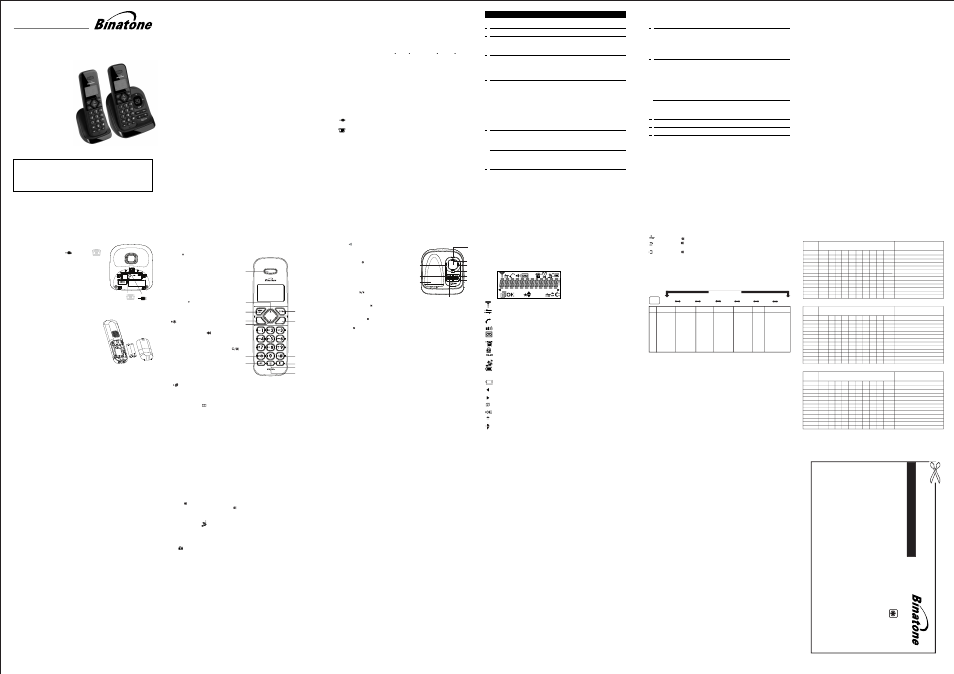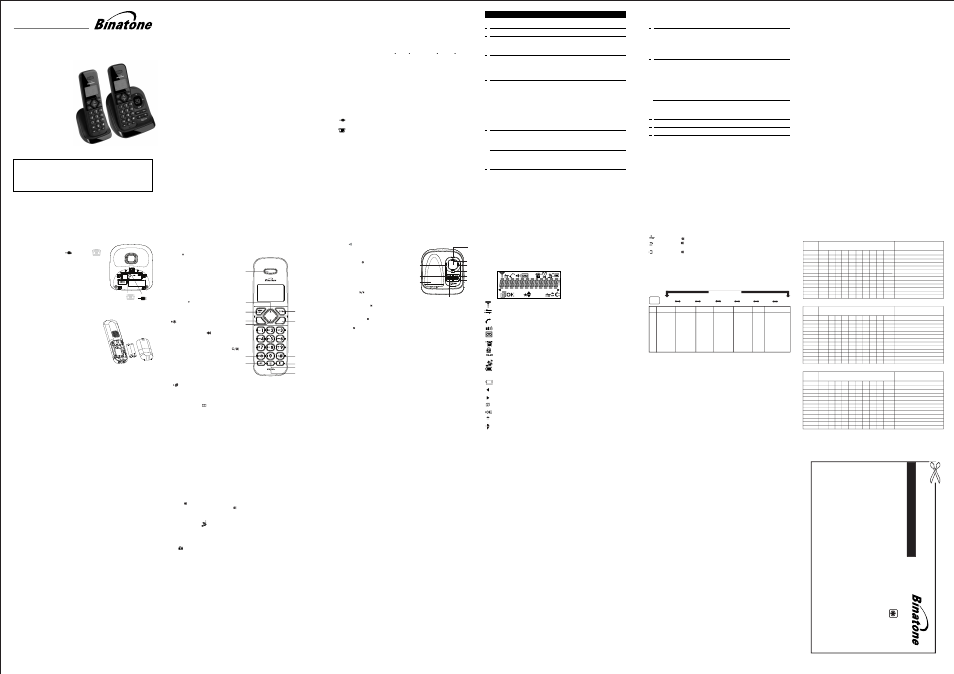
THIS EQUIPMENT IS NOT DESIGNED FOR MAKING
EMERGENCY TELEPHONE CALLS WHEN THE POWER
FAILS. ALTERNATIVE ARRANGEMENTS SHOULD BE
MADE FOR ACCESS TO DIAL EMERGENCY SERVICES.
Before operating this set,
please read these instructions carefully.
USER GUIDE
Package Contents
Handset - Base Connection
1) When purchased, all handsets are already registered to the base unit
and should link to it when they are all powered up.
2) To use your cordless handset and base unit together, you must be
able to establish a radio link between them. The signal between the
> Any large metal object, such as a refrigerator, mirror or filing cabinet,
between the handset and the base unit may block the radio signal.
> Other solid structures, like walls, may reduce the signal strength.
> Other electrical equipment may cause interference and/or affect the range.
3) Do not place close to another telephone, a TV or audio equipment - it
may cause interference.
4) Out of Range warning. If you hear a warning tone during a call,
and/or the sound in the earpiece becomes faint or distorted, you may be
going out of range of the base unit, so move nearer to the base unit
within 20 seconds, otherwise the call may be cut off.
a DECT phone: Maximum range up to 300 metres outdoors or 50
handset and the base is in accordance with the normal standards for
metres indoors. Be aware that:
Connection and Conditions for use:
You can connect your phone to a direct exchange line (DEL) on a local
exchange with its own phone number; to an extension socket
connected to a DEL; or to an extension on an approved compatible
PBX. Do not connect as an extension to a payphone.
The ringer equivalence number (REN) of all equipment (phones, fax
machines, modems, etc.) connected to an exchange line must not add
up to more than 4, otherwise one or more of them may not ring and/or
answer calls correctly. This phone has a REN of 1, and most other
telephones have a REN of 1 unless marked otherwise.
1 Handset (2 with a Twin system, 3 with a Triple system)
1 Base Station
1 Mains Power Adapter
1 Telephone Line Cord
2 Rechargeable Batteries for each handset
1 Charger Pod with mains power adapter for each additional
1 User Guide
handset of a multi-handset system
•
•
•
•
•
•
•
1
TECHNICAL DETAILS
Standard
Frequency range
Channel bandwidth
Operating range
Operating time
Temperature range
Digital Enhanced Cordless
Telecommunication(DECT)
1.88 to 1.9GHz (bandwidth = 20 MHz)
1.728 MHz
Up to 300m outdoors; up to 50m indoors
Standby: 100 hours. Talking: 10 hours
Battery charge time:15 hours
Operating 0 C to 40 C, Storage -20 C to 60 C
Port specification
The
port (connect ed to the mains power supply) is a
SELV port with respect to EN41003.
Every effort has been made to ensure high standards of reliability for your
consult your supplier or the Helpline.
do not try to
Electrical power
Charger unit:
Handset Battery Information :
2 x AAA size NiMH 400mAh
Base unit:
input 100-240VAC 50/60Hz 150mA, output 6VDC 450mA
input 100-240VAC 50/60Hz 150mA, output 6VDC 300mA
Caution
Risk of explosion if battery is replaced by an incorrect type
Dispose of used batteries according to the instructions.
The port (connected to the telephone line) is a TNV port with respect to
system. However, if something does go wrong, please
repair it yourself,
EN41003.
2
3
4
1 IMPORTANT SAFETY INSTRUCTIONS
When using your telephone equipment, basic safety precautions should always be
followed to reduce the risk of fire, electric shock and injury, including the following:
1)
Read and understand all the instructions.
2)
Follow all warnings and instructions marked on the product.
3) Unplug this product from the wall outlet before cleaning. Do not use liquid
cleaners or aerosol cleaners. Use a damp cloth for cleaning.
4)
Do not use this product near water (for example, near a bath tub, kitchen
sink, swimming pool).
5)
Do not overload wall outlets and extension cords as this can result in the
risk of
fire or electric shock.
6)
Unplug this product from the wall outlet and refer servicing to our Repair
•
•
•
•
7)
NEVER use your cordless telephone outdoors during a thunderstorm -
8)
Do not use the telephone to report a gas leak in the vicinity of the leak.
9)
Use only the supplied NiMH (Nickel Metal Hydride) batteries! The
operation periods for the handsets are only applicable with the default
battery capacities.
10) The use of other battery types or non-rechargeable batteries/primary cells
can be dangerous. These may cause interference and/or
damage to the
11) Do not use third party charging bays, as they may cause damage to the
12)
Please ensure the batteries are inserted in the correct polarity.
13)
Dispose of batteries safely. Do not immerse them in water, burn them, or
The manufacturer will not be held liable for damage arising from such
non-compliance.
When the power supply cord or plug is damaged or frayed.
If the product does not operate normally by following the operating
If the product has been dropped and the cabinet has been damaged.
If the product exhibits a distinct change in performance.
Centre under the following conditions:
unplug the base from the telephone line and the mains socket when there
put them where they could get punctured.
are storms in your area. Damage caused by lightning is not covered by
unit or surroundings.
instructions.
the guarantee.
5
6
2 INSTALLING YOUR PHONE
2.1
Connecting the base station
1)
Plug the power
adapter
& line cord
into the base station.
2)
Plug the power
adapter into a 230Vac, 50Hz
2.2
Installing and charging the batteries
1)
Slide open the battery compartment cover.
2)
Place the 2 batteries
with the correct polarity,
3)
Slide the battery compartment cover back.
4)
Put the handset on the base and charge for
15 hours before first time use. The handset
beeps when charging starts.
as shown.
Warning: Always use the line cord provided in the box.
Warning: Only use the power adapter supplied.
Warning: The Base unit needs mains power for
Other line cords may not be compatible and may not work.
Others will result in non-compliance with the safety
specification EN60950, and will invalidate any approval
given with this apparatus.
normal operation, not just for charging the handset batteries.
If you connect your telephone to a line with a broadband connection, you will need to
insert a micro-filter between the telephone and the telephone line, otherwise you may
get interference between the telephone and the broadband, which could cause
problems.
In a home with broadband, every telephone must have a micro-filter
just the one at the telephone point that your modem is connected to.
If you need more broadband micro-filters, contact your broadband provider.
2.3
If you have a Broadband Line
Warning: Only use the AAA size NiMH rechargeable
mains socket, the other end of the line cord
into your telephone line socket.
batteries.
3 GETTING TO KNOW YOUR PHONE
3.1
Overview of the Handset
connected, not
7
3.3
Display Icons and Symbols
The LCD display gives you information on the current status of the telephone.
Steady when the handset is in range of the base. Flashes when out of
Steady when an intercom call is in progress.
Flashes during intercom ringing.
Steady on when a call is in progress.
On when the speakerphone is turned on.
Steady on when the telephone answering machine (TAM) is turned on.
Flashes when there is a new TAM messages.
Indicates that the handset ringer is switched off.
Indicates when the battery is fully charged.
Whole icon flashes when the battery is charging. Internal
block icon flashes when the battery is in final charging stage.
range of the base or not registered to the base.
Flashes when there is an incoming call.
Steady on when an alarm is set.
Flashes when the alarm time has been reached.
On when the keypad is locked.
On when you have a new Voice Mail message. (This is a caller display
service and is not usually available from UK network providers.)
Indicates when there are more characters or numbers in front of those
Indicates when there are more characters or numbers after those being
Press
Indicates when the battery needs charging.
Flashes when low battery power level is detected.
being displayed.
displayed.
(MENU)
1.
PAGE
Press the Page on the base station to page your
Press to turn on the answering machine.
Press again to turn off the answering machine.
Press to play the message.
Press to stop the message playback.
Press to repeat playing the current message from the beginning.
Press to skip the current message and play the next message
Increase (+) speaker volume
Decrease (-) speaker volume
Press once to delete the message during playback
Press and hold to delete all the old messages
handset. It will ring for approximately 60 seconds.
10. 7-SEG LED DISPLAY
3.2
Base Station with Telephone Answering Machine (TAM) Control
2. CHARGING CRADLE
- -
Steady ON : The answering machine is turned OFF.
00
Steady ON: Answering
XX
Flashing: There are XX new messages recorded where XX is from
01 to 59
Steady ON: There are XX old messages in the TAM memory and no new
XX/FFFlashing XX alternately with FF: There are XX new voice messages
recorded and the TAM memory is full.
Flashing FF : TheTAM memory is full and there are no new messages.
- - /XX
Flashing XX alternately with - -: The time is not set and there are XX
Flashing--: The time is not set and there are no new messages recorded.
1
2
3
3. TAM ON/OFF
4.
VOLUME
UP
(+)
5.
VOLUME
DOWN
(-)
4
5
6
6. PLAY/STOP
7.
SKIP
BACKWARD
8.
SKIP
FORWARD
7
8
9. DELETE
9
10
A1/A2 Steady ON: Playing the current outgoing message (OGM) where
XX/An Flashing XX alternately with An: Currently recording the new XX
Flashing: Remote access is in progress from a handset or via the
8
Press the MENU/OK key to confirm the current selection
Indicates a new TAM message is playing or a new call is being viewed in
Press
(BACK)
Press the C/ key to go back to previous menu level or cancel the current
the Call List.
(INT)
Press the C/ key to clear a character or stop the alarm
unmute the microphone during a call.
3.4 Menu
Structure
In idle mode, press