Moving tracks on a disc, 7 editing, 2press menu and select combine – Pioneer MJ-L77 User Manual
Page 28: 3confirm that you want to combine the tracks, Menu set 4, Press, Once the edit has been made
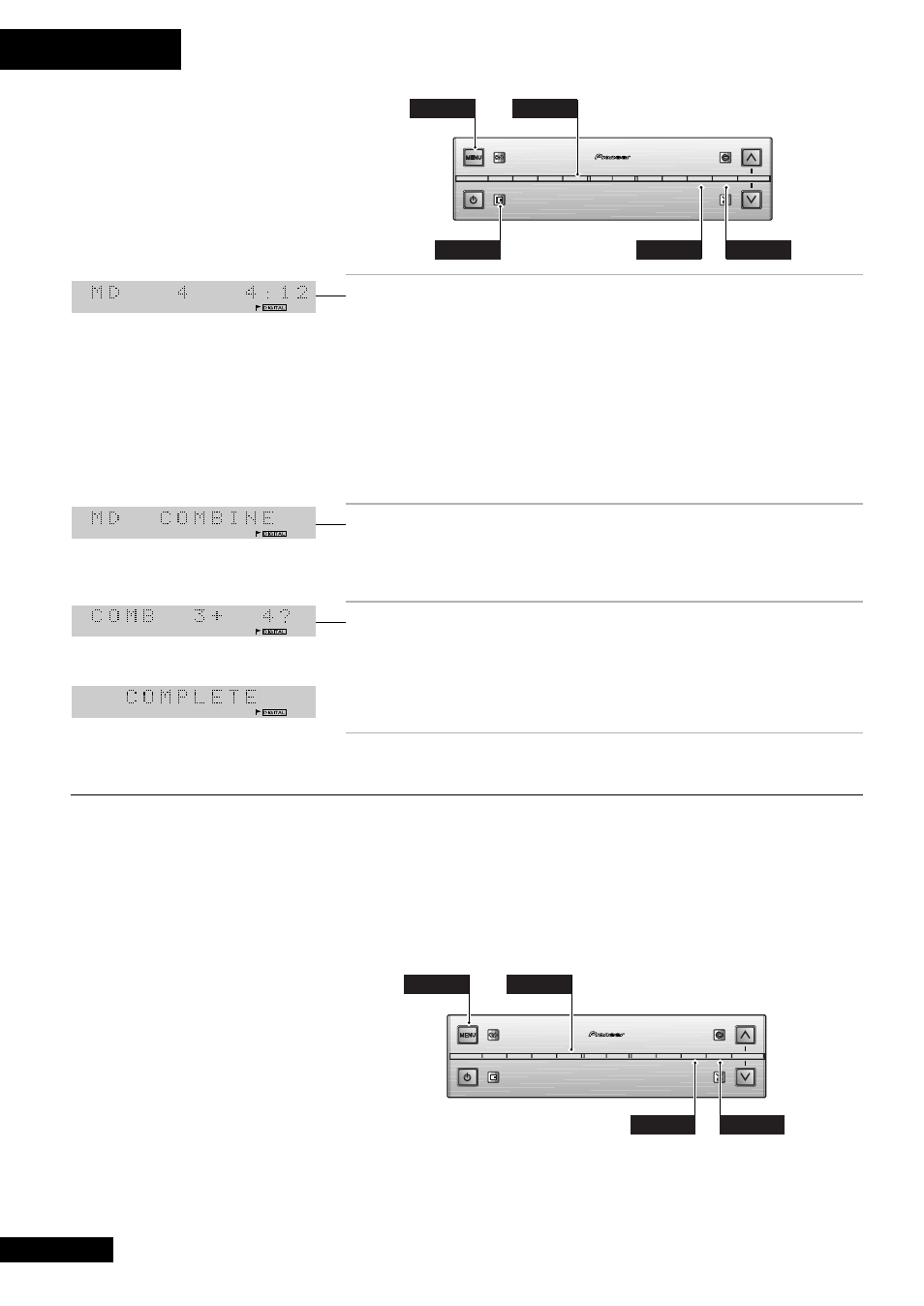
7 Editing
28
AUX/CD-R
SOUND
DISPLAY
SET
MD
TAPE
TIMER/
CHARACTER
&
CANCEL
REC
$
!
—
›
+
⁄
VOL
STANDBY/ ON
MENU
SET
4
¢
1
During playback of the later track of the
two, press the MD button.
The recorder pauses playback. (You can also use the
^ button on the front
panel to do this.)
Combine only works with two consecutive tracks, so if you wanted to combine
tracks 3 and 4, pause during playback of track 4.
Note: If you want to combine two tracks which are not consecutive, you'll
have to first move them next to each other—see below for how to do this.
2
Press MENU and select COMBINE.
Remember: switch between menu options using the
$ and ›
buttons; select the option by pressing
SET
.
3
Confirm that you want to combine the
tracks.
Press
SET
to combine the tracks, or
CANCEL
to cancel the edit. The display
shows
COMPLETE
once the edit has been made.
Moving Tracks on a Disc
Although you can use the program playback feature to play a disc out of the 'regular'
track order, you can also edit the track order itself so that the disc permanently plays
in a different order (unless, of course, you edit the track order again). If you just want
to move a track or two to a different position on the disc, it's probably quickest to use
this feature; if you want to seriously change the order of the whole disc, use the
Reorder feature described on the next page in Reordering Tracks on a Disc.
AUX/CD-R
SOUND
DISPLAY
SET
MD
TAPE
TIMER/
CHARACTER
&
CANCEL
REC
$
!
—
›
+
⁄
VOL
STANDBY/ ON
MENU
MD
SET
4
¢
Display shows track 4 selected.
Tracks 3 and 4 will become one
track after combining
