Customizing the illumination color, 02 using this unit – Pioneer DEH-X9500BT User Manual
Page 24
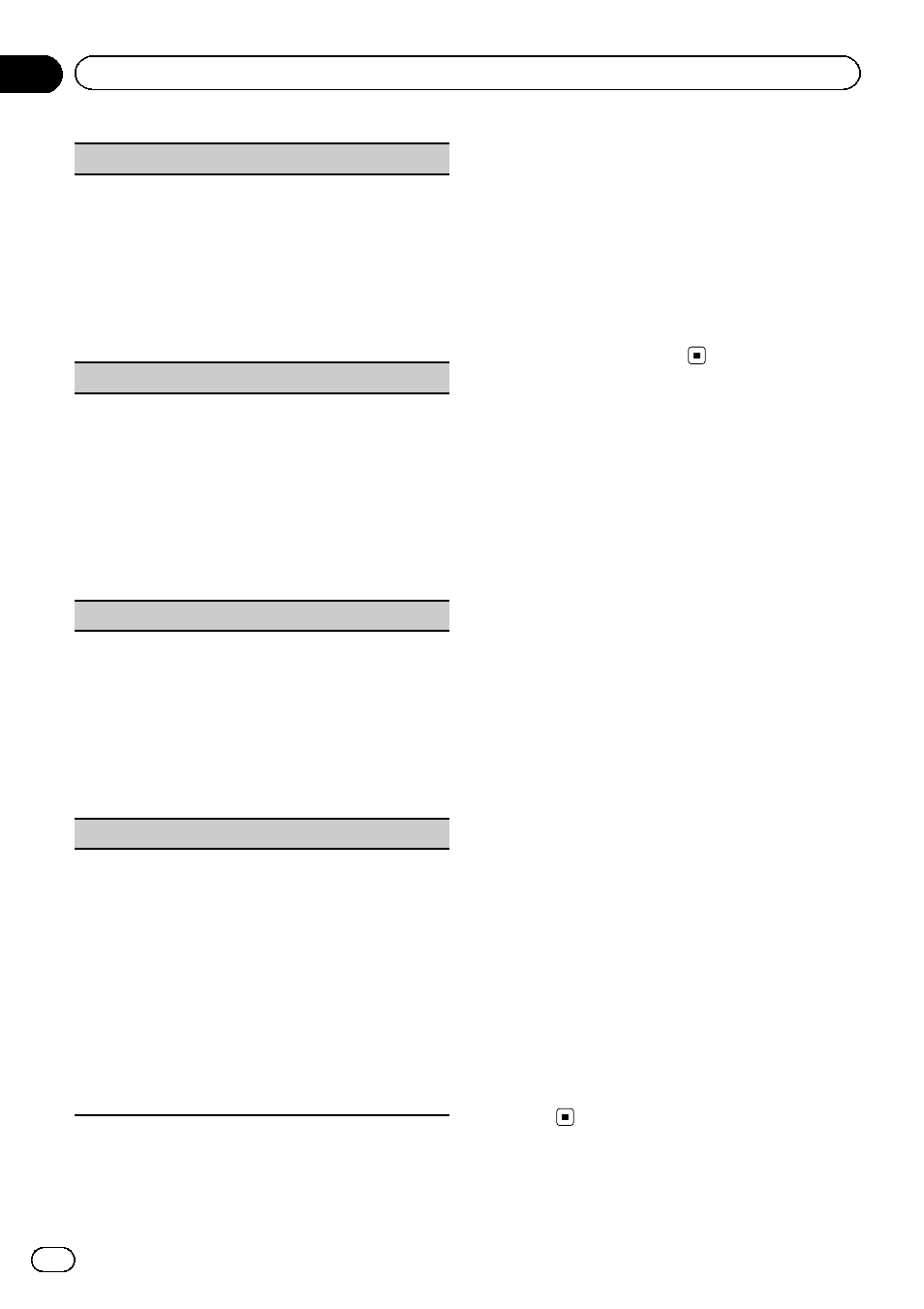
Key Side (key color setting)
You can select desired colors for the keys of this unit.
1 Press M.C. to display the setting mode.
2 Turn M.C. to select the desired setting.
You can select any one of the options in the fol-
lowing list:
! Preset colors (ranging from White to Rose)
! Scan (cycle through all colors)
! Sets of colors (Warm, Ambient, Calm)
! Custom (customized illumination color)
Display Side (display color setting)
You can select the desired colors for the display of
this unit.
1 Press M.C. to display the setting mode.
2 Turn M.C. to select the desired setting.
You can select any one of the options in the fol-
lowing list:
! Preset colors (ranging from White to Rose)
! Scan (cycle through all colors)
! Sets of colors (Warm, Ambient, Calm)
! Custom (customized illumination color)
Key & Display (key and display color setting)
You can select the desired colors for the keys and dis-
play of this unit.
1 Press M.C. to display the setting mode.
2 Turn M.C. to select the desired setting.
You can select any one of the options in the fol-
lowing list:
! Preset colors (ranging from White to Rose)
! Scan (cycle through all colors)
! Sets of colors (Warm, Ambient, Calm)
Phone (phone color setting)
You can select the desired key colors to display when
an incoming call is received.
1 Press M.C. to display the setting mode.
2 Turn M.C. to select the desired setting.
You can select any one of the options in the fol-
lowing list:
! Flashing – The color selected from Key Side
flashes.
! Flash FX 1 to Flash FX 6 – The system automa-
tically cycles through all available key colors
for this unit. Select the desired mode.
! OFF – No change in key color made when in-
coming calls are received.
Notes
! The MIX color cannot be changed.
! When Scan is selected, the system automati-
cally cycles through the preset colors.
! When Warm is selected, the system automati-
cally cycles through the warm colors.
! When Ambient is selected, the system auto-
matically cycles through the ambient colors.
! When Calm is selected, the system automati-
cally cycles through the calm colors.
! When Custom is selected, the customized
color saved is selected.
Customizing the
illumination color
You can create custom illumination colors for
both
Key Side and Display Side.
1
Press M.C. to display the main menu.
2
Turn M.C. to display ILLUMINATION and
press to select.
3
Turn M.C. to display Key Side or
Display Side. Press to select.
4
Press M.C. and hold until the customiz-
ing illumination color setting appears in
the display.
5
Press M.C. to select the primary color.
R (red)
—G (green)—B (blue)
6
Turn M.C. to adjust the brightness level.
Adjustment range:
0 to 60
# You cannot select a level below 20 for all three
of
R (red), G (green), and B (blue) at the same
time.
# You can also perform the same operation on
other colors.
Note
You cannot create a custom illumination color
while
Scan, Warm, Ambient or Calm is
selected.
En
24
Section
02
Using this unit
