02 controls and displays, Remote control, Controls and displays – Pioneer SC-2023-S User Manual
Page 12
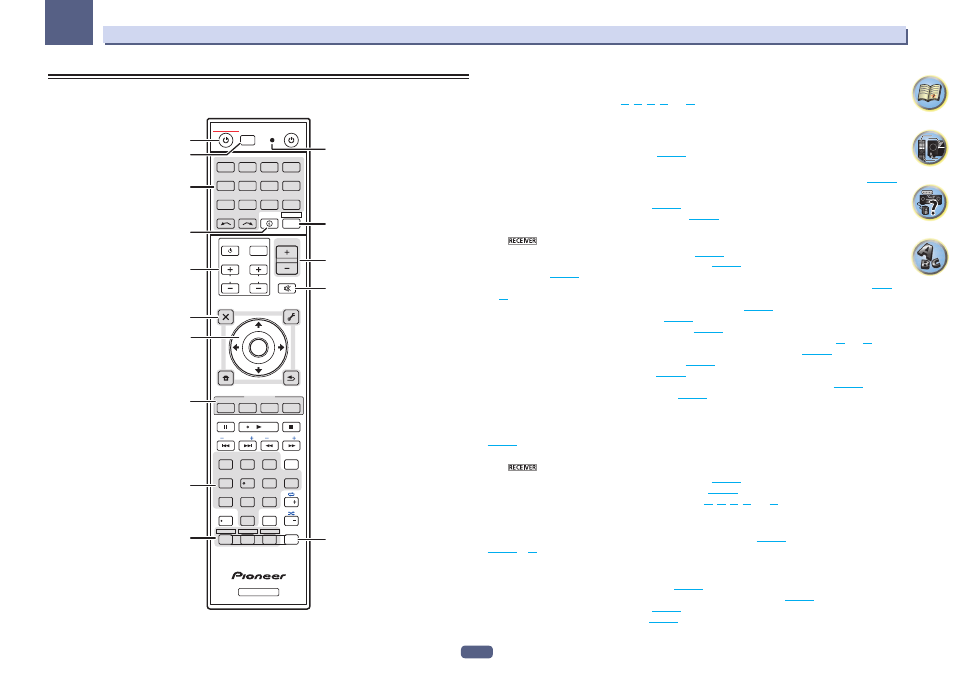
12
02
Controls and displays
Remote control
This section explains how to operate the remote control for the receiver.
RECEIVER
D.ACCESS
CH LEVEL
DIMMER
SLEEP
SIGNAL SEL
SPEAKERS
MPX
PRESET
TUNE
BAND
PTY
iPod CTRL
HOME
MENU
CH
TV CONTROL
INPUT
INPUT SELECT
iPod
USB
CBL
STATUS
SAT
TUNER
MHL
ZONE 2
ZONE 3
HD ZONE
ADPT
CD
TV
RCU SETUP
SOURCE
STANDBY/ON
BDR
BD
DVD
DVR
NET
HDMI
RECEIVER
MUTE
VOLUME
VOL
TOP MENU
VIDEO
PARAMETER
AUDIO
PARAMETER
ENTER
RETURN
CLASS
ENTER
/ CLR
CH
CH
2
5
4
6
8
0
7
9
1
3
FEATURES
TOOLS
MENU
ALL ZONE STBY
DISCRETE ON
+Favorite
Z2
Z3
HDZ
P.CTRL+
PHASE
HDMI OUT
MCACC
AUTO/ALC/
DIRECT
AUTO
S.RTRV
STANDARD ADV SURR
ECO
PQLS
OPTION
AUDIO
DISP
1
2,3
4
5
5
9
10
6
7
8
11
12
15
13
14
The remote has been conveniently color-coded according to component control using the following system:
! White – Receiver control, TV control
! Blue – Other controls (See pages
44
,
45
,
47
,
48
and
78
.)
1 u STANDBY/ON
This switches between standby and on for this receiver.
2 ALL ZONE STBY DISCRETE ON
Use this button to perform unique operations (
page 77
).
3 RCU SETUP
Use to input the preset code when making remote control settings and to set the remote control mode (
page 75
).
4 Input function buttons
Press to select control of other components (
page 75
).
Use INPUT SELECT
c/ d to select the input function (
page 43
).
5 Receiver Control buttons
Press
first to access:
! STATUS – Press to check selected receiver settings (
page 72
).
! AUTO/ALC/DIRECT – Switches between Auto Surround (
page 52
), Auto Level Control mode and Stream
Direct mode (
page 53
).
! STANDARD – Press for Standard decoding and to switch various modes (2 Pro Logic, Neo:X, etc.) (
page
52
).
! ADV SURR – Use to switch between the various surround modes (
page 53
).
! SIGNAL SEL – Use to select an input signal (
page 54
).
! MCACC – Press to switch between MCACC presets (
page 54
).
! CH LEVEL – Press repeatedly to select a channel, then use k/l to adjust the level (pages
43
and
89
).
! AUTO S.RTRV – Press to restore CD quality sound to compressed audio sources (
page 66
).
! SPEAKERS – Use to change the speaker terminal (
page 70
).
! DIMMER – Dims or brightens the display (
page 72
).
! SLEEP – Use to put the receiver in sleep mode and select the amount of time before sleep (
page 72
).
! HDMI OUT – Switch the HDMI output terminal (
page 72
).
6 TV CONTROL buttons
These buttons can be used to perform operations on the TV to which the TV CONTROL INPUT button is assigned.
The TV can be operated with these buttons regardless of the input set for the remote control’s operation mode
(
page 75
).
7 Receiver setting buttons
Press
first to access:
! AUDIO PARAMETER – Use to access the Audio options (
page 66
).
! VIDEO PARAMETER – Use to access the Video options (
page 68
).
! HOME MENU – Use to access the Home Menu (pages
39
,
41
,
62
,
81
and
88
).
! RETURN – Press to confirm and exit the current menu screen.
8
i/j/k/l/ENTER
Use the arrow buttons when setting up your surround sound system (see
page 81
) and the Audio or Video options
(
page 66
or
68
).
9 FEATURES buttons
These let you operate the receiver’s features directly.
! PHASE – Press to switch on/off Phase Control (
page 54
).
! P.CTRL+ – Use to switch the setting of the Auto Phase Control Plus function (
page 66
).
! PQLS – Press to select the PQLS setting (
page 63
).
! ECO – Use to switch the eco mode type (
page 53
).
