Using the touch panel keys, Playing compressed video files – Pioneer AVH-X8600BT User Manual
Page 59
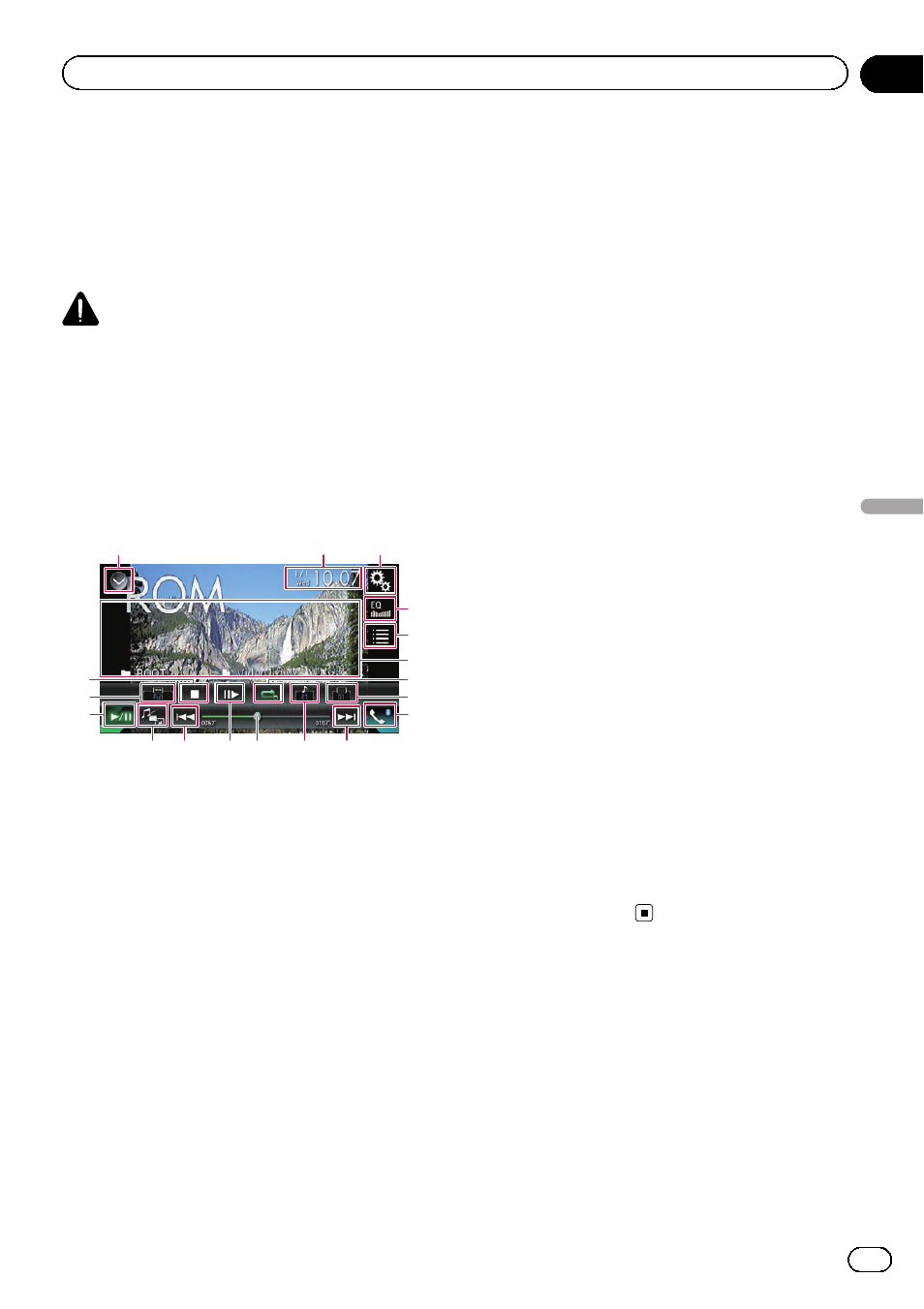
You can play compressed video files stored on
a disc or in an external device (USB, SD) using
the built-in drive of this product. This section
describes how.
= For details, refer to Media compatibility
CAUTION
For safety reasons, video images cannot be
viewed while your vehicle is in motion. To view
video images, you must stop in a safe place and
apply the handbrake.
Using the touch panel keys
Example: Disc
1
3
2
4
5
9
c
e
f
g
h
a
b
d
a
6
7
8
1 Displays the source list.
= For details, refer to Selecting a front
source on the source list on page 20.
2 Displays the Time and date setting
screen.
= For details, refer to Setting the time and
3 Displays the Setting menu screen.
4 Recalls equaliser curves.
= For details, refer to Using the equaliser
5 Selects a file from the list.
= For details, refer to Selecting files from
the file name list on page 60.
6 Hides the touch panel keys.
Touching this area hides the touch panel keys.
p Touch anywhere on the LCD screen to
display the touch panel keys again.
7 Sets a repeat play range.
= For details, refer to Setting a repeat play
8 Switches the subtitle language.
With DivX featuring multi-subtitle recordings,
you can switch between subtitle languages
during playback.
9 Displays the Phone menu screen.
= For details, refer to Displaying the phone
a Skips files forward or backward.
b Switches the audio language.
With DivX files that provide audio playback in
different languages and different audio sys-
tems (Dolby Digital, DTS, etc.), you can switch
between languages or audio systems during
playback.
c Changes the playback point by dragging
the key.
= For details, refer to Operating the time
d Moves ahead one frame (frame-by-frame
playback) or slows down playback speed
(slow-motion playback).
= For details, refer to Frame-by-frame play-
= For details, refer to Slow motion playback
e Switches the media file type.
= For details, refer to Switching the media
f Switches between playback and pause.
g Changes the wide screen mode.
= For details, refer to Changing the wide
h Stops playback.
Engb
59
Chapter
09
Playing
compr
essed
video
files
Playing compressed video files
