Mp3 player playing a mp3 24, Mp3 player, Playing a mp3 – Pioneer DEH-P7400MP User Manual
Page 24
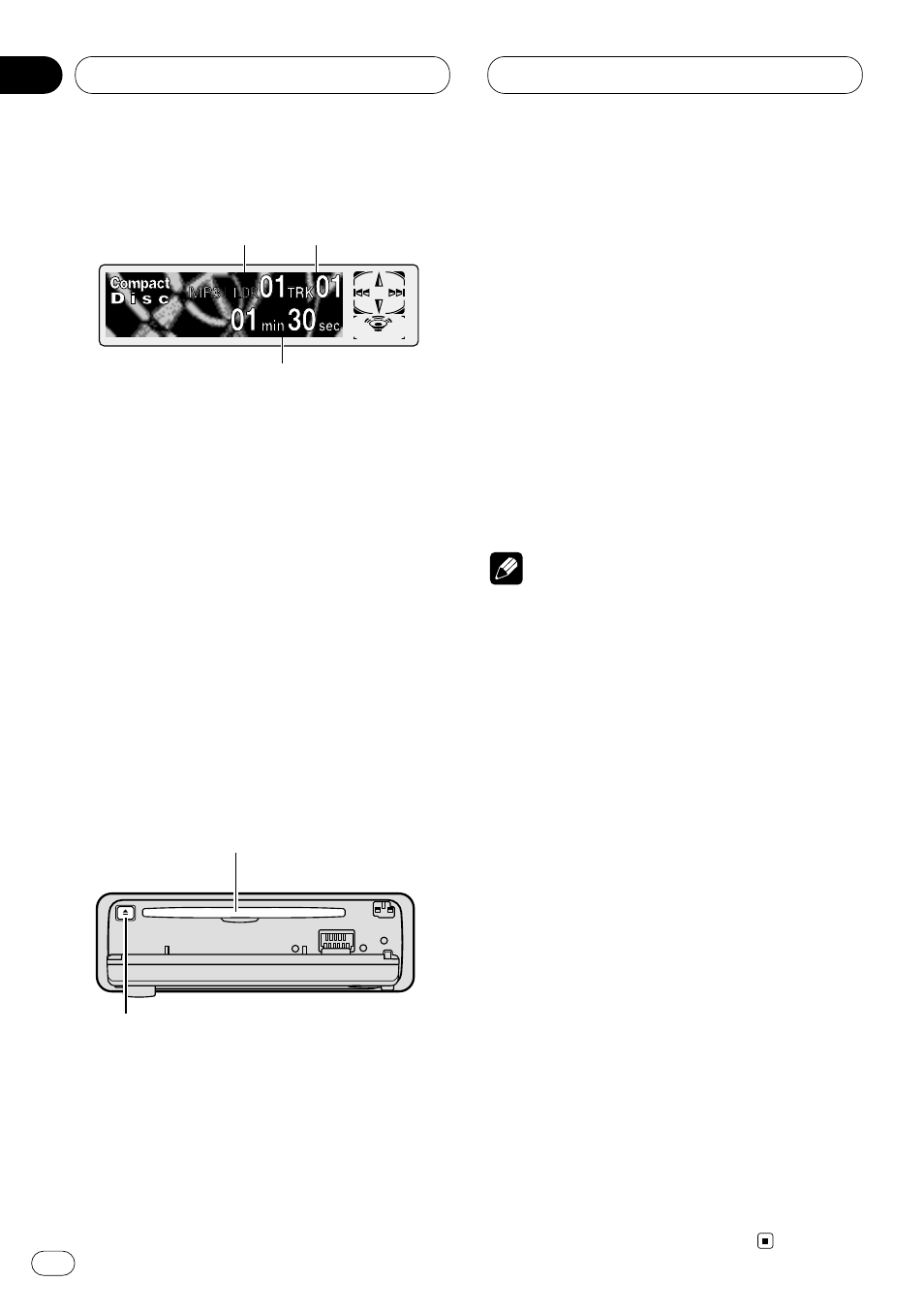
MP3 Player
Playing a MP3
These are the basic steps necessary to play a
MP3 with your built-in CD player. More
advanced MP3 operation is explained starting
on page 25.
1
FOLDER NUMBER
indicator
Shows the folder number currently playing.
2
TRACK NUMBER
indicator
Shows the track (file) currently playing.
3
PLAY TIME
indicator
Shows the elapsed playing time of the cur-
rent track (file).
1 Press
OPEN
to open the front panel.
CD loading slot appears.
• After inserting a CD-ROM, press
SOURCE
to
select the built-in CD player.
2 Insert a CD-ROM into the CD loading slot.
Playback will automatically start.
CD loading slot
EJECT
button
• You can eject a CD-ROM by pressing
EJECT
.
• To avoid a mulfunction, make sure that no
metal object comes into contact with the termi-
nals when the front panel is open.
3 After a CD-ROM has been inserted, close
the front panel.
4 Use
VOLUME
to adjust the sound level.
Rotate to increase or decrease the volume.
5 Press
5 or ∞ to select a folder.
• You can not select a folder that does not have
an MP3 file recorded in it.
• Press
∞ for 2 seconds or longer to return to
folder 01 (ROOT).
6 To perform fast forward or reverse, press
and hold
2 or 3.
• This is fast forward and reverse operation only
for the file being played. This operation is can-
celed when the previous or next file is reached.
7 To skip back or forward to another track,
press
2 or 3.
Pressing
3 skips to the start of the next track.
Pressing
2 once skips to the start of the current
track. Pressing again will skip to the previous track.
Notes
• The built-in CD player can play back an MP3 file
recorded on CD-ROM (Please refer to page 51
for files that can be played back.)
• Do not insert anything other than a CD into the
CD loading slot.
• There is sometimes a delay between starting up
playback and the sound being issued. This is
particularly the case when playing back multi-
session and many folders. When being read in,
Format Read
is displayed.
• If you cannot insert a disc completely or if after
you insert a disc the disc does not play, check
that the label side of the disc is up. Press
EJECT
to eject the disc, and check the disc for damage
before inserting the disc again.
• Playback is carried out in order of file number.
Folders are skipped if they contain no files. (If
folder 01 (ROOT) contains no files, playback
commences with folder 02.)
• When playing back files recorded as VBR
(Variable Bit Rate) files, the play time will not be
correctly displayed if fast-forward or reverse
operations are used.
• If selected disc contains no files that can be
played back,
No Audio
is displayed.
• There is no sound on fast-forward or reverse.
• If the built-in CD player does not operate prop-
erly, an error message such as
ERROR-11
may
be displayed. Refer to Understanding built-in CD
player error messages on page 50.
2
3
1
En
24
06
Section
