Bench test, What the manufacturer says, Overall assessment – Axis Communications 213 PTZ User Manual
Page 3: Product assessment
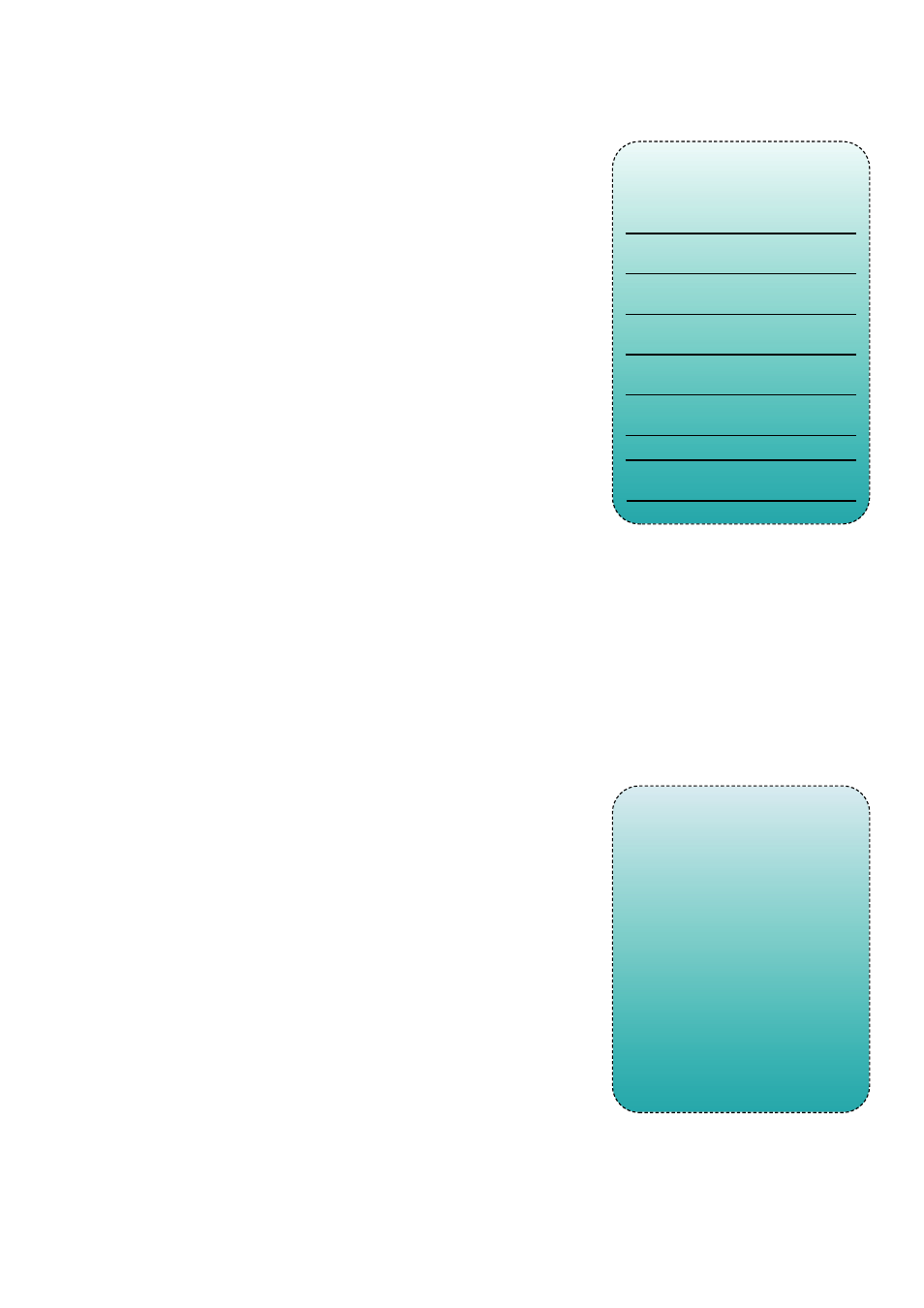
it will move quickly to a position by clicking
inside the graduated slider.
There’s a slight delay, even on a direct local
network installation, and it can take a little getting
used to, but the technique is quickly mastered.
However, the 213 overcomes another of our
quibbles concerning the 2130, with a facility for
quickly moving the camera to a specified position
or following movement. By clicking on the subject
or object with the mouse pointer, the camera
quickly centres the display on that location.
Clicking ‘Setup’ on the Live View page
displays the menu options, which are grouped
under seven main headings: Basic
Configuration, Video & Image, Audio, Live
View Config, PTZ Configuration, Event
Configuration and Systems Options.
They are reasonably self-explanatory, but for
the record Menu 1, Basic Configuration, covers
users and passwords, network settings, date and
time, browser video quality, page appearance
(camera title, overlays and on-screen displays)
and audio settings.
For some inexplicable reason the Video &
Image and Audio menus appear to duplicate
the video and audio settings in Menu 1, so they
would seem to be superfluous.
Menu 4, Live View Config, is used to show or
hide various function buttons and to place links
to websites on the Live View page. PTZ
configuration superimposes a live display with
the pan, tilt and zoom sliders, to set up preset
positions, set positional limits, program a
sequence of movements and set parameters for
a PTZ ‘queue’ for when the camera is accessed by
multiple viewers.
The Event Configuration menu deals with
alarm notification and uploading video and still
images to specified destinations, such as web sites
and email addresses. System Options also repeats
a lot of the content of Menu 1, with repeat
showings for Security (users and passwords), time
and date setting, and network configuration,
though to be fair, there are some extra network
settings, a ‘maintenance’ sub-menu for restoring
factory and default settings, plus a section
devoted to logs and system parameters, and for
advanced users, a Script Editor for delving into
the 213’s inner workings.
Performance
The advantages of network IP video operation
are clear to see, with consistent image quality
whether the monitoring station is in the same
building as the camera, or half a world away.
Actual picture performance is excellent,
and at the highest resolution settings the
camera produces a crisp, well-defined image
under a very wide range of lighting conditions.
Low light operation is markedly better than the
2130, though don’t expect too much from the
on-board IR illuminators, which are really only
useful when the subject is within a metre or so
of the lens.
Colour fidelity and white balance are good (for
a network camera), picture noise levels in normal
light are very low, and the exposure systems react
quickly to lighting changes. Autofocus works well
and only comes unstuck in very low light, when
manual intervention may be necessary.
Although the PTZ mechanics have been
upgraded, we didn’t notice any significant
differences, and it still lacks a couple of features
that we would like to see.
The ‘blind spot’ brought about by the camera’s
340 degree pan limit remains, the zoom and
pan/tilt mechanism are not linked, which makes it
extremely difficult to control camera position at
higher magnifications, and an auto ‘Flip’ facility
wouldn’t go amiss either, to make it easier to track
a moving subject passing under the camera when
it is ceiling mounted.
february 2005
security
installer
bench
test
Overall
assessment
All of the changes we have noted have
been for the better, and the 213 now
feels like a fully matured, mainstream
video surveillance product.
The setup menus are a tad untidy,
and there are still a couple of items
remaining on our wish list, but they
are relatively minor in nature and
we’re hopeful they’ll be addressed
on an Mk III version.
In the meantime, the 213 fulfils
most, if not all, of the primary
functions of a conventional PTZ
camera, with the added advantage of
network operation and all that entails
in respect of remote surveillance.
➜
Product
assessment
Design and
*****
design features
Circuitry and
****
components
Ease of installation
*****
and wiring
Range and variety
****
of functions
Technical advice and
****
backup
Accompanying
****
instructions
Value for money
****
Grading Key:
Outstanding
*****
Very good
****
Above average
***
Average
**
Below average
*
THE AXIS 213 PTZ NETWORK CAMERA IS
a professional-level pan/tilt/zoom network
camera. Its powerful 26x optical zoom,
remote PTZ control and day/night in-built
infrared capability makes it suitable for a
wide range of applications.
It is also suitable for smaller businesses
that want a dual functioning camera
offering the ability to scan an entire shop
and zoom in on cash registers for more
precise surveillance regardless of the time
of day or night.
The Axis 213 PTZ Network Camera
enables advanced remote monitoring
with pan, tilt and zoom control over IP
networks. It features an auto focus lens
and an IR mode for night time conditions.
The Axis 213 PTZ delivers superior
quality Motion JPEG and MPEG-4 video
streams simultaneously. The camera
provides 20 preset positions and one
preset sequence (auto patrol) to monitor
specific areas. It also offers pre and post-
alarm image buffering and advanced event
management features.
The optional Axis 213CM Connection
Module provides functionalities such as
two-way audio, in addition to two alarm
inputs and three relay outputs.
The Axis 213 PTZ connects directly to an
IP network, and with a built-in Web server,
enables remote monitoring and control
from any PC connected to the local area
network or the Internet.
The camera provides wide coverage
with its ability to pan 340 degrees, tilt
100 degrees and zoom in on specific
details. The Axis 213 PTZ is ideal for
monitoring people and property, and for
remote learning and troubleshooting. A
protective dome housing is available for
indoor and outdoor applications.
What the
manufacturer says ...
*
Reader Service No 100 (or go to
www.security-installer.co.uk/enquiries
and key in 100)
