E. disconnecting the microkey windows 2000 and xp, Macintosh – Apricorn USB Storage Device User Manual
Page 10
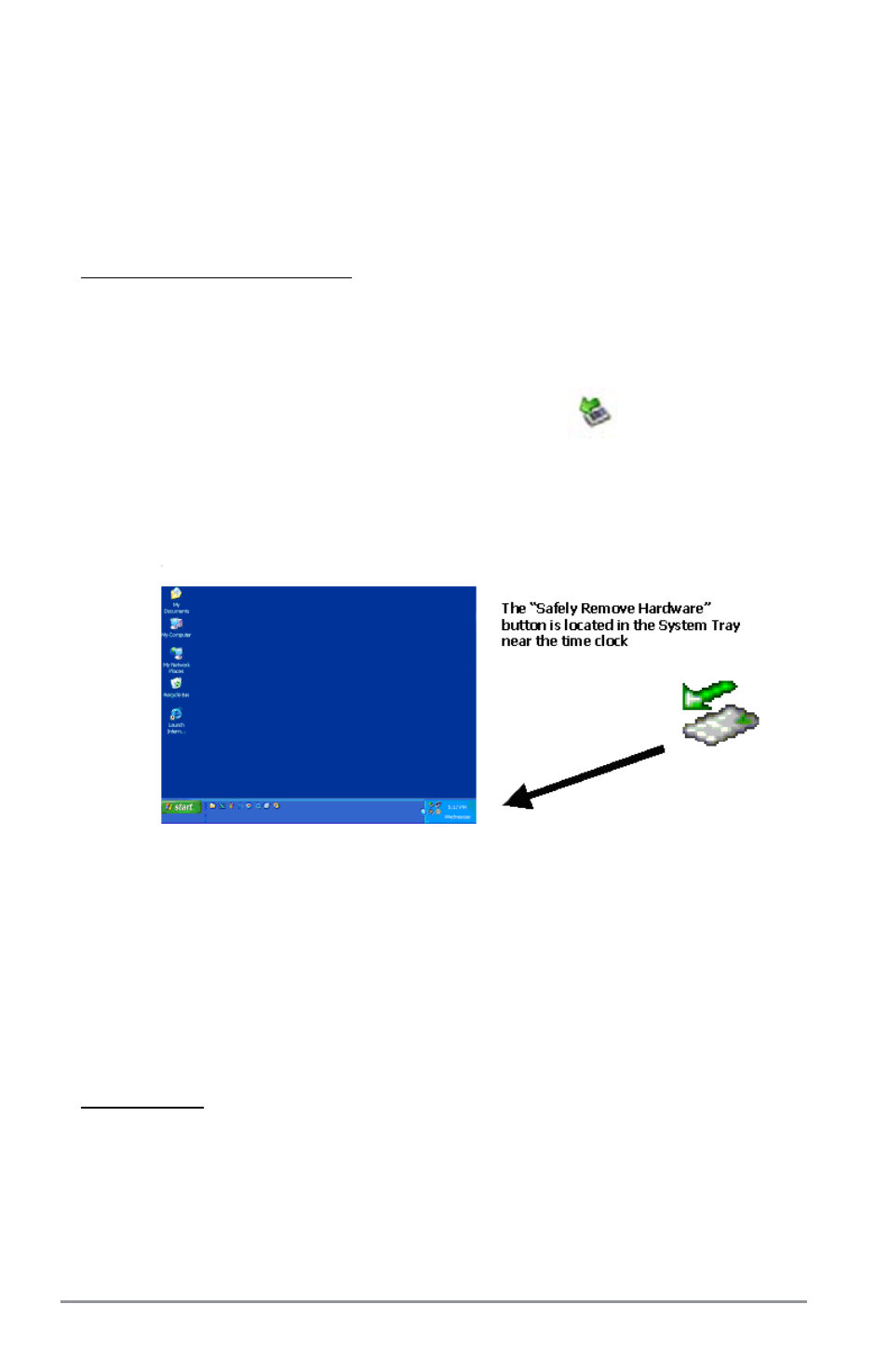
Pg 8
E. Disconnecting the MicroKey
Windows 2000 and XP
1. Locate the system tray on your Windows Desktop (the system tray is the
part of the taskbar that displays the date and time).
2. Click on the “Safely Remove Hardware” icon
in the system tray.
3. Follow the instructions to remove the device from your computer.
NOTE: To protect against unexpected data loss, Windows checks that
all files on the disk are closed before allowing the USB device to be
removed. If you receive an error message that says
“The device cannot
be stopped right now. Try stopping the device again later.” Close all
Windows and Programs that are using files on the MicroKey, then repeat
the procedure.
Macintosh
1. Dismount the Drive by dragging the Drive icon into the trash can.
2. Wait a few seconds. Once the LED has turned off, you can safely remove
the MicroKey drive.
fig 5) Safely Remove Hardware Icon
