Introduction, Downloading the mobile device app, Opening the ultrapen app – Myron L PTBT2 User Manual
Page 2: Features ptbt2, Ultrapen app measurement screen
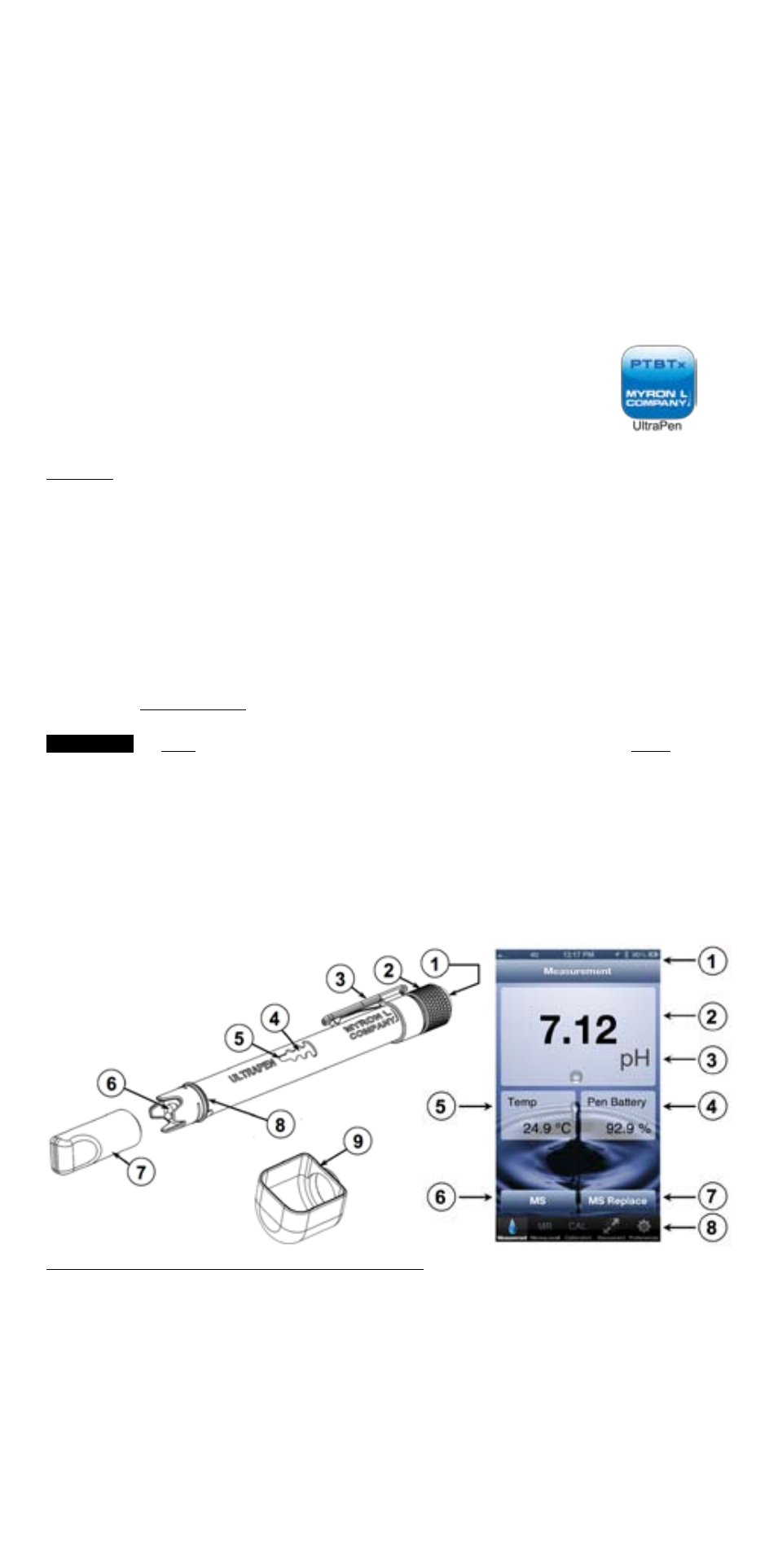
1
INTRODUCTION
Thank you for purchasing the Myron L
®
ULTRAPEN™ PTBT2 pH Pen. This
instrument is designed to be extremely accurate, fast and simple to use in diverse
water quality applications. Advanced features include 1, 2 and 3 point calibration;
automatic temperature compensation; highly stable microprocessor-based
circuitry; waterproof housing; and Mobile
Device Application that is user intuitive.
The PTBT2 is easy to calibrate and easy to use.
Downloading the Mobile Device App
1. Go to the Apple App Store.
2. Search for the “ULTRAPEN PTBTx” iPhone App.
3. Open the ULTRAPEN page and tap the Install button.
4. Be sure to read the End User License Agreement (EULA) and the Data Use Liability
Agreement (DULA).
Opening the ULTRAPEN App
1. Tap ULTRAPEN App icon on the mobile device’s HOME screen.
2. The App’s main Measurement screen will appear.
NOTE: Apple iOS devices: Activate SIRI and say, “ULTRAPEN.”
FEATURES
PTBT2
1. Push Button - turns PTBT2 on; enters calibration mode, activates PTBT2 preference
menus.
2. Battery Cap - provides access to battery for replacement.
3. Pocket Clip - holds pen to shirt pocket for secure storage.
4. Wireless Transceiver Window - Bluetooth antenna is located here.
5. LED Indicator Light - Tells the user when to dip & swirl PTBT2 during measurements and
calibration. Indicates PTBT2 is in Configuration mode.
6. pH Sensor - measures hydrogen ion concentration of solution.
7. Soaker Cap - Contains pH Sensor Storage Solution to maintain sensor hydration. To
remove, twist the cap while pulling off. Use caution not to spill solution. To replace, fill
the cap half full ONLY with solution. Twist the cap while pushing on. Be careful, excess
solution may squirt out.
Do NOT push the soaker cap beyond the Cap Stop as sensor damage WILL occur.
NOTE: The formation of KCl crystals around the soaker cap is normal and does not affect the
sensor life, performance, or accuracy provided they are rinsed off with water prior to a test.
8. Cap Stop - Shows how far to push the soaker cap when putting it on the PTBT2.
9. Scoop - Used to hold sample solution when dipping is not possible. To use, push the
scoop onto the sensor while shifting side-to-side. and hold the scoop directly under a
vertical stream, avoiding bubbles. To remove, pull the scoop off while shifting side-to-side.
If the sensor is not fully seated in the PTBT2, reinstall per pH Sensor Replacement section
on page 5.
Not shown: Lanyard and Holster.
ULTRAPEN App Measurement Screen
1. Mobile Device Status Bar - standard Status Bar for your mobile device.
2. Measurement Value Field - displays the measured value of the solution. When
the ULTRAPEN turns off, displays the message, “ULTRAPEN is Offline” and values
gray out.
3. Units of Measure - displays pH units.
4. ULTRAPEN Battery Level - flashes RED when ULTRAPEN battery is ≤ 25%.
5. Solution Temperature - measured temperature of the solution.
6. Memory Store Button - tap here to record the measurement in the App’s database.
7. Memory Replace Button - tap here to replace a previously stored measurement
with data from a new measurement.
8. Feature Navigation Bar - these buttons activate various App features.
CAUTION:
