Saving, copying, and clearing, Saving, Copying – Akai Rhythm Wolf User Manual
Page 10: Clearing, E the
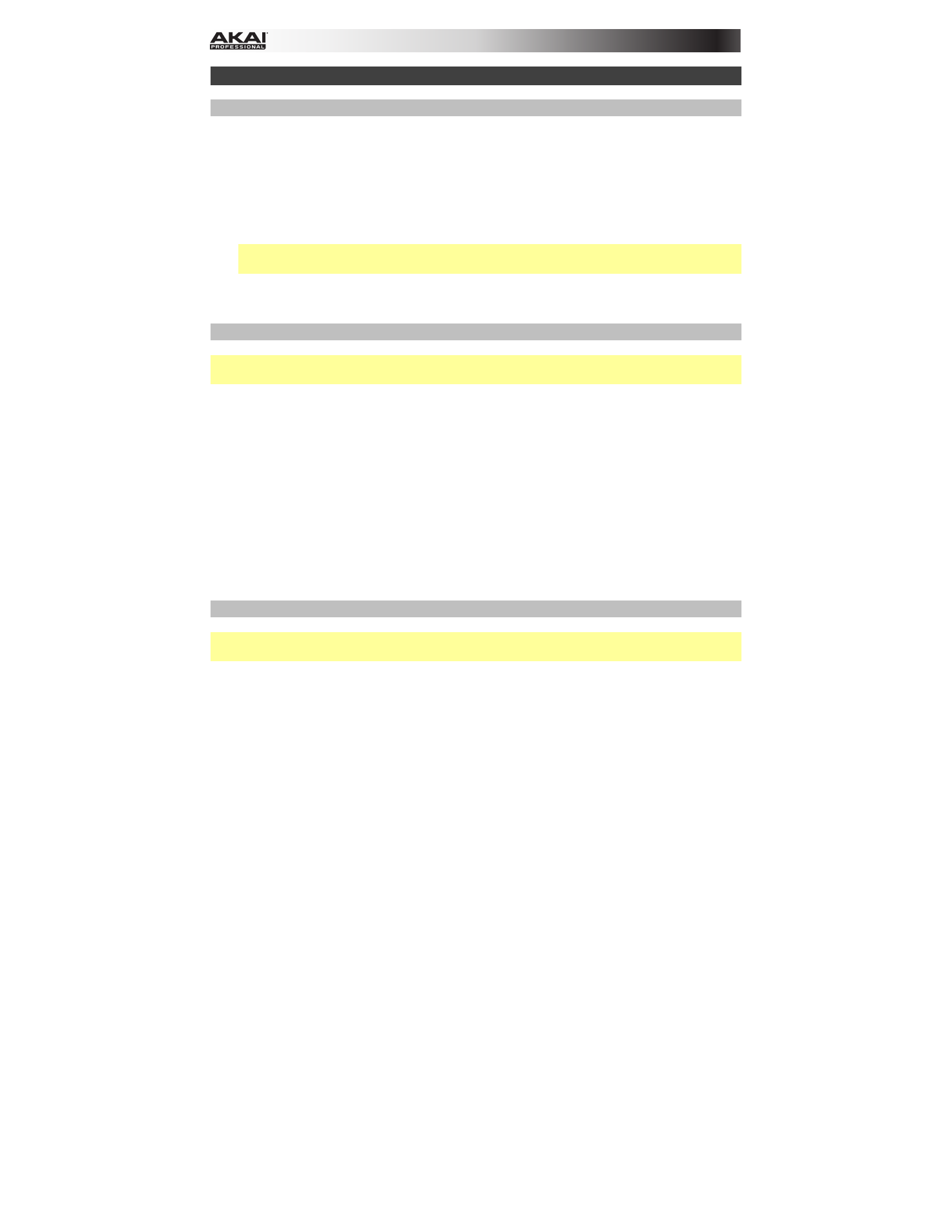
10
Saving, Copying, and Clearing
Saving
To save patterns or global settings:
1.
Press and hold
Shift
, and then press
Step Switch 16 (Save)
. Its
Step Indicator
will flash
green.
2.
Release
Step Switch 16 (Save)
, but keep holding
Shift
.
3.
Turn the
Tempo
knob to select what you want to save: all patterns and global settings
(All)
, the current pattern only
(One)
, or the global settings only
(Glo)
.
Important:
Global settings include the tempo, the
MIDI Out/Thru
setting, and the
Sync
setting.
4.
Press
Step Switch 16 (Save)
, and then release
Shift
.
Copying
Important:
Copying does not save a pattern. To retain the copied pattern, you must save it, as
well.
To copy the current pattern:
1.
Press and hold
Shift
, and then press
Step Switch 14 (Copy)
. The
Step Indicator
for the
current pattern will flash green. The
Step Indicators
for non-empty patterns will flash
amber. The
Step Indicators
for empty patterns will be unlit.
2.
Release
Step Switch 14 (Copy)
, but keep holding
Shift
.
3.
Press the
Step Switch
with the same number as the "destination" pattern (the pattern
you want to copy to). The pattern will copy and load the destination pattern. After that,
release
Shift
.
To cancel, press the
Step Switch
with the same number as the current pattern (its
Step
Indicator
is flashing green), and then release
Shift
.
Clearing
Important:
Clearing does not save a pattern. To retain the empty pattern, you must save it, as
well.
To clear the current pattern:
1.
Press and hold
Shift
, and then press
Step Switch 15 (Clear)
. Its
Step Indicator
will flash
green.
2.
Press
Step Switch 15 (Clear)
again.
3.
Release both buttons.
