Sony PEG-T415 User Manual
Page 37
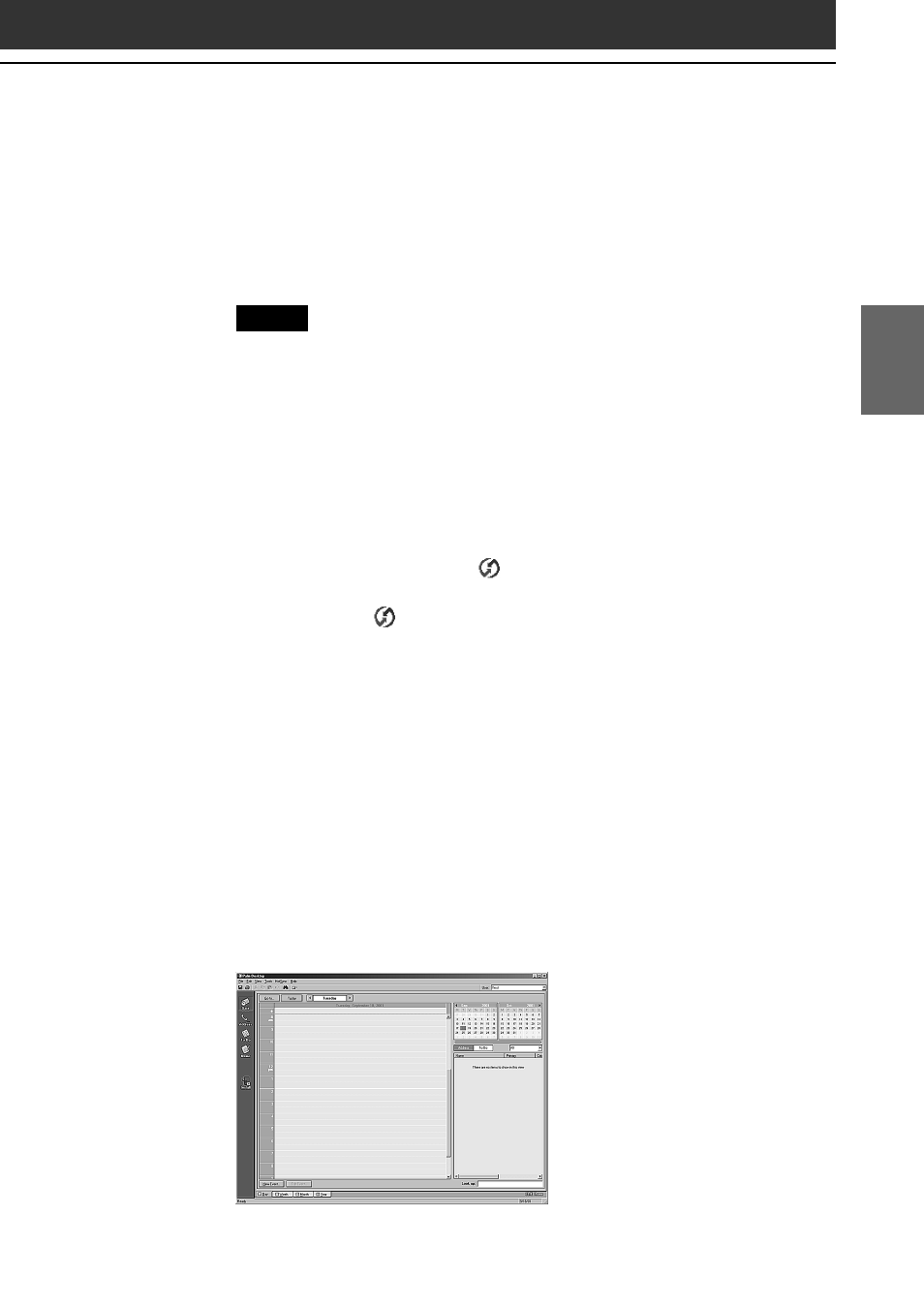
37
Setting up your Sony CLI
É
Handheld
–
Basics
Chapter 2
3
Click OK on your computer screen.
A beep sounds and the HotSync operation starts. When the HotSync
process is complete, a message showing the HotSync operation
completion is displayed on your CLIÉ handheld.
Notes
• Do not remove or move your CLIÉ handheld from the cradle during a
HotSync operation.
• Do not push the HotSync button during a HotSync operation. It might
cause errors and quitting of the operation.
• Do not enter power saving mode during a HotSync operation. If your
computer enters power saving mode during a HotSync operation, the
HotSync Manager will quit.
If the HotSync operation does not start
• Make sure that the HotSync
icon is displayed in the Windows task
tray on your computer screen.
• If the HotSync
icon is not shown in the task tray, click Start, point to
Programs (All Programs in Windows
®
XP), Sony Handheld, and then
click HotSync Manager. Then click the HotSync button on your CLIÉ
handheld to start the HotSync operation.
4
To open the Palm
™
Desktop for CLIÉ software, double-
click the Palm Desktop for CLIÉ icon on the Windows
®
desktop or click Start, point to Programs (All Programs in
Windows
®
XP), Sony Handheld, and click Palm Desktop
for CLIÉ.
The Palm Desktop for CLIÉ software starts. All the main
applications on your CLIÉ handheld are also available in the Palm
Desktop for CLIÉ software. You can synchronize the information on
your computer with the information on your CLIÉ handheld.
