Sony HDPS-M10 User Manual
Page 10
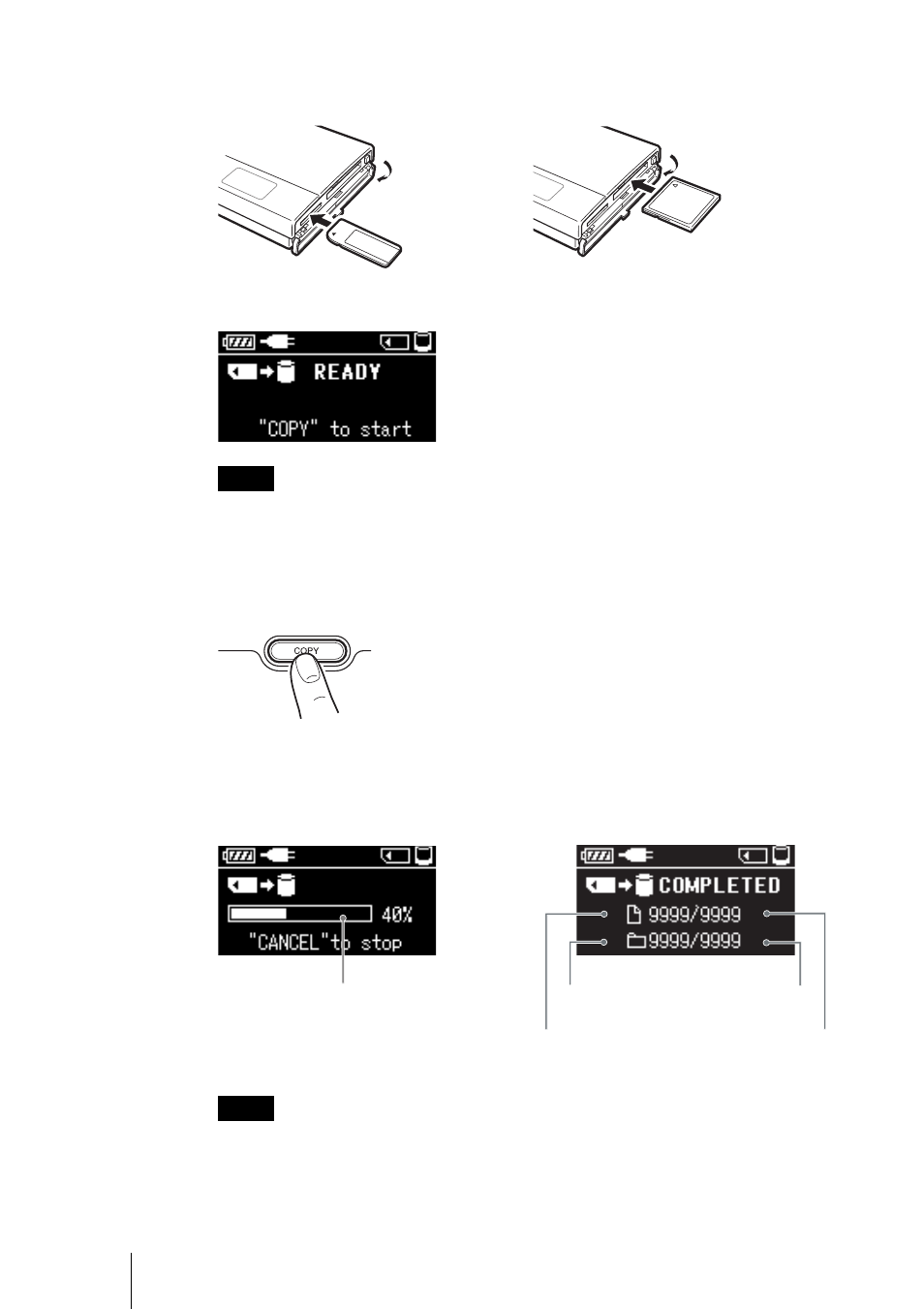
10
2
Insert the “Memory Stick” or CompactFlash card into the unit.
“READY” (ready to copy) appears on the unit display.
Notes
• An error message appears on the display when an error has occurred. For details, see
“Error Messages” in the HDD Photo Storage Operating Instructions (PDF).
• When the unit is used stand-alone, it is not possible to insert both a “Memory Stick” and
CompactFlash card, and copy data from both at the same time. Insert one media at a time.
3
Press COPY.
A folder is automatically created on the internal hard disk and the data is
copied to the folder. While copying is in progress, the copy progress bar
shows the copying status. When copying is done, “COMPLETED” (copy
completed) appears on the unit display.
Note
If the error message “HDD Disk Full” appears, the remaining space on the internal hard
disk is insufficient to finish copying. Connect the unit to a computer and use the
computer to delete unnecessary data on the internal hard disk of the unit. For details, see
“Deleting unnecessary files and folders” in the HDD Photo Storage Operating
Instructions (PDF).
The label should face up. Insert it in the
v direction all the way into the slot.
The label should face up. Insert it in the
v direction until you hear a click.
CANCEL
Copy progress bar
Number of
folders copied
Number of folders
to be copied
Number of
files copied
Number of files
to be copied
