Playing movies with your clié handheld, Transferring movies to your clié handheld – Sony PEG-NR70V User Manual
Page 106
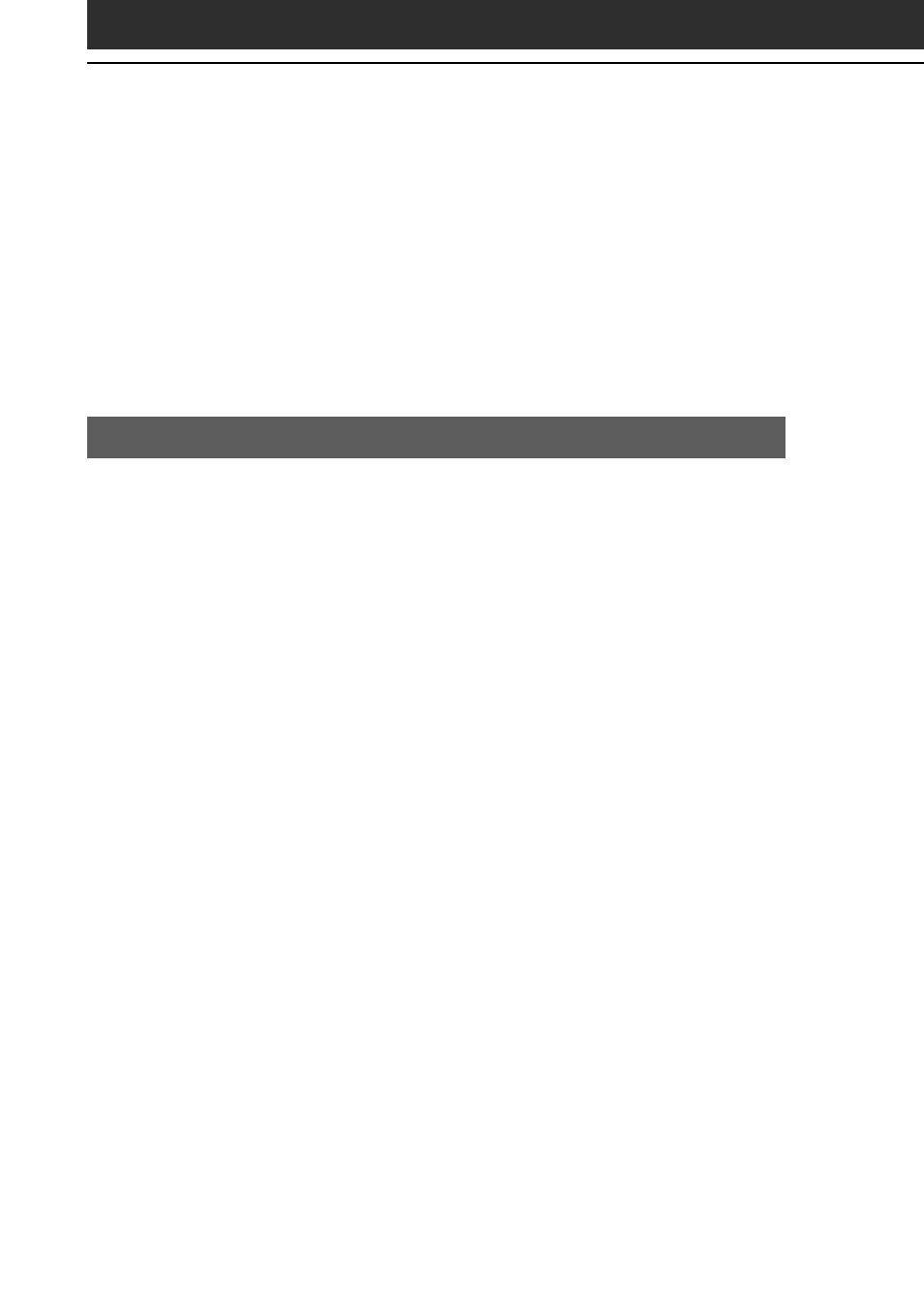
106
Playing movies with your CLIÉ handheld
You can transfer to your CLIÉ handheld movies that are shot by a
digital still camera or downloaded from the Internet, etc., and that are
managed by the PictureGear 4.5Lite software on your computer. You
will need to optimize the movies on your CLIÉ handheld by the
PictureGear 4.5Lite software before transferring the movies.
For details on operations, or on how to save the movies in the format
supported by the PictureGear 4.5Lite software, refer to the online Help
of the PictureGear 4.5Lite software.
Transferring movies to your CLIÉ handheld
Prepare and format the items you want to display on your CLIÉ
handheld with PictureGear 4.5Lite software, and then transfer them to
your CLIÉ handheld.
1
Start the PictureGear 4.5Lite software.
See page 71 for details.
2
Select the movie you want to send.
You can also select multiple movies by holding down the Ctrl or
Shift keys while clicking.
3
From the File menu, select Output services and then
Install the image during the next HotSync.
The User name dialog box appears.
4
Click the arrow V to the right of the text box, and then
select a user name.
If necessary, click Movie settings and set the size and compression
for the image you want to send in the “Settings for Movies on CLIÉ
Handheld” dialog box.
5
Click OK.
The images you want to send and the user name are registered in
the PictureGear software.
6
Place your CLIÉ handheld on the cradle, and then press
the HotSync button on the cradle.
The registered images are automatically sent to your CLIÉ handheld
during the HotSync operation.
