Accessing the reader store, Getting ebooks, Reading ebooks – Sony PRS-900BC User Manual
Page 3
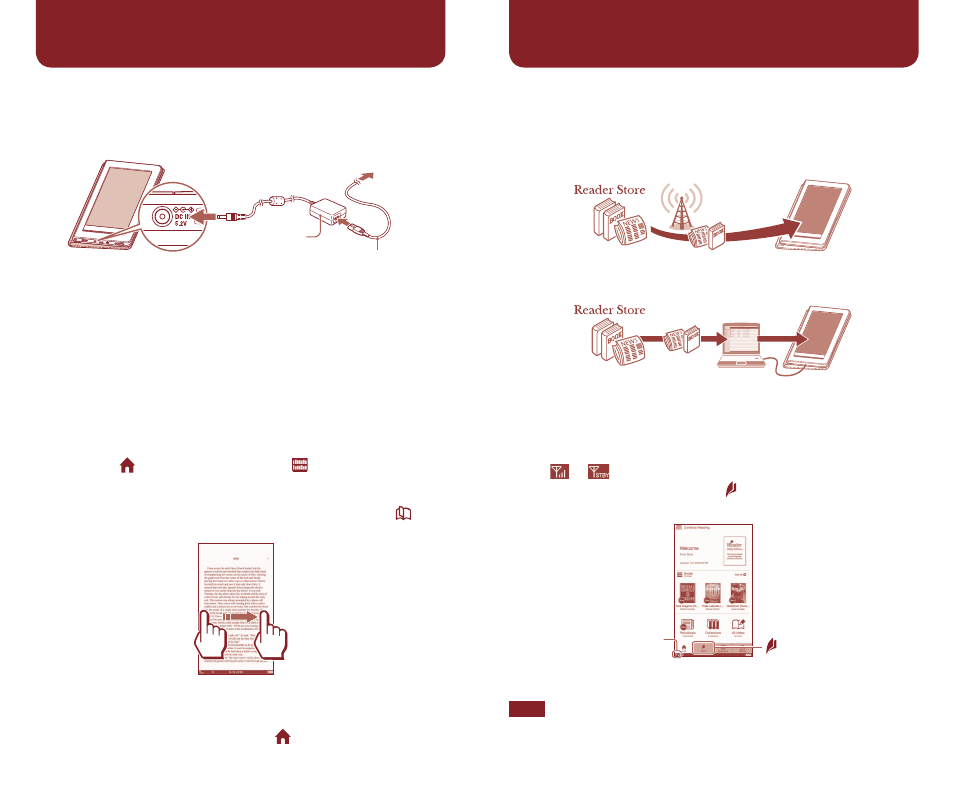
You can shop at the online “Reader Store” and choose from among
thousands of eBooks via 3G wireless network or via the “Reader
Library” software on your PC or Mac.
Access via wireless network
Access via Reader Library
Accessing the Reader Store
First, make sure that the WIRELESS switch is set to ON. When the
wireless status icon that is displayed in the bottom left of the screen
shows
or
, a wireless network is available.
To access the Reader Store, tap the “Store” tab in the “Home”
menu. In your first visit, the store registration window appears.
Wireless status icon
“Store”
* The above image is a sample of the “Home” menu.
Note
If you cannot access the Reader Store, refer to the User’s Guide that is
stored in the “Books” list.
Getting eBooks
Charge the installed battery
Connect the AC adapter to the DC IN jack of the Reader, then
connect the AC adapter to an AC outlet using the power cord.
Power cord
AC adapter
(AC-S0E)
To an AC outlet
The Reader requires about 2.5 hours to fully charge, after which
the charge/busy indicator (lights up red while charging) goes off.
Complete the initial settings
Slide the POWER switch to turn on the Reader, then complete the
initial settings.
Reading eBooks
Some sample content is pre-loaded. Sample content is provided to
allow you to start reading right away.
1
Press the (Home) button, then tap “Books”
desired book in the “Books” list.
2
Swipe your finger on the touch screen, or press the < >
(Page Turn) buttons.
Hints
To return to the “Books” list from the book page, press the OPTIONS
button, then tap “Return to List.”
To return to the “Home” menu, press the (Home) button.
Getting Started
(continued)
