Placing a call, Ending a call, Redial – ADTRAN 1950859L1 User Manual
Page 23: Answering a call
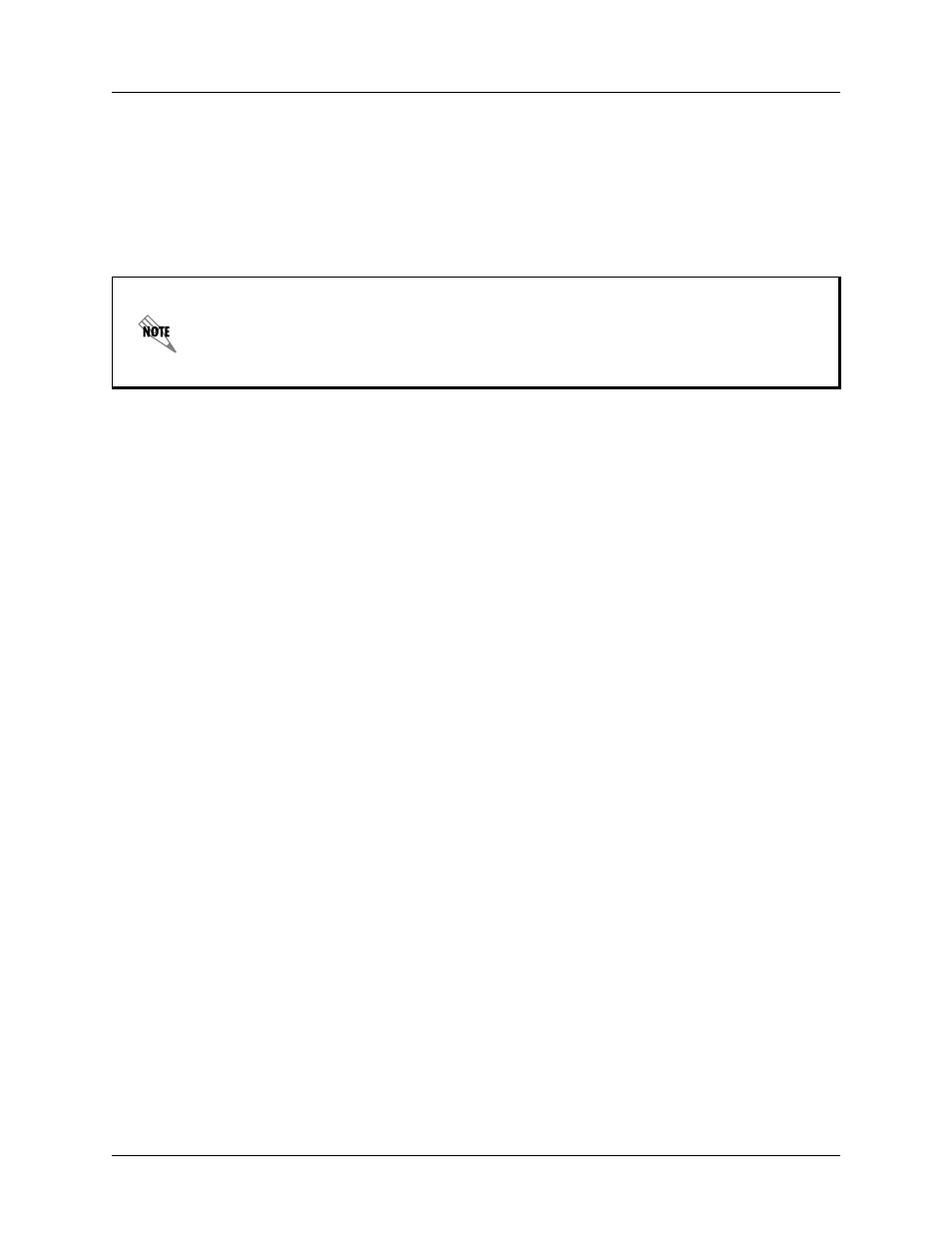
ADTRAN IP SoftPhone User Manual
Using the Softphone
61950859L1-1A
Copyright © 2006 ADTRAN, Inc.
23
The remaining fields are not usually required by services providers, but may be useful depending on the
local network configuration. Consult an appropriate local network administrator to determine weather
these fields are required for the proper use of the ADTRAN IP SoftPhone.
After entering all of the information, select
OK
to save the settings. If all required information is saved, the
softphone will attempt to log into the VoIP account, indicated by a Logging in ... message in the call status
screen.
Placing a Call
As mentioned in the previous section, the ADTRAN IP SoftPhone becomes ready to make or receive calls
once the message Logged in - Enter Phone Number appears in the call status screen.
There are several ways to enter a phone number in the ADTRAN IP SoftPhone. You can select the digits of
the ADTRAN IP SoftPhone’s on-screen numeric keypad, or enter the numbers/letters directly from the
computer’s alphanumeric keyboard. As a new number is entered, Line 1 is automatically selected for the
call. Erroneous digits may be erased by selecting the CLEAR button on the dial pad or pressing backspace
on the computer keyboard. As phone numbers are entered, suggestions for completing the number may
appear. To default to this suggested number, press the Tab key on the computer keyboard. After entering a
number, select the green dial button on the on-screen dial pad or press Enter on the computer keyboard.
Calls can also be placed by selecting an available on-screen line button and dialing the appropriate number
and by entering a valid SIP URL such as: [email protected].
Like a traditional telephone, a ring tone will be heard as the ADTRAN IP SoftPhone tries to access the
remote party. The message Ringing will also appear in the call status screen. When the remote party
answers, the message Call Established appears in the call status screen.
Ending a Call
As with traditional phones, softphone calls are ended when either the ADTRAN IP SoftPhone user or the
other party hangs up. An active call can be ended by selecting the Hangup button on the on-screen dial pad.
When a call has ended, the message Hung up will appear in the call status screen. After a call has ended,
details of the call (such as the call length and caller ID) will remain in the call display. To clear the display,
select the CLEAR button.
Redial
To redial a number, select the REDIAL button on the on-screen dial pad.
Answering a Call
The ADTRAN IP SoftPhone application must be running to answer incoming calls. As a new call is
received, a ring tone will sound. You will hear the softphone ringing from the device (e.g., headset/USB
When the message Logged in - Enter Phone Number appears in the call status screen, the
ADTRAN IP SoftPhone is ready to make and receive calls. If the message Login failed!
Contact Network Admin appears, login has failed and calls can not be made or received.
For troubleshooting tips for this and other potential softphone problems, refer to
Appendix A.
