4 advanced settings, Advanced settings – HID DTC1250e/DTC1000Me/DTC4250e User Guide User Manual
Page 51
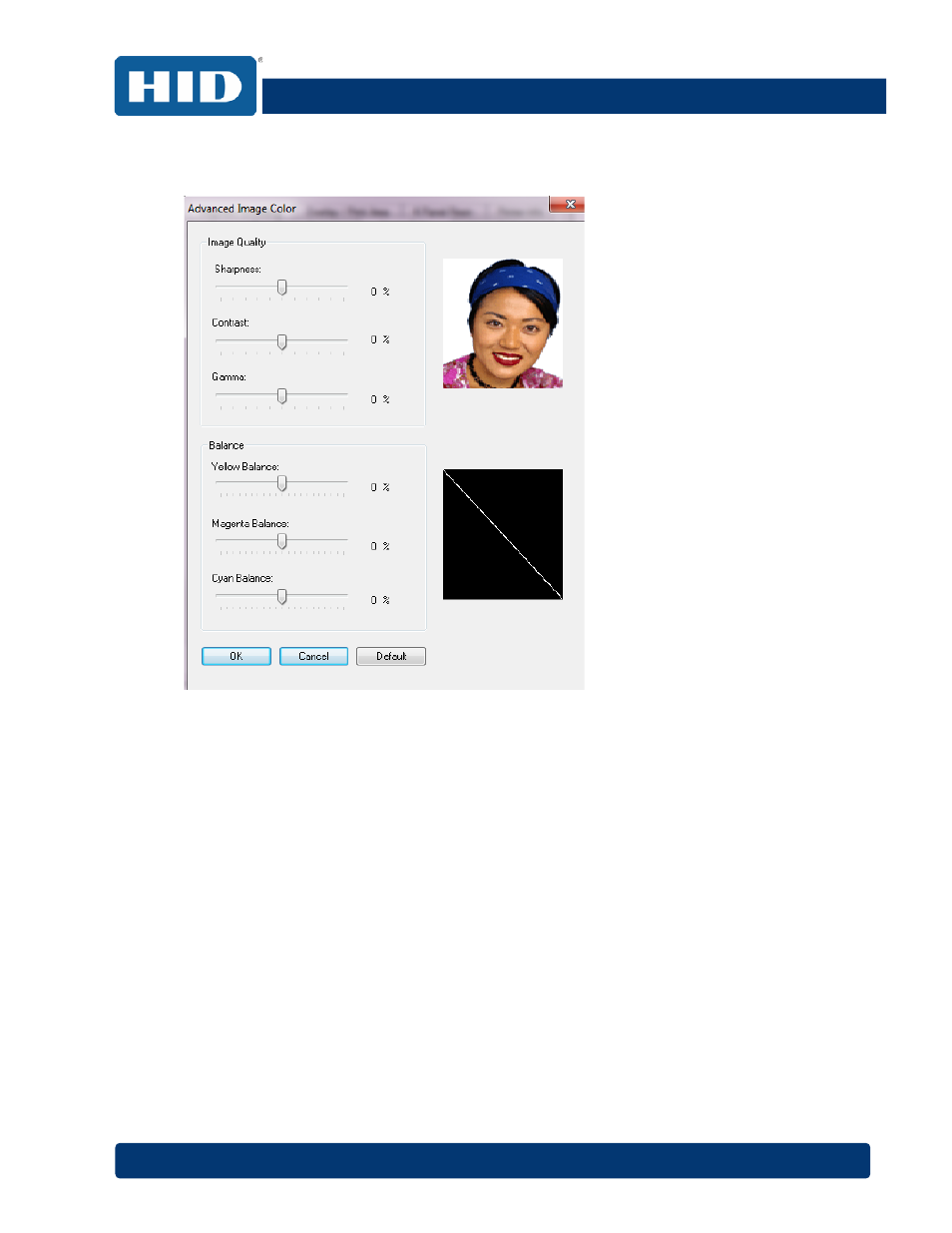
DTC1000Me/DTC1250e/DTC4250e Card Printer User Guide, PLT-01668, Rev 1.1
April 2014
Page
51
4.7.4
Advanced Settings
Click the
Advanced Settings button to display the Advanced Image Color window.
The Advanced Image Color window includes the
Image Quality and Balance areas.
Image Quality – Three options are available:
Sharpness – Move the slider to the right to sharpen the image. Move the slider to the left to
decrease sharpness.
Contrast – Move the slider to the right to increase contrast in the image. Move the slider to the left
to decrease contrast.
Gamma – Move the slider to the right to increase gamma in the image. Move the slider to the left to
decrease gamma.
Balance – Three options are available:
Yellow Balance – Move the slider to the right to increase the amount of yellow in the image. Move
the slider to the left to decrease the amount of yellow.
Magenta Balance – Move the slider to the right to increase the amount of magenta in the image.
Move the slider to the left to decrease the amount of magenta.
Cyan Balance – Move the slider to the right to increase the amount of yellow in the cyan. Move the
slider to the left to decrease the amount of cyan.
Click the
Default button to return all options to their factory settings.
