Vz navigator, Watchon, World clock – Samsung SM-T337VYKAVZW User Manual
Page 84: Vz navigator watchon world clock
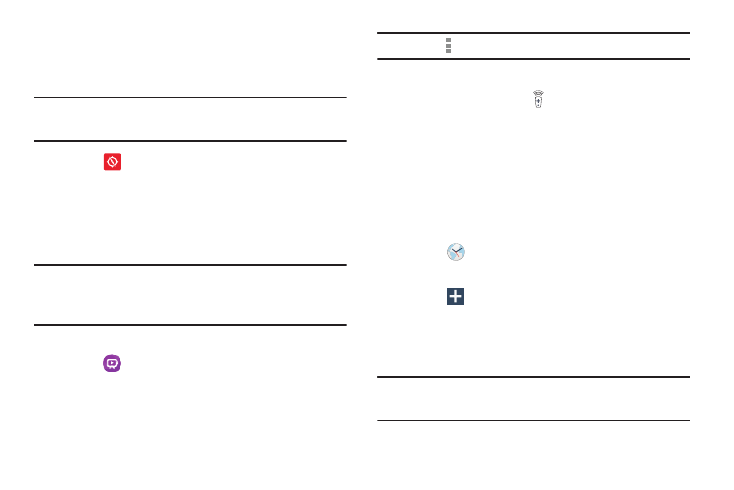
Applications 78
VZ Navigator
Use VZ Navigator to find, share and navigate to millions of
locations, avoid traffic and drive or walk with ease.
Note: VZ Navigator requires service activation. Contact
Verizon Wireless for more information.
Ⅲ Touch
VZ Navigator.
WatchON
Use the Samsung WatchON application to use your device as
a remote control for your TV, set top box, DVR, Blu-Ray/DVD,
stereo or other device.
Important! Before initiating use, verify you have an active
Internet connection available (either mobile
network or Wi-Fi connection).
Set Up WatchON
1. Touch
WatchON.
2. Follow the prompts to configure WatchON options,
such country/region, TV service provider, channel list
setup, etc.
Note: Touch Menu ➔ Help to learn more about WatchON.
Configure Your Device as a Remote
1. From the toolbar, touch Remote Control.
2. Touch Set up now at the prompt.
3. Follow the instructions to find your TV or other devices
and configure your device to control their operation.
World Clock
Use this application to check the time of many major cities in
the world.
Ⅲ Touch
World Clock.
To add a city to the list:
1. Touch
Add city to add another city to the list.
2. Scroll through the list of cities to find the city you want
to add or touch the Search bar and use the keyboard to
enter the name of the city you want to add.
Tip: Touch the first letter of the city’s name, to the right of the
list, to find the city more quickly.
