Samsung SM-P605VZKEVZW User Manual
Page 64
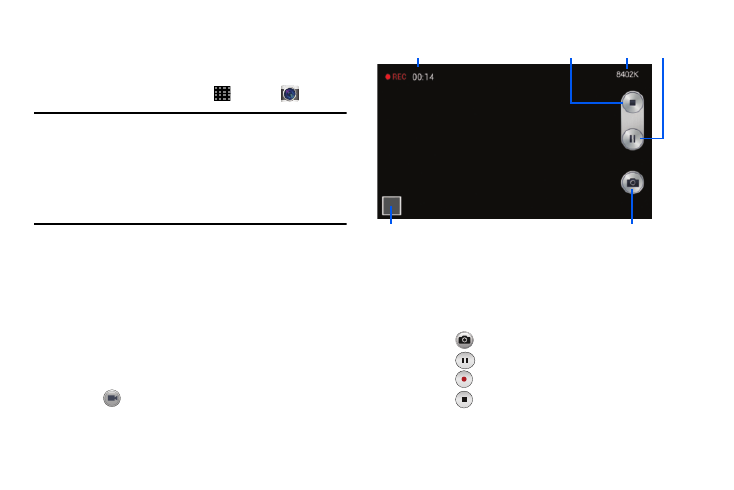
Applications 57
Record Videos
In addition to taking pictures, you can record, view, and send
videos with your phone's built-in video camera.
1. From a Home screen, touch
Apps
➔
Camera.
Note:When the Camera app is initially launched, the screen
displays onscreen camera controls, including the
Record Video button. While recording video, video
camera controls are temporarily displayed. For more
information about the Camera screen, see “Camera” on
page 56.
2. Using the phone's screen as a viewfinder, compose
your shot by aiming the camera at the subject. While
composing your shot, use the onscreen options, or
these gestures:
• Press the Volume Key up or down to zoom in or out, or
touch the screen with two fingers and pinch or spread
them on the screen to zoom.
• Touch the screen to focus on the area you touched.
3. Touch
Record to begin recording.
4. While recording, you can use these options:
• Touch the screen to change the focus area to the area
you touched.
• Touch
to take a picture while continuing recording.
• Touch
Pause to temporarily stop recording.
Touch
Start to begin recording again.
• Touch
Stop to stop recording.
View video
in Gallery
Capture
picture
Pause
Stop
File Size
Elapsed Time
