Music player, My files, Music player my files – Samsung GT-P6210MAEXAR User Manual
Page 165
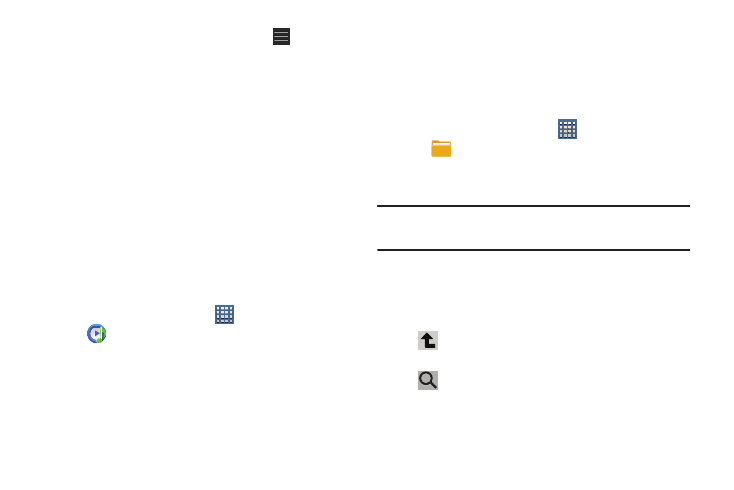
Applications and Widgets 160
3. While viewing one of the options, touch
Menu (at
the bottom left of the screen) for these options:
• Sort Movie: Sort the list of movies By Release Date, By MPAA
Rating, or Alphabetically.
• Search: Enter a movie you want to find.
• Edit Location: Use your current location or use another location
based on a ZIP code.
• Settings: Allows you to log in to Facebook.
• About: Lists information about Moviefone including the license
agreement.
Music Player
Play music and other audio files that you copy from your computer.
For more information, refer to “Viewing Your Music Library”
on page 111.
Ⅲ From a Home screen, touch
Apps
➔
Music player.
My Files
Find, view, and manage folders and files, such as music files,
photo files, video files, and so on, stored on your tablet. If the
file is associated with an application on your device, you can
launch the file in the application.
1. From a Home screen, touch
Apps
➔
My files.
2. Touch a folder and scroll down or up until you locate a
file.
Note: You may have to touch one or more subfolders before
you encounter files.
3. Touch a file to launch it in the associated application, if
the file is associated with an application.
4. While browsing files, use these controls:
Up: Display a higher directory.
Search: Use the keyboard to enter a search term.
The current folder is searched and results are
displayed. Touch X to remove the search field.
